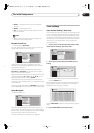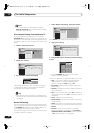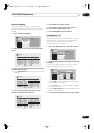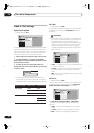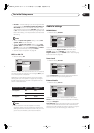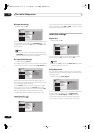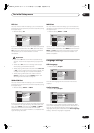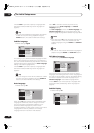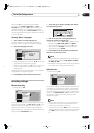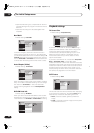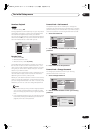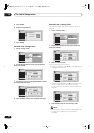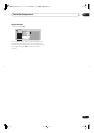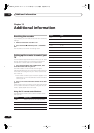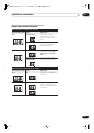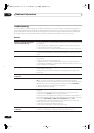The Initial Setup menu
12
87
En
When set to
On
, the recorder displays subtitles
according to the
Subtitle Language
and
Auto
Language
settings. Set to
Off
to switch subtitles off
altogether (although you may find that some discs
override this setting). Set to
Assist Subtitle
to have the
recorder display the extra assistive subtitles recorded on
to some DVD discs.
Selecting ‘Other’ languages
1 Select ‘Other’ from the language list.
This option appears in the settings for DVD Menu
Language, Audio Language, and Subtitle Language.
2 Select the language you want.
• Select by language name: Use the
/
(cursor left/
right) buttons to change the language.
• Select by code number: Press
(cursor down) then
use the number buttons to enter the four-digit
language code.
See
Language code list
on page 98 for a list of available
languages and corresponding codes.
3 Press ENTER to confirm and exit the screen.
Recording settings
Manual Recording
• Default setting:
Off
On the default setting there are four different recording
time/picture quality settings,
FINE
,
SP
,
LP
and
EP
. If you
want to create a custom setting, switch on Manual
Recording and select one of the 32 manual settings.
When recording, you can select your Manual Recording
setting using the
REC MODE
button.
1 Select ‘On (go to setup)’ to display the manual
recording setting screen.
2 Use the
/
(cursor left/right) buttons to
change the manual recording level.
• You can also use the
and
buttons to cycle
between levels
MN1
,
MN9
,
MN21
and
MN32
.
• To preview the recording quality, press
(cursor
down) and select
Preview
. To return to the level
adjust screen, press
ENTER
.
3 Press ENTER to set the manual recording level
and return to the menu screen.
Note
• The preset picture quality settings correspond to the
following manual settings:
FINE
:
MN32
,
SP
:
MN21
,
LP
:
MN9
,
EP
:
MN1
.
• See
Manual recording modes
on page 101 for detailed
information on the manual recording levels.
Optimized Rec
• Default setting:
Off
On the default setting, if a timer program (standard, easy
or VIDEO Plus+ programming system) is set but there
isn’t enough space on the disc at the recording quality
set, the recording will start, but it will be cut off when the
disc is full. Set
Optimized Rec
to
On
to have the recorder
automatically adjust the recording quality to fit the
available disc space.
Note
• You may notice a reduction in picture quality if the
recorder has to fit a lot of extra material into the
remaining time available on the disc.
• If, even on recording level
MN
1
, there is insufficient
space available on the disc, the recording is made at
level
MN
1
but recording will stop once the disc is
full.
Basic
Tuner
Video In/Out
Audio In
Audio Out
Language
Recording
Playback
OSD Language
Audio Language
Subtitle Language
Auto Language
DVD Menu Language
Subtitle Display
DVD Menu Language
DVD Menu Language
English
0
514
Language
Number
Initial Setup
Basic
Tuner
Video In/Out
Audio In
Audio Out
Language
Recording
Playback
Manual Recording
Optimized Rec
Navi Mark
Auto Chapter (Video)
DVD-RW Auto Init.
On (go to setup)
Off
Initial Setup
Pr 5
EP LP SP FINE
Preview
DVD Remain 2h00m
MN 9 (4h00m/DVD) 2.60Mbps
Basic
Tuner
Video In/Out
Audio In
Audio Out
Language
Recording
Playback
On
Off
Manual Recording
Optimized Rec
Navi Mark
Auto Chapter (Video)
DVD-RW Auto Init.
Initial Setup
DVR-04_UK.book 87 ページ 2004年4月11日 日曜日 午後5時20分