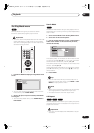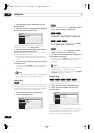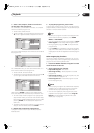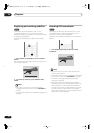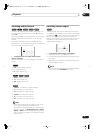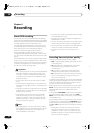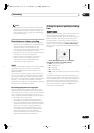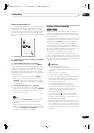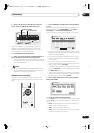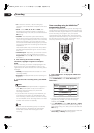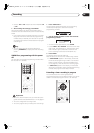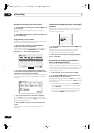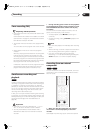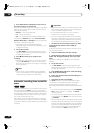Recording
06
47
En
Direct recording from TV
If you connected this recorder to your TV using a SCART
cable, and your TV supports Direct Recording, you can
record whatever is currently being shown on the TV
without having to worry about what channel preset the
recorder is on. Check the instructions that came with
your TV if you’re not sure whether your TV supports this
feature.
1 If necessary, load a recordable disc.
2 Set the picture quality/recording time using the
REC MODE button.
3 Press TV DIRECT REC to start recording.
If you want to set a recording time, press the
ì
REC
button repeatedly. The recording time increases in 30
minute increments, up to a maximum of six hours. You
can see the recording time on-screen and in the front
panel display. When the recording ends, the recorder
automatically switches into standby if no other operation
is being performed.
• To cancel the set recording time, press
ì
REC
.
• If you want to pause recording at any time, press
PAUSE
. Press again to restart the recording. (If
recording in VR mode, a new chapter is started after
recording restarts)
4 To stop the recording, press
STOP REC.
• If you set the recording time in step
3
, you can still
stop the recording anytime by pressing
STOP REC
.
• Recording will stop automatically when there is no
more space on the DVD.
Tip
• You can press
TV DIRECT REC
while the recorder is
in standby to switch on and immediately start
recording.
• Please note that you can’t record from another
component (VCR, etc.) that is connected by a SCART
cable to the
AV2/(INPUT 1/DECODER)
connector
using the TV Direct Recording feature.
Setting a timer recording
Using the timer recording features you can program up
to 32 timer recordings up to a month in advance. Timer
recording programs can be set to record just once, every
day, or every week.
You can set the recording quality for your timer recording
in the same way as for a regular recording, but with the
added option of an
AUTO
mode, which maximizes the
recording quality for the space available on the disc.
You can also set the recorder so that it will adjust the
recording quality to try and fit the recording on to the disc
if it would not otherwise fit at the recording quality you set
(see
Optimized Rec
on page 87 for more on this).
This recorder is compatible with VPS (Video
Programming System) and PDC (Program Delivery
Control) systems used by many TV stations to ensure that
a timer recording catches the whole program even when
the program is not running to schedule. Up to eight timer
programs can be set with VPS/PDC on.
Important
•A timer recording can’t be set if:
– Auto Start Recording is in progress.
– There are already 32 timer programs waiting to be
recorded.
• Timer recording will not start if:
– The recorder is already recording.
– A disc is being initialized, finalized or unfinalized.
• Except when finalizing Video mode discs, timer
recording will start when the operation preventing
timer recording has finished.
• If a recordable DVD that doesn’t support
simultaneous playback and recording (see
Simultaneous recording and playback
on page 53) is
playing when a timer recording is due to start,
playback will automatically stop to allow the
recording to start.
• The timer indicator ( ) lights in the front panel
display when the timer is active. If the indicator is
blinking it means that there is no disc loaded, or the
disc loaded is not recordable.
• Timer recordings have higher priority than the Auto
Start Recording function (see
Automatic recording
from a satellite tuner
on page 54). A timer recording
will interrupt an Auto Start Recording. (Auto Start
Recording will resume after the timer recording has
finished.)
TV DIRECT
REC
REC
PAUSE
STOP REC
REC MODE
ì
VR mode Video mode
DVR-04_UK.book 47 ページ 2004年4月11日 日曜日 午後5時20分