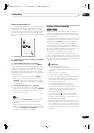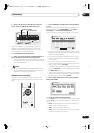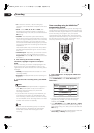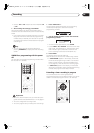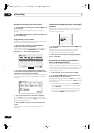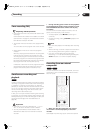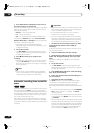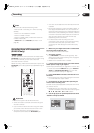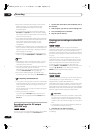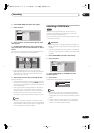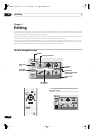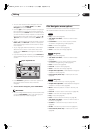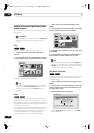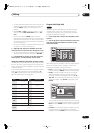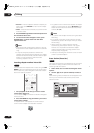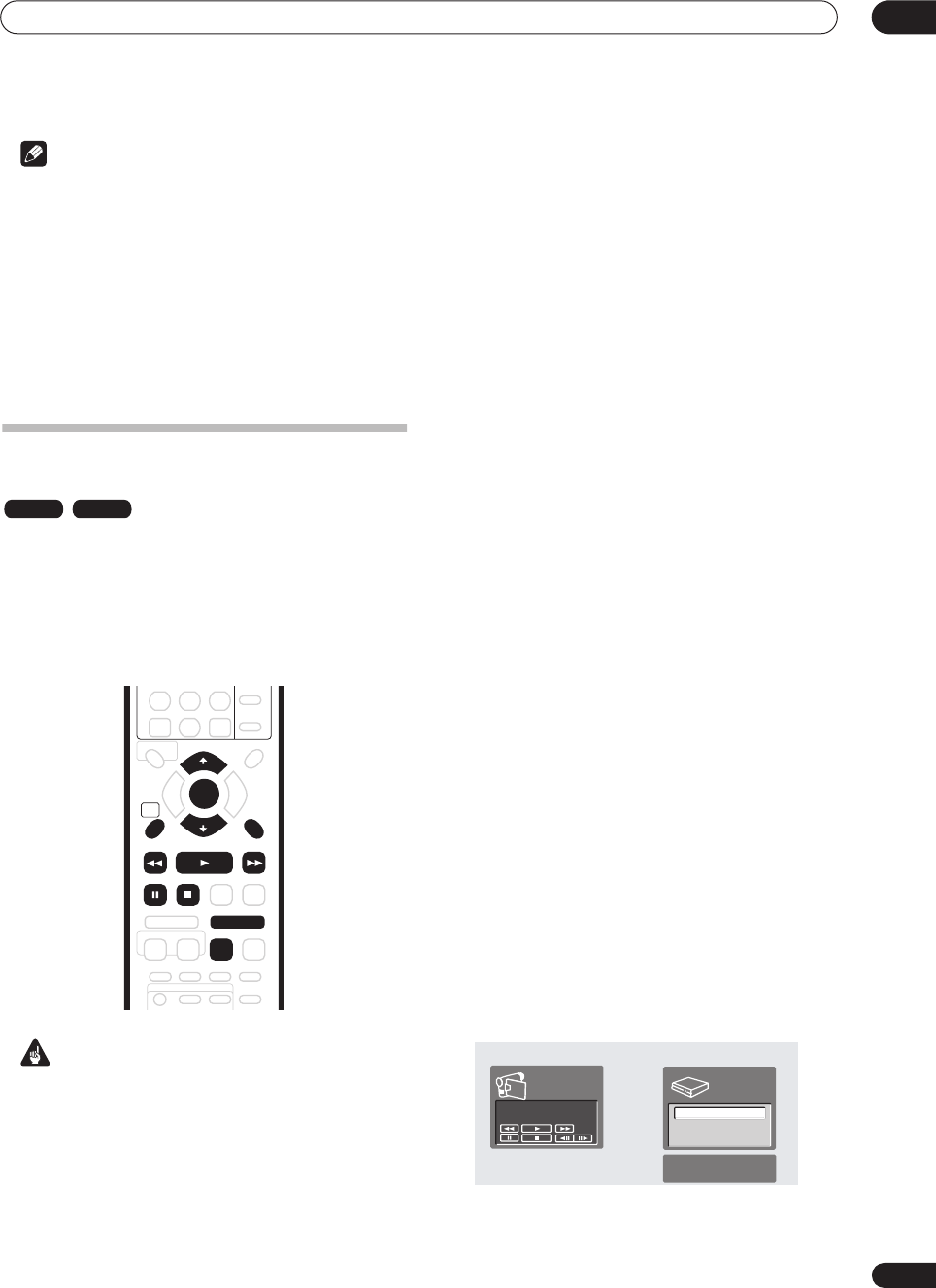
Recording
06
55
En
Note
• You can’t set Auto Start Recording when:
• the recorder is recording or in timer recording
standby.
• there is no recordable disc loaded.
• the disc loaded is locked.
• the disc loaded already contains the maximum
number of titles (99).
•
AV2/L1 In
is set to
Decoder
(see
AV2/L1 In
on
page 82).
Recording from a DV camcorder
(DVR-320 only)
You can record from a DV camcorder connected to the
DV IN/OUT
jack on the front panel of this recorder. Using
the recorder’s remote, you can control both the
camcorder and this recorder.
Before recording, make sure that the audio input for the
DV IN/OUT
jack is setup (see
DV Input (DVR-320 only)
on
page 84).
Important
• The source signal must be DVC-SD format
• Some camcorders cannot be controlled using this
recorder’s remote.
• If you connect a second recorder using a DV cable,
you cannot control the second unit from this one.
• You can’t control this unit remotely from a
component connected to the
DV IN/OUT
jack.
• You can’t record date and time information from DV
cassette.
• During DV recording, if a part of the tape is blank, or
has copy-protected material on it, this recorder will
pause recording. Recording will restart automatically
when there is a recordable signal. However, if there is
more than 10 seconds of blank tape, this recorder will
stop recording and the camcorder should stop
(depending on the camcorder).
• For best results when recording from a DV
camcorder to this recorder, we recommend cueing
the camcorder to the place you want to start
recording from and setting the camcorder to play-
pause.
1 Make sure your digital camcorder is connected to
the front panel DV IN/OUT jack.
Also, set the camcorder to VTR mode.
2 Set up the recorder.
• Use
REC MODE
to set the recording quality. See
Setting the picture quality/recording time
on page 45
for detailed information.
• Make sure a recordable disc is loaded.
3 From the Initial Settings menu, check that the DV
audio input is setup as you require.
See
DV Input (DVR-320 only)
on page 84 for more on this.
• Check also that the
Audio In
settings for
External
Audio
and
Bilingual Recording
are as you want
them (see
Audio In settings
on page 83).
4 Press HOME MENU and select ‘DV Record’ from
the menu.
• DV recording only works when the digital camcorder
is in VTR mode with a tape loaded.
5 Find the place on the camcorder tape that you
want to start recording from.
For best results, pause playback at the point from which
you want to record.
• Depending on your camcorder, you can use this
recorder’s remote to control the camcorder using the
,
,
,
,
,
and
buttons.
6 Use the
/
(cursor up/down) buttons to select
‘Start Rec’ and press ENTER.
VR mode Video mode
RETURN
HOME
MENU
ENTER
CLEAR
PAUSE STOP
REV SCAN PLAY FWD SCAN
STEP/SLOW
REC MODE
ì
SP (2h00m/DVD)
1h40m
Remain
Stop
1.02.22
Stop
Control with these
buttons
Start Rec
Pause Rec
Stop Rec
DVR-04_UK.book 55 ページ 2004年4月11日 日曜日 午後5時20分