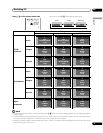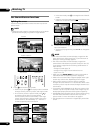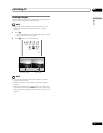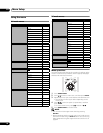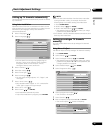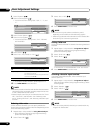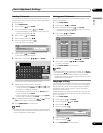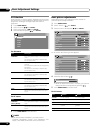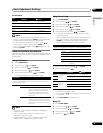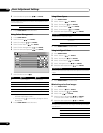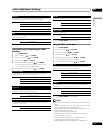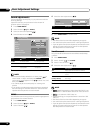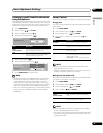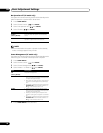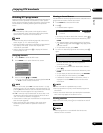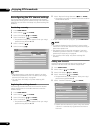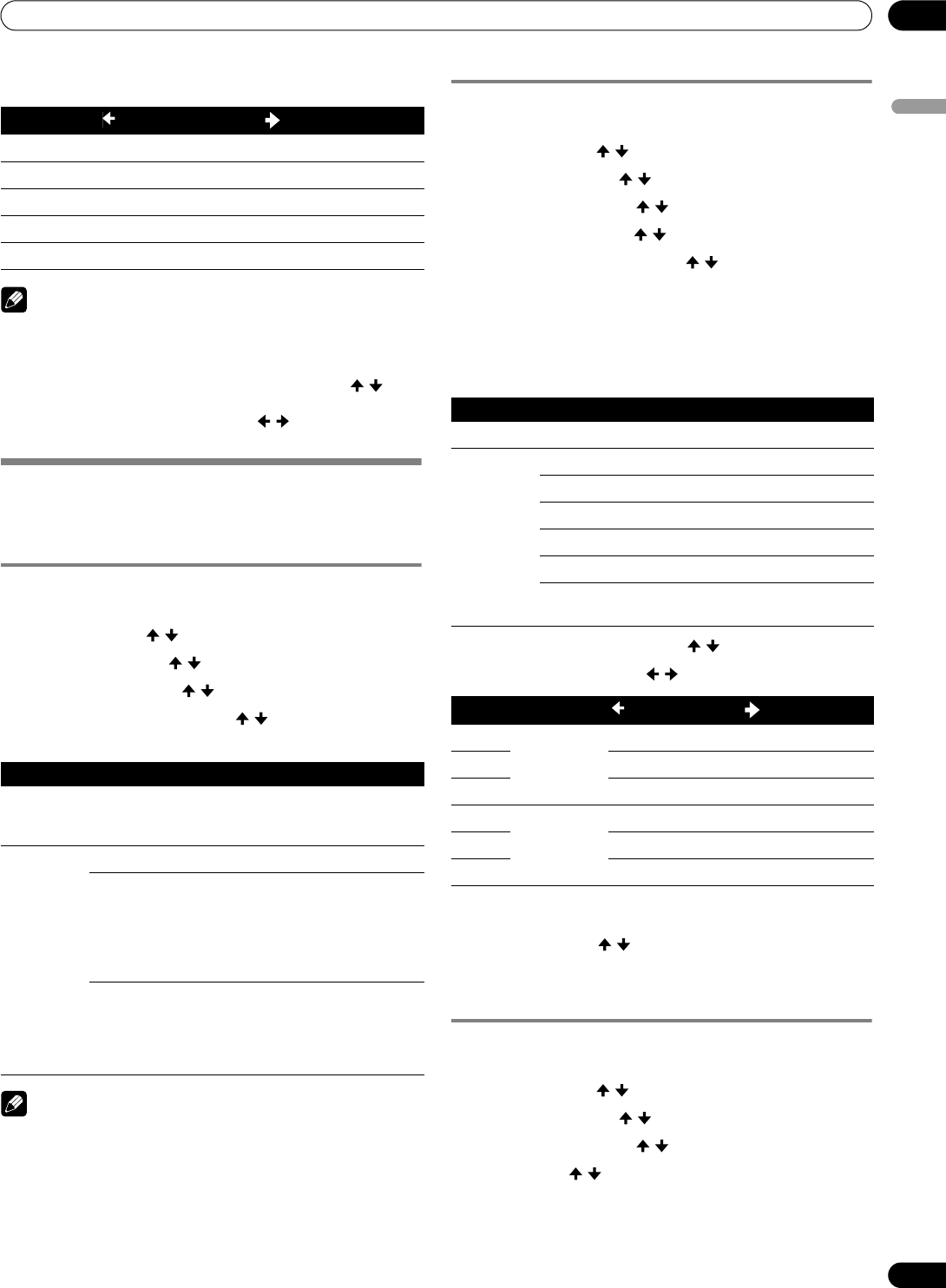
33
En
Basic Adjustment Settings
08
English
For PC source
NOTE
• To perform advanced picture adjustments, select “Pro
Adjust” in step 3 and then press ENTER. For the subsequent
procedures, see “Advanced picture adjustments”.
• To restore the factory defaults for all items, press / to
select “Reset” in step 3, and then press ENTER. A
confirmation screen appears. Press / to select “Yes”, and
then press ENTER.
Advanced picture adjustments
The Plasma Television provides various advanced functions for
optimizing the picture quality. For details on these functions,
see the tables.
Using PureCinema
1 Press HOME MENU.
2 Select “Picture” ( / then ENTER).
3 Select “Pro Adjust” ( / then ENTER).
4 Select “PureCinema” ( / then ENTER).
5 Select the desired parameter ( / then ENTER).
• For the selectable parameters, see the table.
NOTE
• “Standard” is not selectable when 480p or 720p@60 Hz
signals are input.
• “ADV” is not selectable when PAL, SECAM, 576i, or
1080i@50 Hz signals are input.
• Neither “Standard” nor “ADV” is selectable when 576p,
720p@50 Hz, or 1080p@24 Hz signals are input.
Using Colour Temp
1 Press HOME MENU.
2 Select “Picture” ( / then ENTER).
3 Select “Pro Adjust” ( / then ENTER).
4 Select “Colour Detail” ( / then ENTER).
5 Select “Colour Temp” ( / then ENTER).
6 Select the desired parameter ( / then ENTER).
• If you have selected a desired parameter in this step,
skip steps 7 and 8.
• You may rather want to perform fine adjustment. To do
this, select “Manual” first and then press and hold
ENTER for more than three seconds. The manual
adjustment screen appears. Then go to step 7.
7 Select an item to be adjusted ( / then ENTER).
8 Select the desired level ( / ).
• To perform adjustment for another item, press RETURN,
and then repeat steps 7 and 8.
• You may press / to immediately change an item to
be adjusted.
9 Press HOME MENU to exit the menu.
Using CTI
1 Press HOME MENU.
2 Select “Picture” ( / then ENTER).
3 Select “Pro Adjust” ( / then ENTER).
4 Select “Colour Detail” ( / then ENTER).
5 Select “CTI” ( / then ENTER).
Item
button button
Contrast For less contrast For more contrast
Brightness For less brightness For more brightness
Red For weaker red For stronger red
Green For weaker green For stronger green
Blue For weaker blue For stronger blue
PureCinema
Automatically detects a film-based source (originally encoded at 24
frames/second), analyzes it, then recreates each still film frame for high-
definition picture quality.
Selections Off Deactivates the PureCinema.
Standard Produces smooth and vivid moving
images (film specific) by automatically
detecting recorded image information
when displaying DVD or high-definition
images (e.g., movies) having 24 frames
per second.
ADV Produces smooth and quality moving
images (as shown on theatre screens) by
converting to 72 Hz when displaying DVD
images (e.g., movies) having 24 frames
per second.
Colour Temp
Adjusts the colour temperature, resulting in a better white balance.
Selections High White with bluish tone
Mid-High Intermediate tone between High and Mid
Mid Natural tone
Mid-Low Intermediate tone between Mid and Low
Low White with reddish tone
Manual Colour temperature adjusted to your
preference
Item
button button
R High Fine adjustment
for bright
portions
For weaker red For stronger red
G High For weaker green For stronger green
B High For weaker blue For stronger blue
R Low Fine adjustment
for dark
portions
For weaker red For stronger red
G Low For weaker green For stronger green
B Low For weaker blue For stronger blue