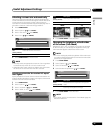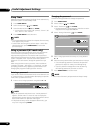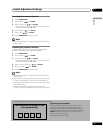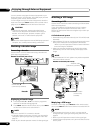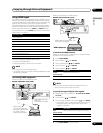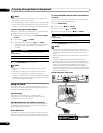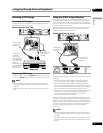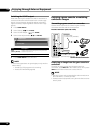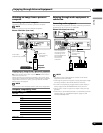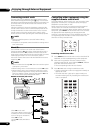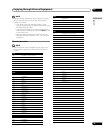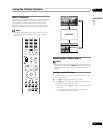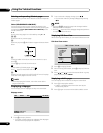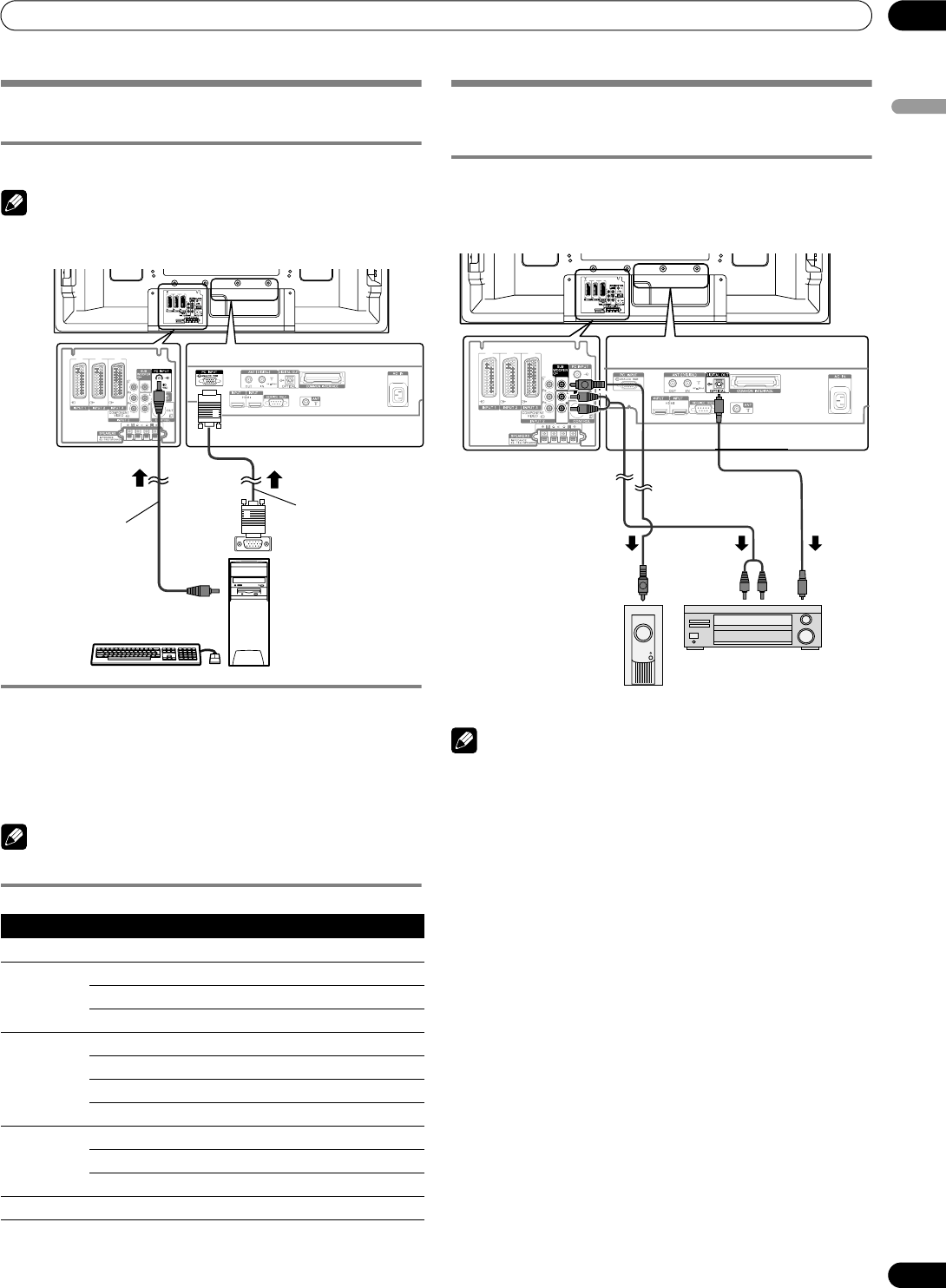
63
En
Enjoying through External Equipment
12
English
Watching an image from a personal
computer
Connecting a personal computer
Use the PC terminals to connect a personal computer.
NOTE
• The PC input terminals are DDC2B-compatible.
Displaying an image from a personal computer
To watch an image coming from the personal computer, press
PC on the remote control unit or press INPUT on the Plasma
Television to select “PC”.
When connecting to a personal computer, the correct input
signal type is automatically detected. If the personal computer
image does not come in clearly, you may need to use Auto
Setup menu. See page 52.
NOTE
• The PC terminals cannot be used for audiovisual equipment.
Computer compatibility chart
Enjoying through audio equipment in
connection
Connecting audio equipment
You can enjoy more powerful sound by connecting such audio
equipment as an AV receiver or subwoofer.
NOTE
• For details, refer to the operation manual for the audio
equipment to be connected.
• Audio signals synchronizing with currently displayed images
are always output to the AUDIO OUTPUT terminals.
• The audio accompanying images shown on the display is
always output to the SUBWOOFER OUTPUT terminal.
• While in DTV mode, no signals are output if they are copy
guarded.
• Audio from a connected subwoofer is muted when you have
selected “Sub” for “Headphone Output” (page 37) and
connected headphones.
Resolution Frequency
720 x 400 70 Hz
640 x 480 60 Hz
72 Hz
75 Hz
800 x 600 56 Hz
60 Hz
72 Hz
75 Hz
1024 x 768 60 Hz
70 Hz
75 Hz
1360 x 768 60 Hz
3
4
Plasma Television (rear view)
Audio cable
(commercially available)
RGB cable
(commercially
available)
Personal
computer
3
4
Plasma Television (rear view)
Optical
digital cable
(commercially
available)
This connection is
not required when
connecting an AV
amp equipped with
the surround
function to a
subwoofer.
Subwoofer
AV Receiver