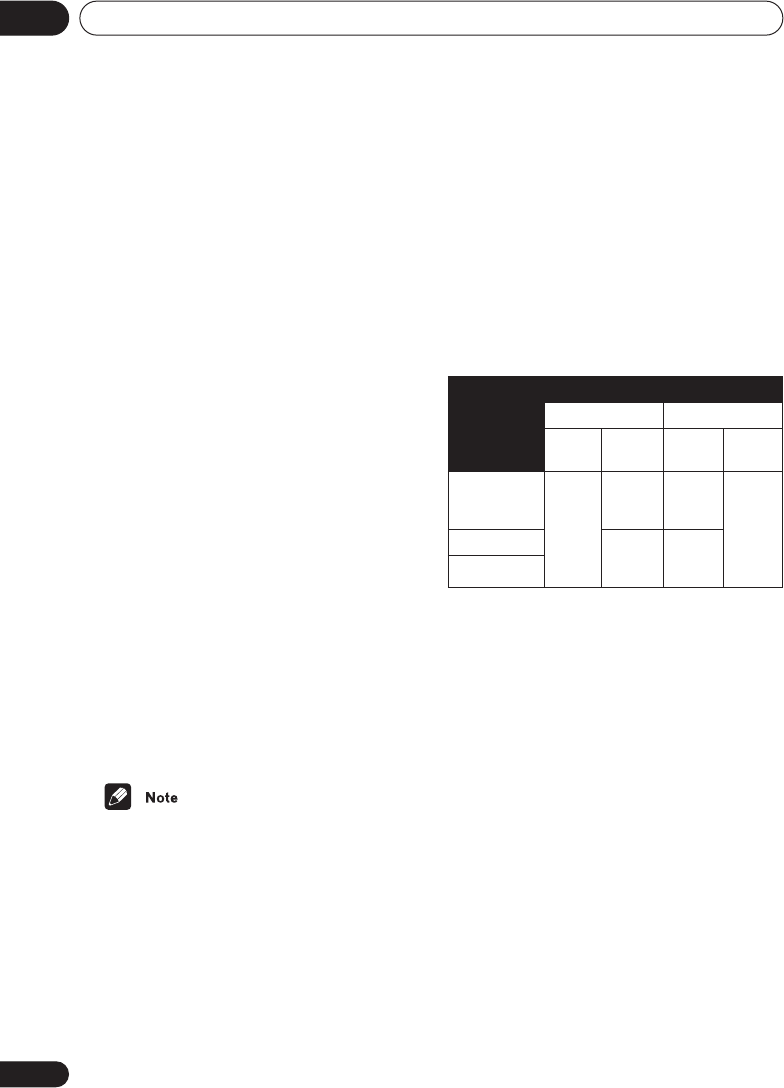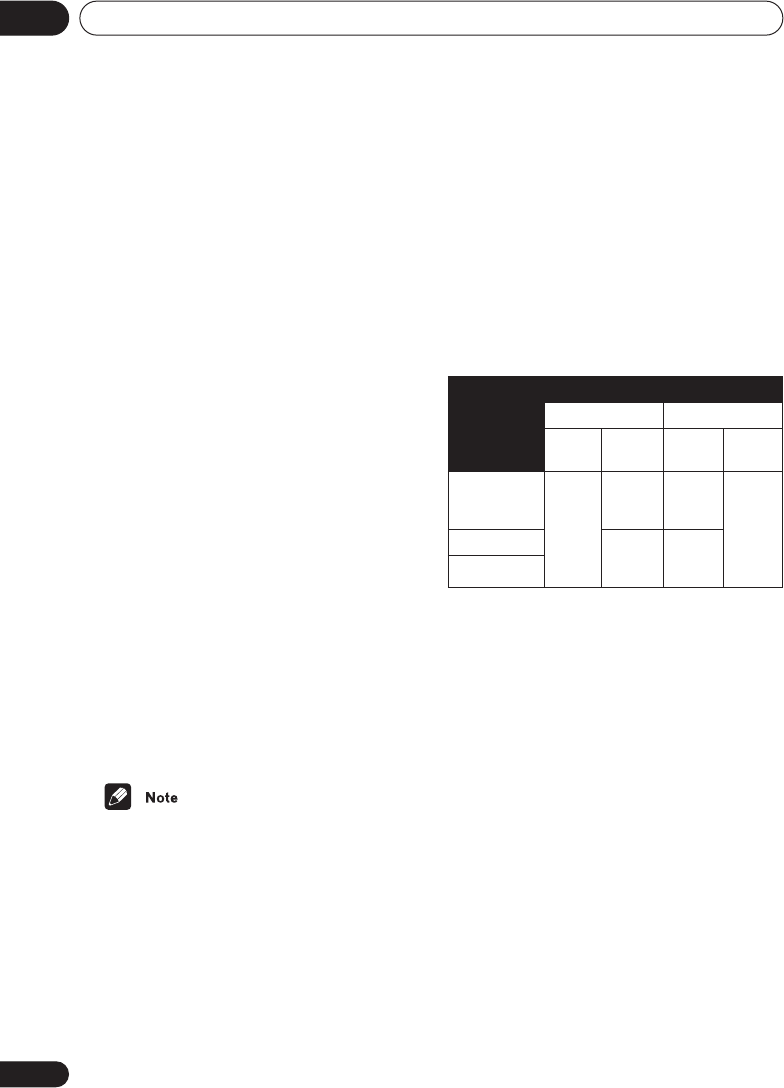
Initial Settings menu
08
74
En
• Use the joystick (up/down) to select a
setting.
• Use the joystick (left/right) to adjust the
current setting.
• After you’ve finished, press
ENTER
to
confirm any settings you’ve made and
return to the Initial Settings menu.
You can adjust any or all of the following
HDMI settings (the same options are avail-
able for DVI/HDCP-compatible devices):
Resolution
Since HDMI has the capacity to support many
different high-definition video formats, you
may want to change the resolution depending
on the monitor you’re using. The options that
appear will depend on the video format of the
current disc (NTSC or PAL).
•
VGA
– 640x480 pixel progressive-scan
video (NTSC only)
•
720 x 480 P
(NTSC)/
720 x 576 P
(PAL)
–
720x480/576 pixel progressive-scan video
•
720 x 480 I
(NTSC)/
720 x 576 I
(PAL)
–
720x480/576 pixel interlace video
•
1280 x 720 P
– 1280x720 pixel progres-
sive-scan video
•
1920 x 1080 I
– 1920x1080 pixel interlace
video
•A message will appear if you select an
incompatible resolution.
Aspect Ratio
Select an aspect ratio according to the kind of
display you have, and how you want to see the
image on-screen. Refer to the table below to
match the HDMI resolution you chose in
Resolution
above to the disc type you’re using
and the setting on your monitor. See also
Screen sizes and disc formats
on page 83.
•
4:3 (Letter Box)
– Widescreen discs are
shown with black bars top and bottom.
•
4:3 (Pan&Scan)
– Widescreen discs are
shown with the left and right sides
cropped.
•
16:9 (Wide)
– Use this setting if you have
a widescreen monitor.
•
16:9(Compressed)
– Progressive-scan
4:3 material is shown with black bars on
either side of the screen.
Video Memory
These settings allow you to change the
appearance of the HDMI video presentation.
You can also access these options from the
Video Adjust menu (see
Video Adjust
on
page 60 for more on this).
•
Direct
– The picture appears simply
according to how the source was
encoded.
•
Natural
– Edges are softer making this
setting good for movies.
•
Enhanced
– Edges are sharper making
this setting ideal for animation and mate-
rial with computer generated effects.
•
Memory1–3
– Use for saving your own
presets (see
Creating your own presets
on
page 60 for more on this)
Disc type
HDMI
resolution
setting
Compressed 4:3
Aspect
(HDMI )
Monitor
setting
Aspect
(HDMI )
Monitor
setting
720 x 480 I/P
(
720 x 576
I/P)
16:9
(Wide)
Full/
Squeeze
4:3/
16:9
(Wide)
Nor-
mal/
Pass-
thru/4:3
1280 x 720 P
Normal/
Pass-
thru/4:3
16:9
(Com-
pressed)
1920 x 1080 I
DV-59AVi.book(KU).fm 74 ページ 2003年8月20日 水曜日 午後6時46分