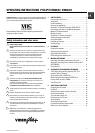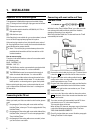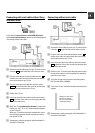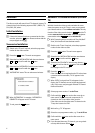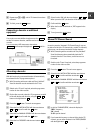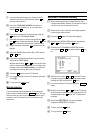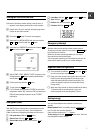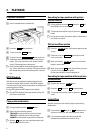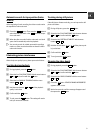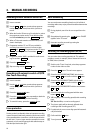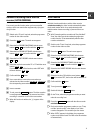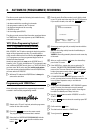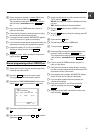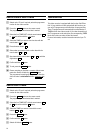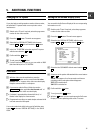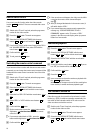Automatic search for tape position (Index
search)
At the beginning of each recording, the video recorder marks
the tape with a index code mark.
a Press the INDEX E button. Then press the I button to
select the next code mark or the H button for the pre-
vious code mark.
b When the video recorder finds the code mark or a blank
space it will automatically switch to playback.
DYou can only search for a blank space with recordings
made on a video recorder that does not have this index
code mark function.
Eliminating picture interference
When the picture quality is poor, please proceed as follows:
Tracking during playback
a During playback, press the MENU button.
b Select the line ’PLAY FUNCTIONS’ with the menu buttons
P = or P ; and confirm with the P button.
c Select the line ’MANUAL TRACKING’ with the menu
buttons P = or P ; .
d Hold the menu buttons Q or P until the playback
quality is at its best.
e Confirm with the OK button.
f To end, press the MENU button. This setting will remain
until you remove the cassette.
Tracking during still picture
If the still picture vibrates vertically, you can improve the still
picture as follows:
a During still picture, press the MENU button.
b Select the line ’PLAY FUNCTIONS’ with the menu buttons
P = or P ; and confirm with the P button.
c Select the line ’VERTICAL STABILITY’ with the menu
buttons P = or P ; .
d Hold the menu buttons Q or P until the picture qual-
ity is at its best.
e Confirm with the OK button.
f To end, press the MENU button.
Cleaning the video heads
a During playback, press the MENU button.
b Select the line ’PLAY FUNCTIONS’ with the menu buttons
P = or P ; and confirm with the P button.
c Select the line ’HEAD CLEANING’ with the menu buttons
P = or P ; .
d Press the OK button. ’HEAD CLEANING IN PROGRESS’
appears on the screen.
e Wait a few seconds, until the message disappears and
then press the MENU button.
9