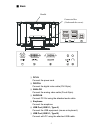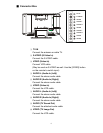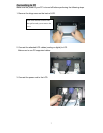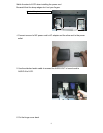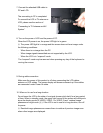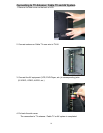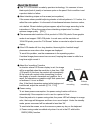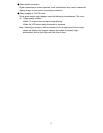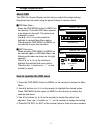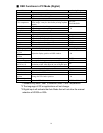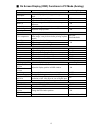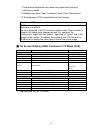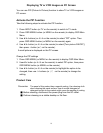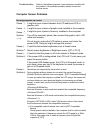Image Adjustment
Use OSD function to adjust the image display.
About OSD
The OSD (On Screen Display) control lets you adjust the image settings.
Adjustment can be made using the panel buttons or remote control.
■OSD Main Menu
Press the OSD MENU button (or MENU on
the remote). The initial OSD menu opened
is as shown on the right. The options are
indicated by icons.
Usee/f( or Å/Æ on the remote) to
highlight to desired Main Menu option.
Then press the OSD MENU (or MENU on
the remote) to open the sub-menu.
Basic
Color Sound Other
PIP
PC
1280X768 75Hz
Ver.1.21
Basic Setting
■OSD Sub-menu
When pressing OSD MENU (or MENU on
the remote) again in OSD Main Menu, the
following sub-menu as shown on the right
appears.
Use e/f (or Å/Æ on the remote) to
highlight the desired Sub-menu option.
Then use the -/+ buttons (or↓/↑ on the
remote) to adjust.
Basic
Color Sound Other
PIP
PC
1280X768 75Hz
Ver.1.21
Auto Adjust
Run
How to operate the OSD menu
1. Press the OSD MENU button (or MENU on the remote) to display the Main
Menu.
2. Usee/f buttons (or Å/Æ on the remote) to highlight the desired option.
Press OSD MENU button again (or MENU on the remote) to display the
selected sub-menu.
3. Use e/f buttons (or Å/Æ on the remote) to decide the option to be
adjusted. Then use -/+ buttons (or↓/↑on the remote) to change the setting.
4. Press MUTE EXIT (or EXIT on the remote) twice to close the menu window.
13