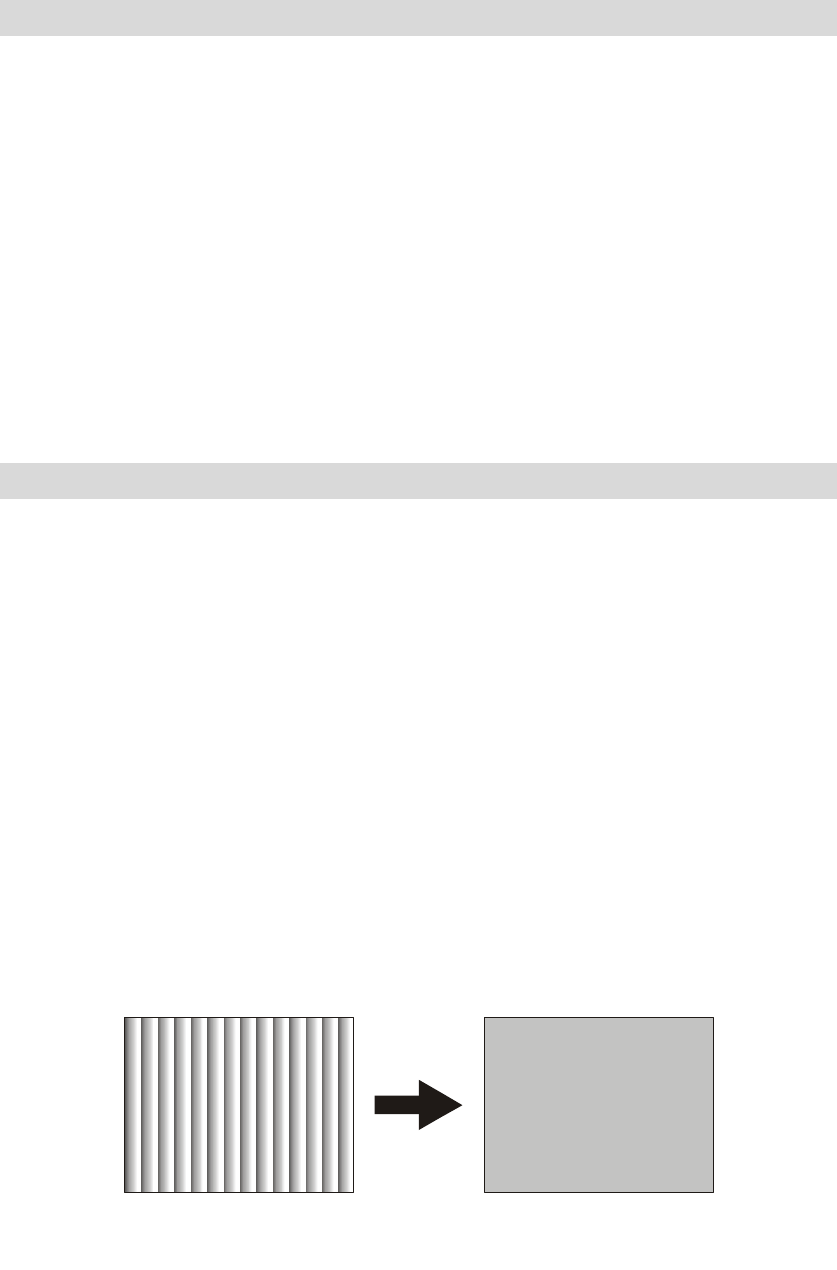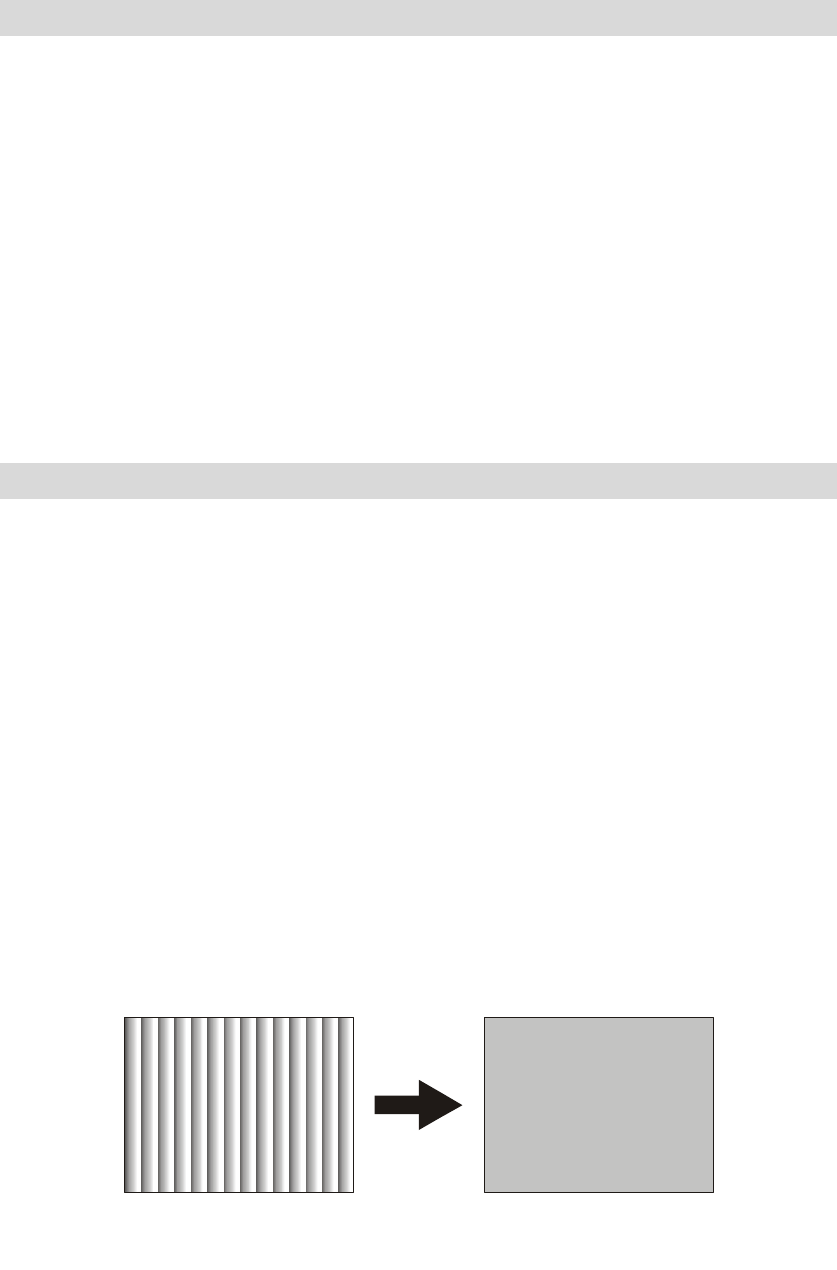
Tool bars are not displayed in Windows
Cause Bottom of image is outside the display field in Virtual Screen mode.
Solution
○
1
Move the cursor to the bottom of the screen to roll up whole screen
for display of tool bars.
Solution
○
2
Lower the resolution setting by the following steps when not using the
Virtual Screen mode:
1. Click the right button of mouse on desktop screen and select
[Properties (R)] in the menu displayed.
2. In the [Display Properties] dialog, click [Settings] (in case of
Windows95/NT4.0, click [Display Properties])
3. Drag the slide bar of “Screen Area” (“Desktop Area” in case of
Windows 95/NT4.0) to lower the resolution setting.
The screen shows Interfering stripes (moire pattern)/noise
If the screen shows parallel adjoining streaks or latticed pattern in 2~3 colors,
it is called the moire pattern.
Cause [Phase] and [clock] are not adjusted correctly.
Solution
○
1
For Windows (except 3.11 version) user, use the attached program to
enter the screen for display adjustment.
Adjust the setting by the following steps:
※ Carry out the steps below under compatible resolution and refresh
rate.
1. Press OSD MENU button.
2. Use e/f buttons to select [Basic Setting] option, then press OSD
MENU again.
3. Use e/f buttons to highlight [AUTO], then press the + button.
The display settings are adjusted automatically. The auto adjust will
take a few seconds, during which you won’t be able to perform
other OSD function.
(Normal display)
21