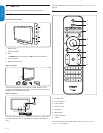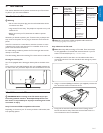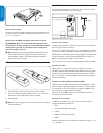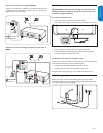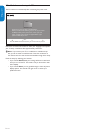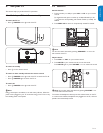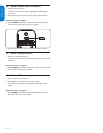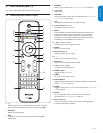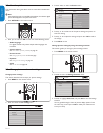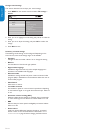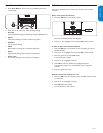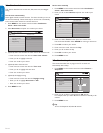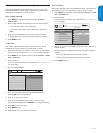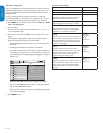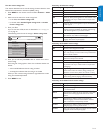EN-14
ENGLISHFRANÇAISEESPAÑOL
5.2 Usethequickaccessmenu
The quick access menu gives direct access to some often needed menu
items.
Note D
When digital channels are installed and broadcast, the relevant digital
options are displayed in the quick access menu.
Press 1. OPTION on the remote control.
Press 2. Î or ï and then OK to access one of the following menus:
Audio language•
For digital channels only, where multiple audio languages are
broadcast.
Closed captions •
See View closed captions (subtitles) on page 22.
Picture format •
See Change picture format on the next page.
Equalizer•
See Change sound settings on page 16.
Clock •
See Set the clock on page 18.
5.3 Change picture and sound settings
Change picture settings
This section describes how to adjust your picture settings.
Press 1. MENU on the remote control.
Press 2. Æ to enter the TV settings menu.
TV settings
Settings assistant
Picture
Sound
TV menu
TV settings
Features
Installation
Press 3. ï and Æ to select the Picture menu.
Picture
Contrast
Brightness
Color
Tint
Sharpness
Color temperature
Dynamic contrast
HD Natural Motion*
TV Settings
TV menu
Settings assistant
Picture
Sound
*Available in selected models
Press 4. Î or ï to select one of the picture settings, and press Æ to
enter the setting.
Press 5. Î or ï to adjust the setting, and press Í or OK to confirm
the change.
Press 6. Menu to exit.
Change picture settings by using the setting assistant
This section guides you through a picture settings wizard.
Press 1. MENU on the remote control.
Press 2. Æ to enter the Settings assistant menu.
Settings assistant
Start now
TV menu Installation
TV settings
Settings assistant
Picture
Sound
Press 3. Æ to highlight Startnow, and press OK to start the Settings
assistant.
You are guided through a choice of picture display options. Press
the color keys, cursor keys and OK to make your selections and
store your setup.