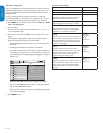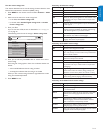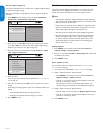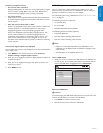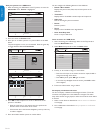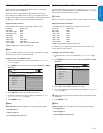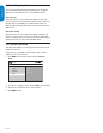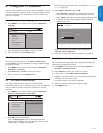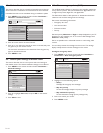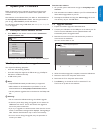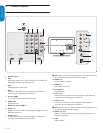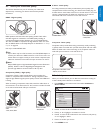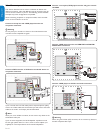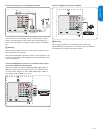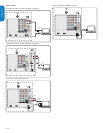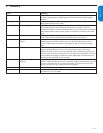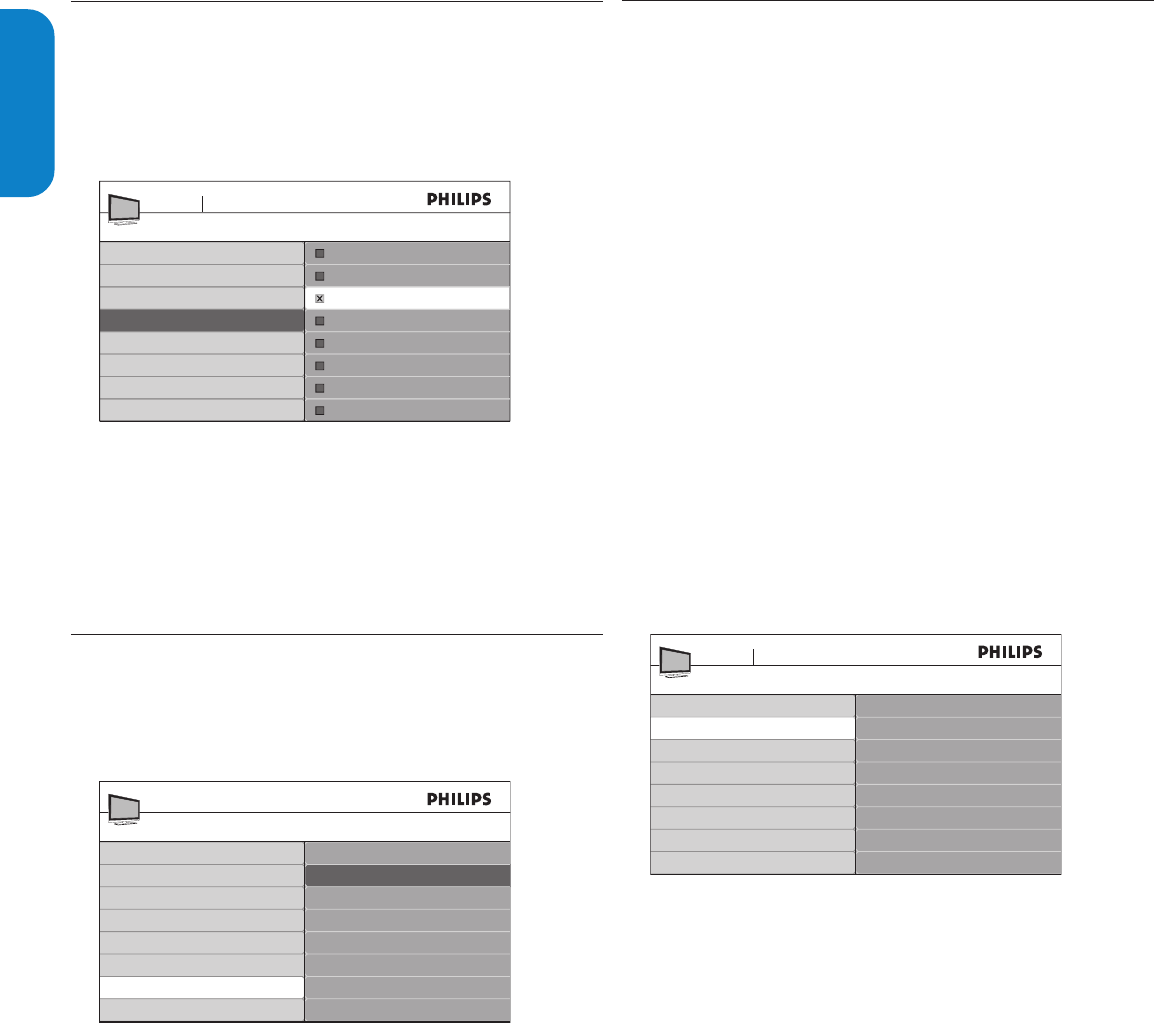
EN-28
ENGLISHFRANÇAISEESPAÑOL
Uninstall and reinstall channels6.5
This section describes how to uninstall and reinstall a stored channel.
When a channel is uninstalled it is removed from the list of channels.
Uninstalled channels are not reinstalled during an installation update.
Press1. MENU on the remote control and select Installation >
Channels > Uninstall channels.
Uninstall channels
52
TV menu Installation
53
54
55
56
57
58
59
Autoprogram
Weak channel installation
Installation mode
Uninstall channels
Channels
Press 2. Æ to enter the list of stored channels.
Press 3. Î or ï to select the channel you want to uninstall, and press
the green key on the remote control.
The channel is removed from the channel list. Press the green key
again to reinstall the channel.
Press 4. MENU to exit.
6.6 Return your settings to default values
This section describes how to return picture and sound settings to
their default values. The channel installation settings are not affected.
Press1. MENU on the remote control and select Installation >
Reset AV settings.
Reset A V settings
Start now
Installation
TV menu
Language
Channels
Preferences
Source labels
Reset A V settings
Current software info
Clock
Press 2. Æ to highlight Startnow, and press OK to reset the AV
settings.
Press 3. Menu to exit.
Showemergencyalerts(EAS)6.7
The SCTE18 standard defines an emergency alert signalling method for
use by cable TV systems. EAS can be broadcast to digital devices such
as digital set-top boxes, digital TVs, and digital VCRs.
The EAS scheme allows a cable operator to disseminate information
related to state and local emergencies and warnings.
EAS contain the following information:
Emergency alert text•
Start time and date•
End time and date•
Priority•
EAS with priority Maximum or High are always displayed on your TV.
However, you can configure your TV to not show EAS messages with
Medium or Low priority.
EAS is not possible with a multimedia browser or with analog video
sources.
You can always remove the message from the screen. The message
display overlaps menus and other messages on the screen.
Congureemergencyalerts
Press1. MENU on the remote control and select Installation >
Preferences > Showemergencyalerts.
Show emergency alerts
Always
Skip low priority
Skip medium/low priority
Location
Show emergency alerts
Downloaded rating table
Preferences
TV menu Installation
Highlight one of the following options:2.
Always•
To display all emergency alert messages
Skiplowpriority •
To show all messages except low priority messages
Skipmedium/lowpriority •
To show maximum and high priority messages only
Press 3. Í to confirm your choice.
Press 4. MENU to exit.