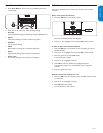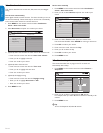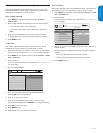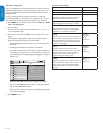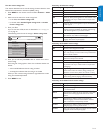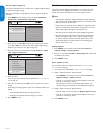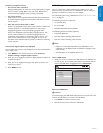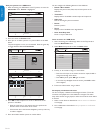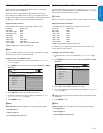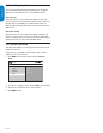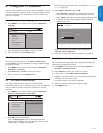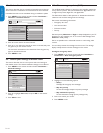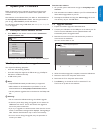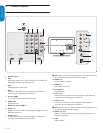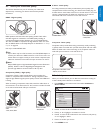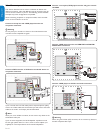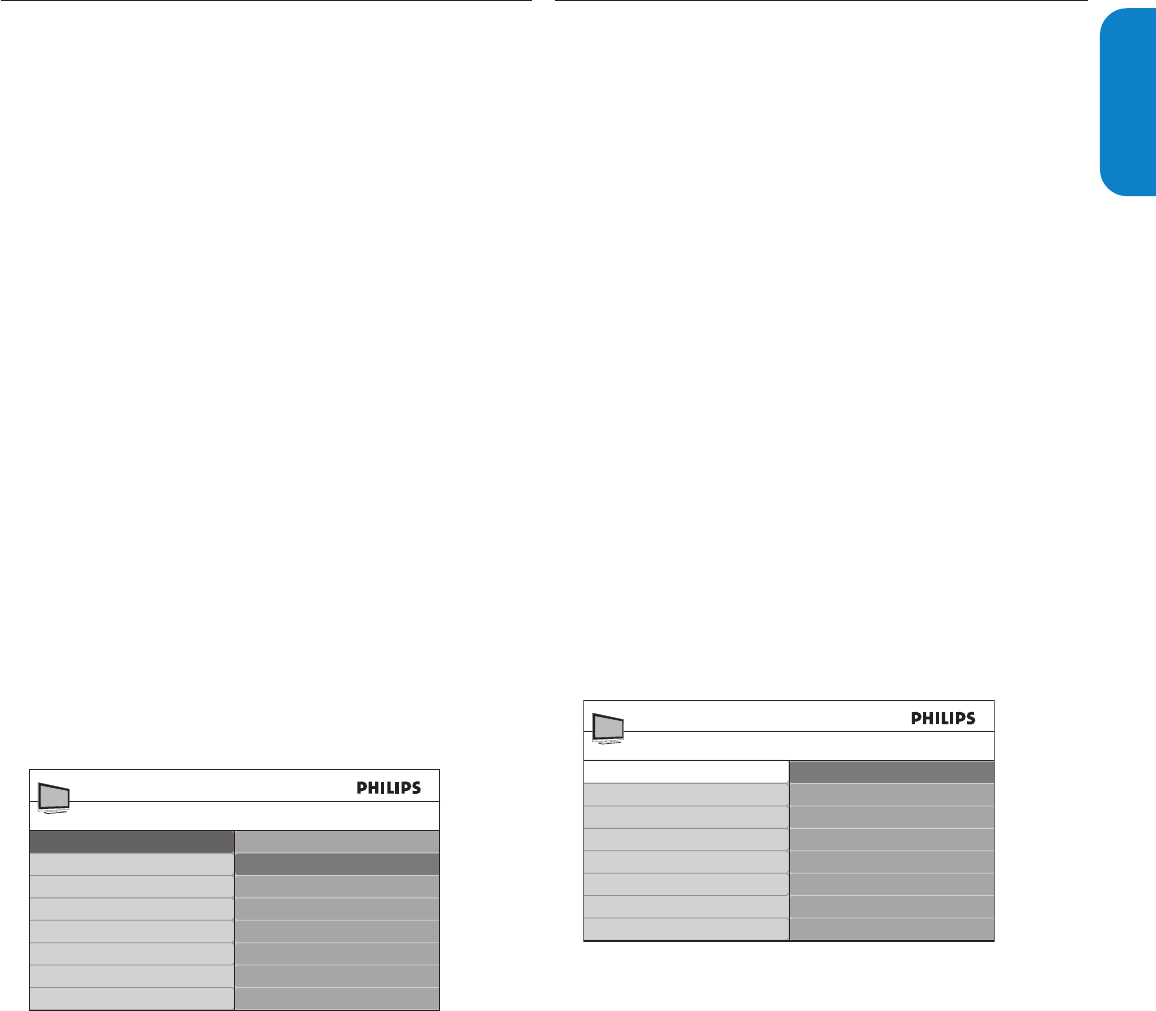
ENGLISHFRANÇAISEESPAÑOL
EN-25
5.12 Use your TV as a PC monitor
For information how to connect a PC to your TV see Connect a PC on
page 34. Use an HDMI-DVI cable or an HDMI-DVI adaptor. For sound,
add an audio cable with a stereo mini jack.
Caution B
Before you connect your PC, set the PC monitor refresh rate to 60Hz.
Supported screen resolutions
The following screen resolutions are supported in PC mode:
Resolution Refresh rate
640 x 480 60Hz
800 x 600 60Hz
1024 x 768 60Hz
1280 x 768 60Hz
1280 x 1024 60Hz
1360 x 768 60Hz
1920 x 1080* 60Hz
*1080p is supported in selected models only
If necessary, you can adjust the picture position to the center of the
screen with the cursor buttons.
CongureyourTVinPCmode
Connect the PC to your TV as described in 1. Connect a PC on page
34.
Press2. MENU on the remote control and select Features > Mode
Selection.
Mode Selection
PC
HDTV
Features
TV menu
Caption settings
Sleeptimer
Child Lock
Change PIN
Demo
Mode Selection
Select 3. PC and press OK to confirm your choice.
If necessary, adjust the picture settings as described in 4. Change picture
settings on page 14.
Tip E : Set the picture format to Unscaled when using wide-screen PC
resolutions.
Press 5. MENU to exit.
Note D
Mode Selection item only appears for the following input signals:
- 720x480p@60 Hz
- 1280x720p@60 Hz
- 1920x1080p@24/25/30/50/60 Hz
5.11 Use your TV in HDTV mode
Not all models can be configured in HDTV mode. For information
about your set, see the specification.
When you connect a high definition (HD) device to your TV, you
must configure the display format of your TV. You might also have to
configure the display format of your HD device. For information about
configuring your device, see the documentation of the device.
Supported video formats
The following video formats are supported in HDTV mode:
Resolution Refresh rate
640 x 480p 60Hz
720 (1440) x 480i 60Hz
720 (1440) x 576i 50Hz
720 x 480p 60Hz
720 x 576p 50Hz
1280 x 720p 50Hz, 60Hz
1920 x 1080i 50Hz, 60Hz
1920 x 1080p* 24Hz, 25Hz, 30Hz, 50Hz, 60Hz
*1080p is supported in selected models only
Note D
Your TV is HDMI compliant. If you do not get a good picture, change
the video format on your connected devices.
CongureyourTVinHDTVmode
Connect the HD device to your TV as described in 1. Connect your
devices on page 32.
Press2. MENU on the remote control and select Features > Mode
Selection.
Mode Selection
PC
HDTV
Features
TV menu
Caption settings
Sleeptimer
Child Lock
Change PIN
Demo
Mode Selection
Select 3. HDTV and press Í to confirm your choice.
If necessary, adjust the TV picture settings as described in 4. Change
picture and sound settings on page 14.
Press 5. MENU to exit.
Note D
Mode Selection item only appears for the following input signals:
- 720x480p@60 Hz
- 1280x720p@60 Hz
- 1920x1080p@24/25/30/50/60 Hz