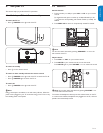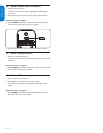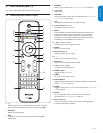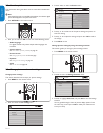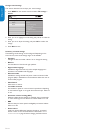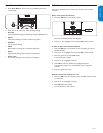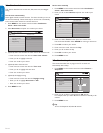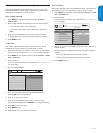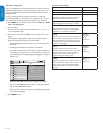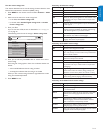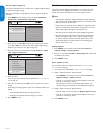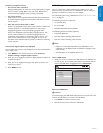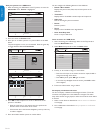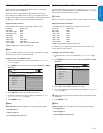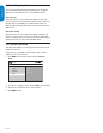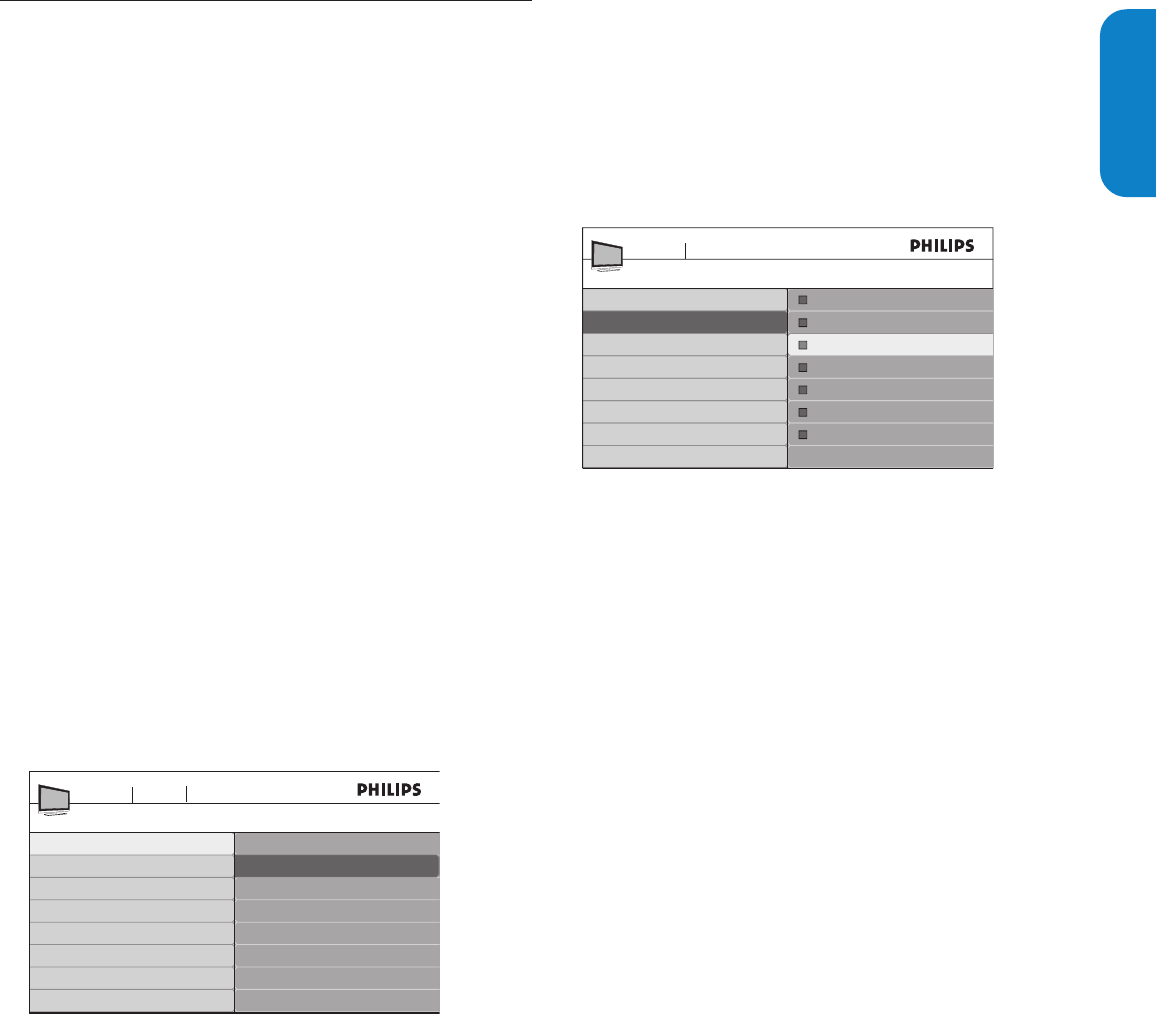
ENGLISHFRANÇAISEESPAÑOL
EN-19
Use child control and rating locks5.8
This section describes how to lock or unlock the TV. You can set a
personal identification number (PIN) and prevent your children from
watching certain programs or certain channels.
Set or change your PIN
Press1. MENU on the remote control and select Features >
Change PIN.
Enter a 4-digit PIN with the number keys on the remote control.2.
If you have a PIN, enter your current PIN.•
If you do not have a PIN or if you have lost your PIN, enter •
0711.
Enter your new 4-digit PIN and then enter it again to confirm.3.
A message appears to confirm that your PIN has been changed.
Press 4. MENU to exit.
Lock the TV
This section describes how to lock all channels on the TV. At the
specified time, screen is blanked out and the audio is muted.
Ensure that the clock is set with the current time. For information 1.
about how to set the clock, see Set the clock on the previous page.
Press2. MENU on the remote control and select Features > Child
lock > Lock after.
Enter your PIN. 3.
If you do not have a PIN, set one as described in Set or change your
PIN on this page.
Press4. Æ to select Timer.
Lock after
Timer
Time
TV menu Fe atures
O
On
Child lock
Timer
Press 5. ï to select On and activate the Lock after feature.
Selecting Off deactivates the feature.
Press 6. Í to confirm your choice.
Press 7. ï to select Time and then press Æ to set the time.
Use the format HH:MM. Select AM/PM for morning or afternoon.
Press8. OK to confirm the time.
Press 9. MENU to exit.
Please restart your TV to activate this function.10.
Lock a channel
This section describes how to lock specified channels. The channels can
be selected but the screen is blanked out and the audio is muted.
Press1. MENU on the remote control and select Features > Child
lock > Channel lock.
Enter your PIN. 2.
If you do not have a PIN, set one as described in Set or change your
PIN on this page.
Channel lock
Channel 1 Sport
Child Lock
TV menu Fe atures
Lock after
Channel lock
TV ratings lock
Movie ratings lock
Canada English ratings lock
Canada French ratings lock
Region ratings lock
Channel 2 News
Channel 3 Movies
Channel 4
Channel 5
Channel 6
Channel 7
Press 3. Î or ï and then press OK to lock one or more channels or
external sources.
Each channel has a box-graphic in front of it to indicate whether it
is locked:
A box with • X indicates that the channel is locked
An empty box indicates that the channel is not locked•
Press 4. MENU to exit.