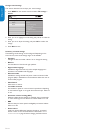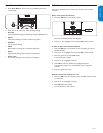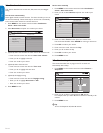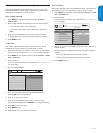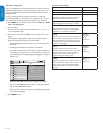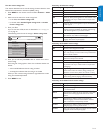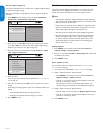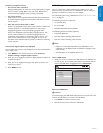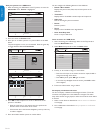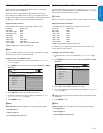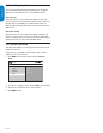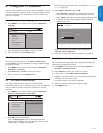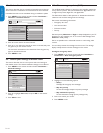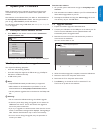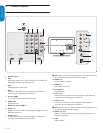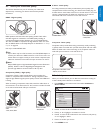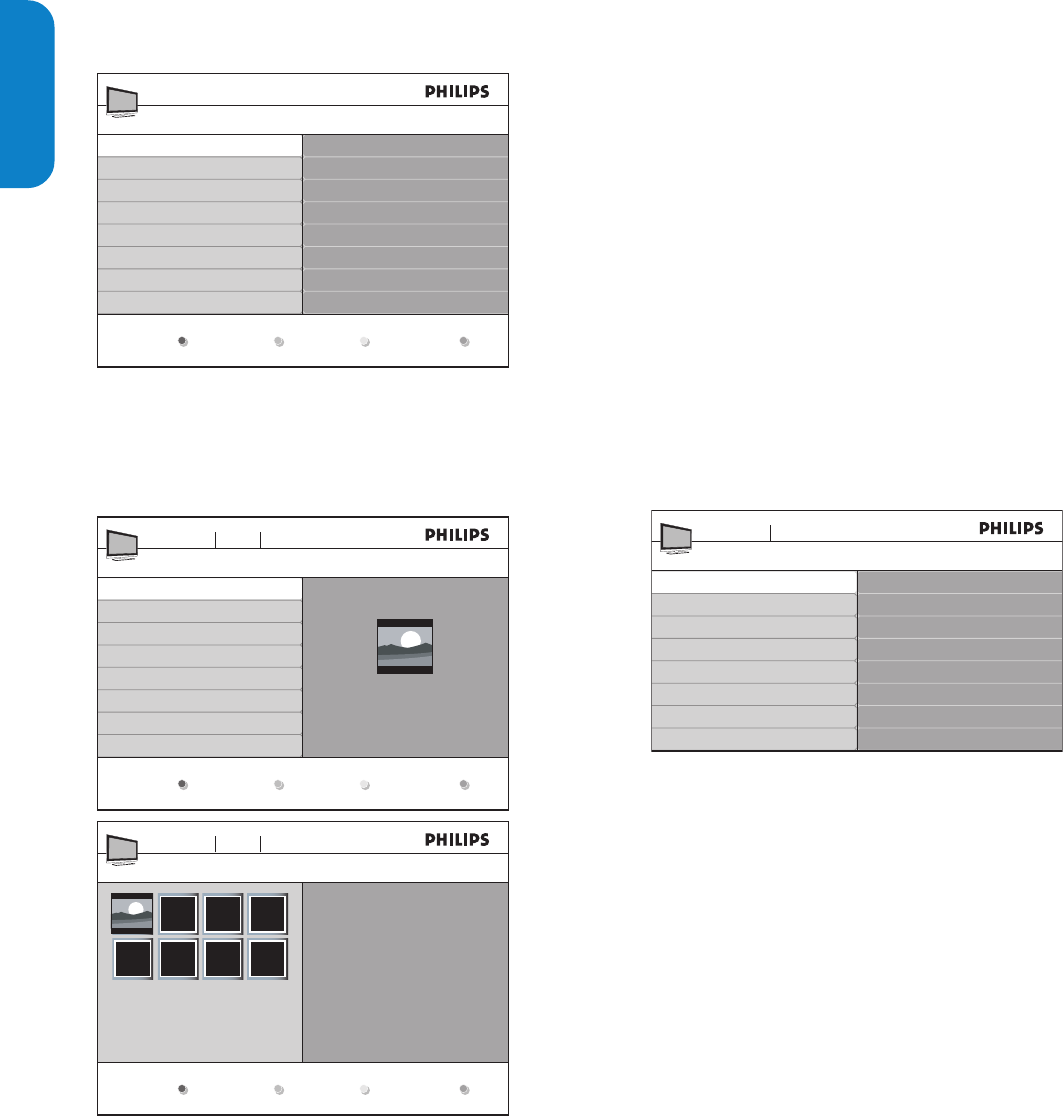
EN-24
ENGLISHFRANÇAISEESPAÑOL
ViewyourpicturesonaUSBdevice
After connecting your USB device to the TV, press 1. Æ to enter the
Multimedia menu. Picture is highlighted.
Picture
Thumbnails
Image1.JPG
Image2.JPG
Folder 1
Folder 2
Picture
Music
MyUSB
Press 2. Æ to enter the Picture folder.
Press 3. Î or ï to select a picture or a picture album on the USB
device.
The pictures appear in a list or as thumbnails. Press the green key
to toggle between List and Thumbnails.
IMAGE1.JPG
IMAGE1.JPG
IMAGE2.JPG
IMAGE2.JPG
Folder 1
Devicelabel1 Picture Folder 1
IMAGE1.JPG
640:480
Date Time
Thumbnails
IMAGE1.JPGFolder 1
Devicelabel1 Picture Folder 1
IMAGE1.JPG
List
Press 4. OK to view the picture or to start a slide show of the
pictures in the album.
Press the color keys on the remote control to perform the •
function shown at the bottom of the screen.
If the function bar at the bottom disappears, press any color key •
to make it reappear.
Press 5. Í and select another picture or another album.
You can configure the following features of the slideshow:
Details / More details•
Displays the picture name, date, size, and next picture in the
slideshow.
Transitions•
Displays the list of available transition styles of the pictures.
Slide time•
Sets the time lag for picture transitions.
Rotate•
Rotates a picture.
Zoom•
Displays a list of available zoom magnifications.
Startshow/Stopshow•
Starts or stops a slide show.
Listen to music on a USB device
After connecting your USB storage device to the TV, press 1. Æ to
enter the Multimedia menu.
Select 2. Music then press Æ to enter the Music folder.
T r ack1.MP3
Title: T r ack 1
Artist:
Album: Sentiment...
Duration: 00:02:53
Year:
T r ack1.MP3
T r ack2.MP3
T r ack3.MP3
Music
Devicelabel1 Music
Press 3. Î or ï to select a song or a music album.
Press the color keys on the remote control to repeat, shuffle or •
change the settings of the album.
Press • OK to pause, press OK again to restart.
If the color keys disappear from the screen, press • OK to make
them reappear.
Press 4. Í to select another song or album.
Accompanyaslideshowwithmusic
You can accompany a slideshow with background music. The audio
continues to be played even if the slideshow is stopped. The audio
stops when another song is played, or when the end of the music album
is reached.
Select a music album as described in 1. Listen to music on a USB device
on this page.
Start a slideshow as described in 2. View your pictures on a USB device
on this page.