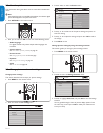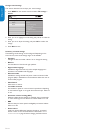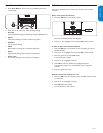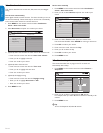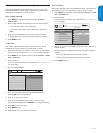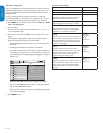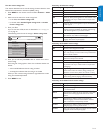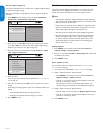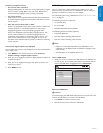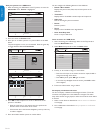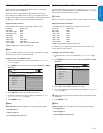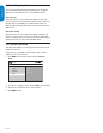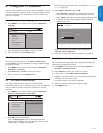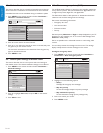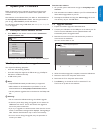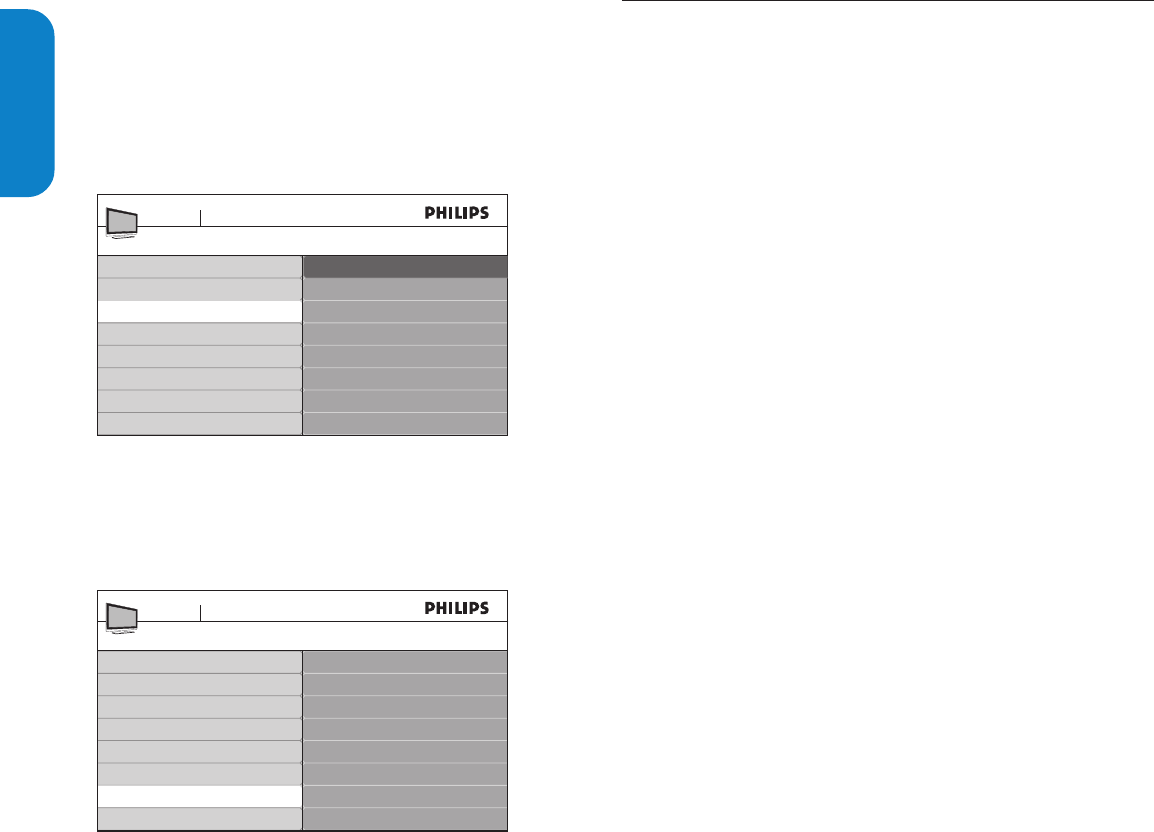
EN-22
ENGLISHFRANÇAISEESPAÑOL
5.9 Viewclosedcaptions(subtitles)
The caption service displays transmitted CC-, T-, and CS- text. The
caption text can be displayed permanently or only when the TV is
muted. This section describes how to use the caption service.
Note D
This television provides a display of television closed captioning •
that conforms with the EIA-608 standard and in accordance with
Sections 15.119 of the FCC rules.
If you connect your set-top box via HDMI or component video •
input, you cannot select closed caption through the TV. You can
select closed caption through the set-top box only.
The captions do not always use correct spelling and grammar. •
Not all TV programs and product commercials include closed •
caption information. Refer to your area TV program listings
for the TV channels and times of closed caption shows. The
captioned programs are usually noted in the TV listings with
service marks such as ‘CC’.
Display captions
Press1. MENU on the remote control and select Features >
Caption settings > Closed captions.
Press 2. Î or ï to select On,Off or On during mute, and press Í
to confirm your choice.
Press 3. MENU to exit.
Select caption services
For information about the caption services see Summary of caption
services on the next page.
Turn captions on as described in 1. Display captions on this page.
Select a caption service for analog channels:2.
Press• MENU on the remote control and select Features >
Caption settings > Caption service.
Press • Î or ï to select one of the listed caption services and
press Í to confirm your choice.
Not all caption services are necessarily being used by a TV
channel during the transmission of a closed caption program.
Select a caption service for digital channels:3.
Press • ï and Æ to enter the menu for Digital caption service.
Press • Î or ï to select one of the listed caption services, and
press Í to confirm your choice.
Press 4. MENU to exit.
Use the region ratings lock
This section describes how to control access to digital programs based
on downloaded region ratings.
Before you download a ratings table, ensure that regional ratings are
broadcast.
Press1. MENU on the remote control and select Installation >
Preferences > Downloadedratingtable.
Downloaded rating table
On
Location
Show emergency alerts
Downloaded rating table
Preferences
TV menu Installation
O
Press 2. Î or ï to select On, and press Í to confirm your choice.
If you select Off, you choose not to download the region rating
table and you cannot use the region rating lock.
Press 3. Í to return to the TV menu and select Features > Child
lock > Region ratings lock.
Region ratings lock
Please enter your PIN
Child Lock
TV menu Fe atures
Lock after
Channel lock
TV ratings lock
Movie ratings lock
Canada English ratings lock
Canada French ratings lock
Region ratings lock
Enter your PIN. 4.
If you do not have a PIN, set one as described in Set or change your
PIN on page 19.
Press 5. Î or ï and then press OK to lock or unlock one or more
ratings.
Each rating has a box-graphic in front of it to indicate whether it is
locked:
A box with • X indicates that the rating is locked
An empty box indicates that the rating is not locked•
Press 6. MENU to exit.