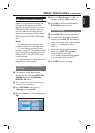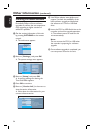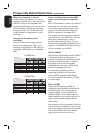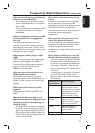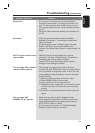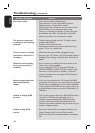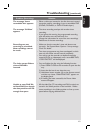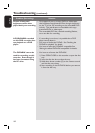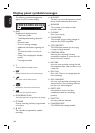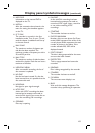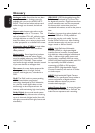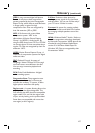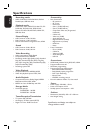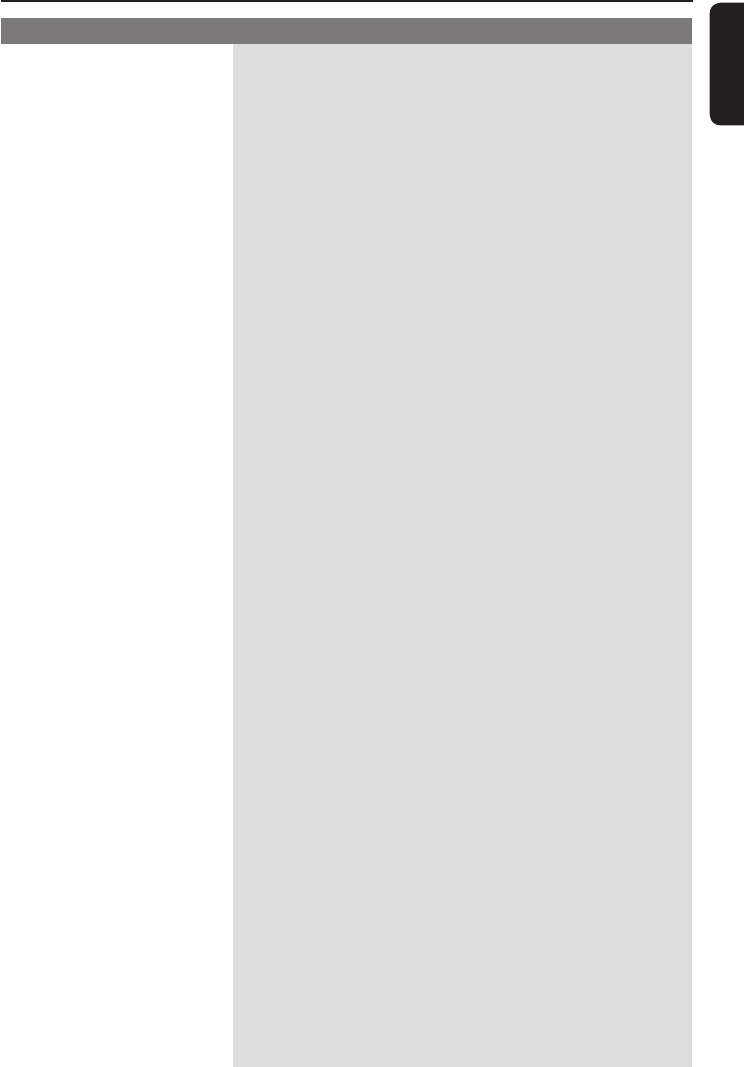
English
101
Problem (Recording) Solution
Troubleshooting (continued)
The message ‘Insert
recordable disc’ appears.
The message ‘Collision’
appears.
Recordings are not
occurring as scheduled.
New recordings cannot
be made.
The index screen ickers
when a DVD±R is
inserted.
Unable to copy DivX le
to Hard Disk even though
the data partition still has
enough free space.
– Either no disc was inserted or the disc that was inserted
cannot be used for recordings. Insert a recordable DVD
(DVD±R, DVD±RW, or DVD+R Double Layer).
– The timer recording overlaps with another timer
recording.
– If you ignore this warning, the programmed recording
with the earlier start time will start rst.
– Change the information for one of the two recordings.
– Delete one of the two recordings
– Make sure that the recorder’s time and date are set
correctly. See ‘System Menu Options - Set up settings -
Clock’ for details.
– Two timer programmes may have overlapped, in which
case only the earlier one will record completely.
– You cannot use the recorder to duplicate copyright
material (DVDs or videotapes) onto a recordable DVD,
‘COPY PROTECT’ will be displayed.
– You can nalise the disc using the following function:
1) Press OPEN CLOSE on this recorder to open the disc
tray.
2) Insert the disc but do not close the tray.
3) Hold down button number {4} on the remote control
until the tray closes. ‘FINALIZING DISC’ appears on
the display panel.
4) If nalising has been successful, the Picture Index
screen will appear.
– All the video les (TV recordings and DivX movies) are
stored in the Video partition in the hard disk. Delete
some recordings in the Video partition to free up some
space before copying additional les.