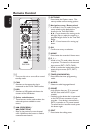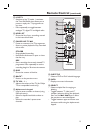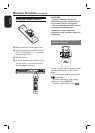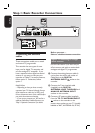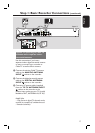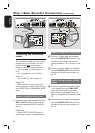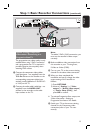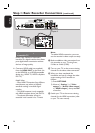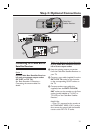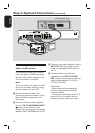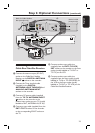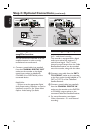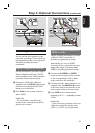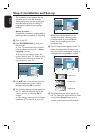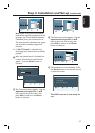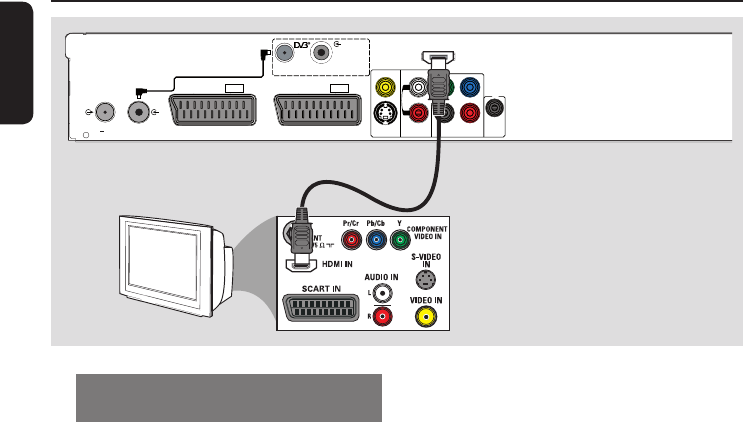
English
20
Step 1: Basic Recorder Connections (continued)
Option 5: Connecting to a HDMI-
compatible TV
HDMI (High De nition Multimedia
Interface) is a digital interface that allows
pure digital video transmission without
the loss of image quality.
Connect a HDMI cable (not supplied)
from the HDMI OUT on the main unit
to the HDMI IN on a HDMI-compatible
device (e.g., HDMI TV, HDCP compliant
DVI TV).
Helpful Hints:
– Some HDMI TVs/monitors from different
manufacturers may adhere to different
standards resulting in unreliable signal
transfers.
– The HDMI connector is only compatible
with HDMI compliant devices and DVI-TVs.
– The teletext information will not be
accessible in the recorder’s Live TV mode.
Note:
To enable HDMI connection, you must
set the recorder’s video output correctly.
A Make an addition video connection from
this recorder to your TV using Scart,
S-Video or Video (CVBS).
B Turn on your TV to the correct viewing
channel for the above video connection.
C When you have completed the
installation and set-up, change the video
output setting of this recorder as
follows:.
1) Press OPTIONS.
2) Move to { Settings } > { Video
output } > { Active video output }
> { HDMI output }, then press OK
to con rm.
D Switch your TV to the correct viewing
channel for the HDMI connection (refer
to your TVs user manual).
HDMI
OUT
S-VIDEO
OUT
AUDIO
OUT
COAXIAL
DIGITAL OUT
COMPONENT
VIDEO OUT
COAXIAL
DIGITAL
IN
CVBS-OUT
P
B
P
R
Y
R
L
TO VCR/SAT
EXT2
TO TV
EXT1
ANALOG
ANTENNA INPUT
TO TV ANTENNA
INPUT
DIGITAL
ANTENNA INPUT
DIGITAL ANTENNA
LOOP THROUGH
ANTENNA INTERCONNECT CABLE
(OPTIONAL, REFER TO MANUAL)
G-LINK
TV
Option 5