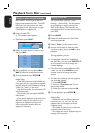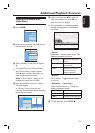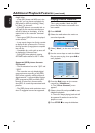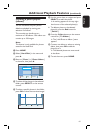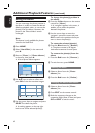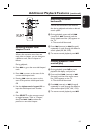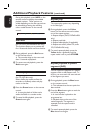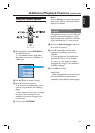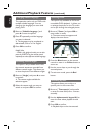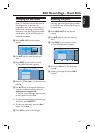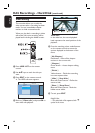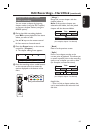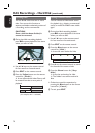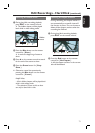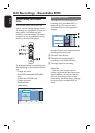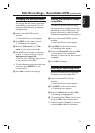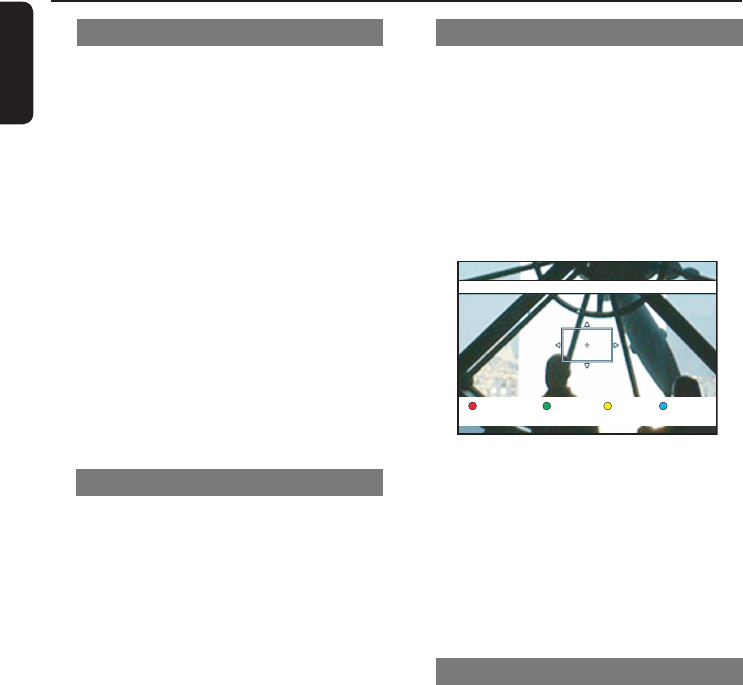
English
66
Additional Playback Features (continued)
Changing subtitle language
This operation works only on DVDs with
multiple subtitle languages. You can
change to the language you want while
playing DVD.
A Move to { Subtitle language } and
press B to enter its options.
B Press repeatedly until the language
you want is selected.
The languages may be numbered or
abbreviated, such as ‘en’ for English.
C Press OK to con rm.
Helpful Hint:
– While in disc playback mode, you can also
press the SUBTITLE on the remote control
repeatedly to select different subtitle language.
Switching camera angles
This option is only available with DVDs
that contain sequences recorded from
different camera angles. This allows you
to view the picture from different angles.
A Move to { Angle } and press B to enter
its options.
The camera angles available for
selection appear.
B Select the camera angle you want to
switch to and press OK to con rm.
Zooming in/out
This option only available on DVDs and
recordable DVDs playback. It allows you
to enlarge the picture on the TV screen
and to pan through the enlarged picture.
A Move to { Zoom } and press OK to
enter zoom in mode.
The zoom status bar appears and
displays the zoom factor.
End Zoom InZoom Out
Zoom 200%
B Press the Blue button on the remote
control to zoom in or Yellow button to
zoom out.
C Use the cursor keys to pan through the
zoomed picture.
D To exit zoom mode, press the Red
button.
Searching by time
This option allows you to skip to a
speci c point in the current disc.
A Move to { Time search } and press B
to enter the time eld (hours : minutes :
seconds).
B Use the alphanumeric keypad 0-9 to
enter the time where playback should
start.
C Press OK to con rm.
Playback skips to the time entered.