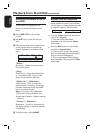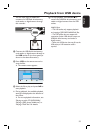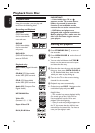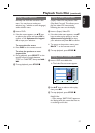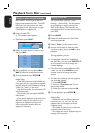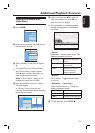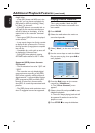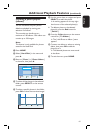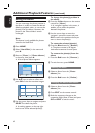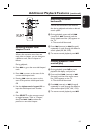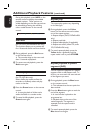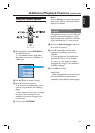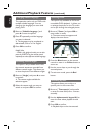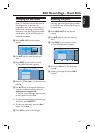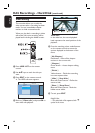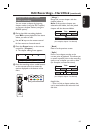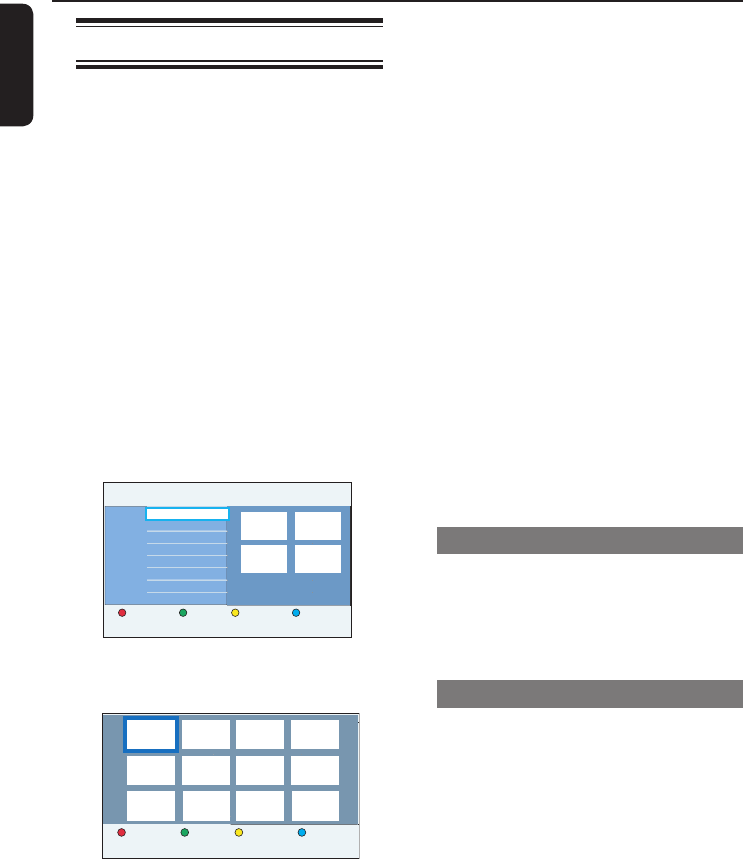
English
62
Editing the album
You can re-arrange the photo position in
the album in order to create the desired
slideshow playback order, or remove the
photo(s) from the album. However, the
photos in the ‘Photo folders’ remain
unchanged.
Note:
This feature is only available for photos
stored in the Hard Disk.
A Press HOME.
B Select { Hard Disk } in the menu and
press B.
C Move to { Photo } > { Photo albums }
in the menu, then press B.
A list of photo albums appears.
Photo folders Info
07.07.2007
100 photo(s)
CopyDelete
Alb0002
Alb0001
Alb0003
D Use keys to select an album and
press OK to view the overview images.
Remove Copy RotateMove
E Use the cursor keys to navigate and press
SELECT to select the photo.
A marking appears on the top right
hand corner of the selected photo(s).
To change the photo(s) position in
the album
F Press the Yellow button on the remote
control for { Move }.
A ‘navigator’ appears in the menu, it
enables you to select the position
between the photos.
G Use the cursor keys to move the
‘navigator’ around the menu and press
OK to con rm the position where you
want to insert the photo(s).
To rotate the selected photo(s)
H Press the Blue button for { Rotate }.
The photo rotates in 90 degree
clockwise increments for each press.
To remove the photo(s) from the
album
Press the Red button for { Remove }.
I To exit the menu, press HOME.
Deleting an album
A Select an album from the { Photo
albums } list.
B Press the Red button for { Delete }.
Changing the album information
A Select an album from the { Photo
albums } list.
B Press EDIT on the remote control.
C Make the necessary changes on the
respective elds (name or date) and press
OK and EDIT to exit the menu.
Additional Playback Features (continued)