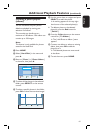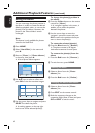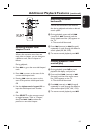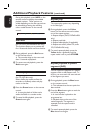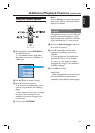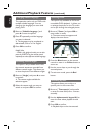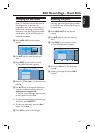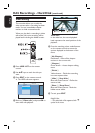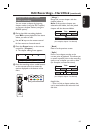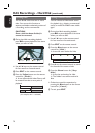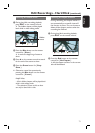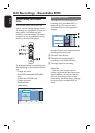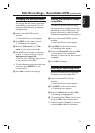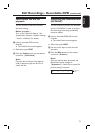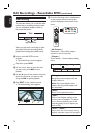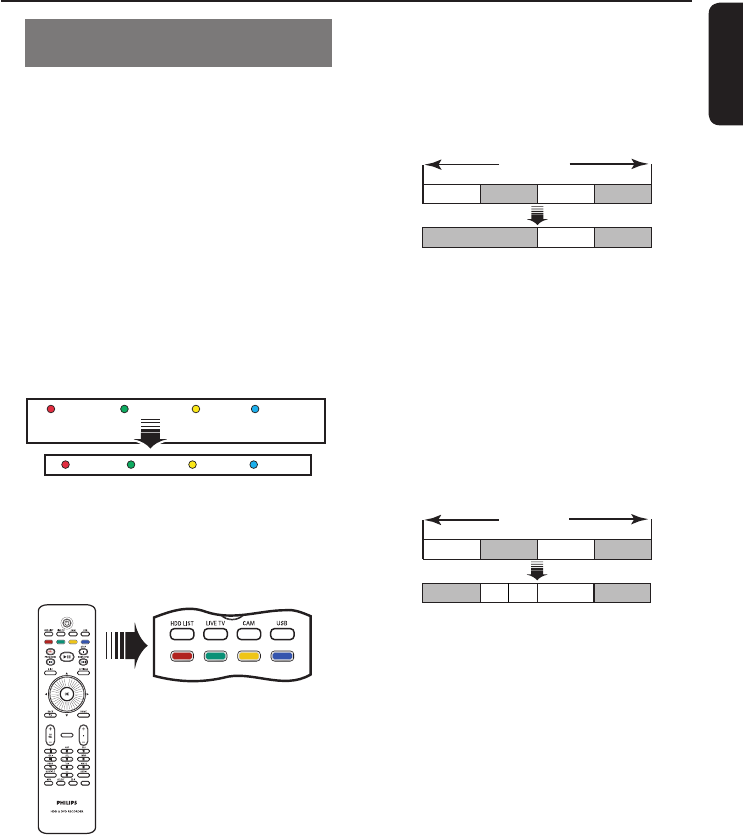
English
69
Edit Recordings - Hard Disk (continued)
Merge/split a speci c chapter
within a recording
You can create a chapter by inserting
chapter marker (using the SPLIT option)
or remove a chapter marker (using the
MERGE option).
A During hard disk recording playback,
press u to pause playback at the scene
where you want to edit.
Use b / B keys on the remote control
for fast reverse or forward search.
B Press the Green button on the remote
control for { Chapter }.
The chapter editing menu appears.
No Chapter
Chapter
Divide Hide
Merge
Back Split
C Press the matching colour coded buttons
on the remote control to access the
options displayed at the bottom of the
menu.
PAUSE LIVE TV
{ Merge }
Merge the current chapter with the
chapter before it.
Note: If the previous chapter was
selected to be hidden, then the joined
chapter will also become hidden.
Title
Chapter 1 Chapter 2 Chapter 3 Chapter 4
Chapter 1 Chapter 2 Chapter 3
(for example, chapter 2 is selected)
{ Back }
Return to the previous screen.
{ Split }
Insert a new chapter marker at the
current point of playback. This allows you
to access a speci c point in the recording
easily or set a chapter you wish to hide
(for example, commercial scenes).
Title
Chapter 1 Chapter 2 Chapter 3 Chapter 4
Chapter
2a
Chapter 1 Chapter 3 Chapter 4
Chapter
2b
(for example, chapter 2 is selected)
Helpful Hint:
– There is a limit on chapter markers that
can be stored within a title and on the hard
disk drive.