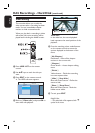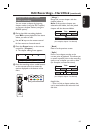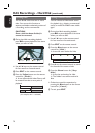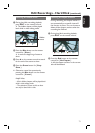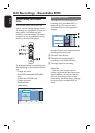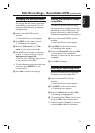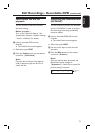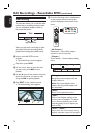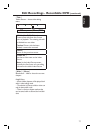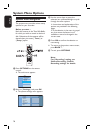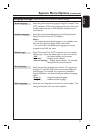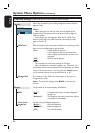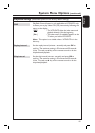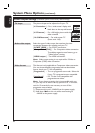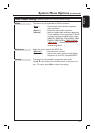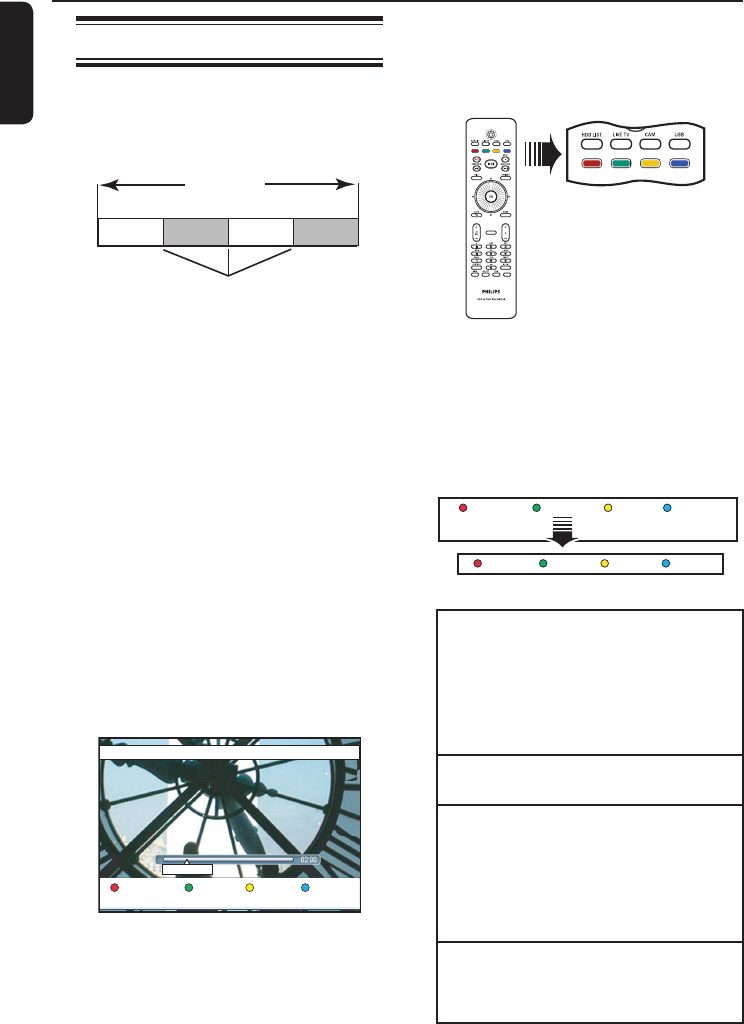
English
76
Edit Recordings - Recordable DVD (continued)
Video editing
This recorder allows you to edit the video
content after a recording has been made.
You can add/delete chapter marker or
hide unwanted scenes.
Title
Chapter Chapter Chapter Chapter
cha
p
ter markers
When you play back a recording in video
edit mode, the entire recording will be
played back including the hidden scenes.
A Insert a recorded DVD into the
recorder.
The Index Picture screen appears.
Otherwise, press DISC.
B Use the cursor keys to reach the title
you want, then press u to start
playback.
C Use b / B keys on the remote control to
search for the scene you want to edit,
then press u to pause playback.
D Press EDIT on the remote control.
The video editing menu appears.
No Chapter HideChapter Title
00:11:25
E Press the matching colour coded buttons
on the remote control to access the
options displayed at the bottom of the
menu.
PAUSE LIVE TV
{ No Chapter }
Red button – Erase all the chapter
markers in the current title.
{ Chapter }
Green button – Access chapter editing
menu.
No Chapter
Chapter
Title Hide
Merge
Back Split Hide
{ Merge }
Merge the current chapter with the
chapter before it.
Note: If the two chapters were
hidden, then the joined chapter will
also be hidden.
{ Back }
Return to the previous screen.
{ Split }
Insert a new chapter marker at the
current point of playback. This allows
you to access a speci c point in the
recording easily or set a chapter you
wish to hide.
{ Hide } / { Show }
Hide or show the current chapter. During
playback, the hidden chapter will be skipped.