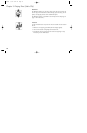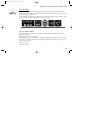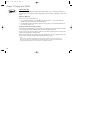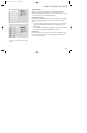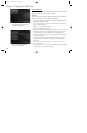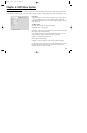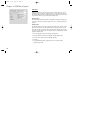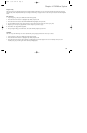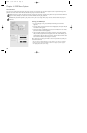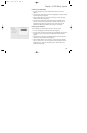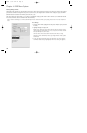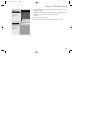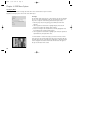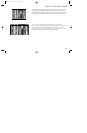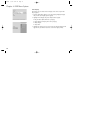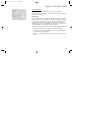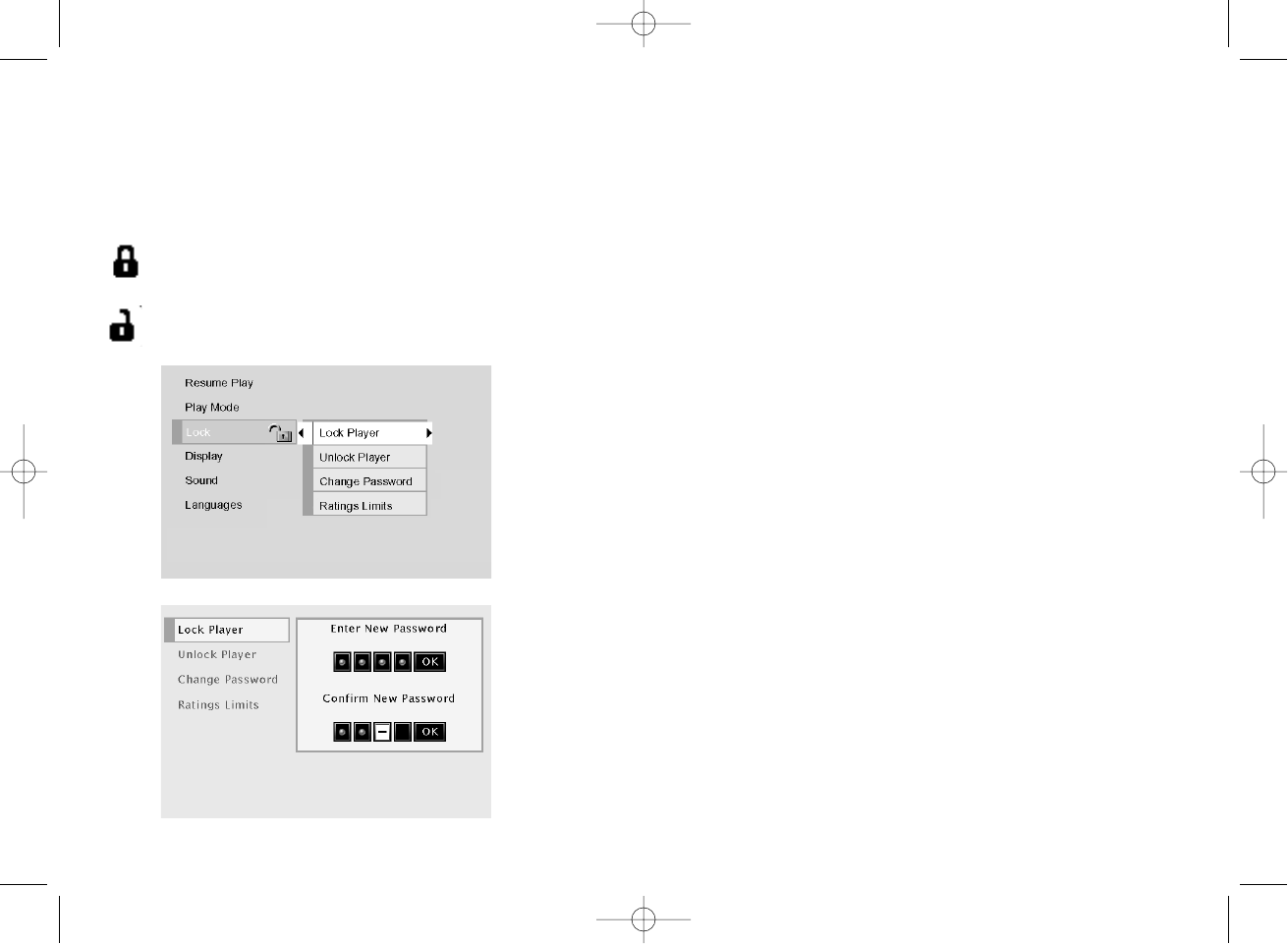
36
Chapter 4: DVD Menu System
The Lock Menu
You can set up ratings limits and lock your player in order to control the type of content people watch on your DVD Player. The
padlock icon on the Lock menu indicates whether the player is locked or unlocked.
Locked: You need to enter the password in order to play discs that have a higher rating than what you’ve allowed. When the
player is locked, nobody can access the Lock menu without entering the password.
Unlocked: No password required to play discs. Even if you’ve set ratings limits, they won’t be enforced when the player is
unlocked.
Locking your DVD Player
1. If you’re playing a disc, press STOP (the DVD Player’s main menu
appears).
2. Press the down arrow button until Lock is highlighted, and press OK (the
Lock menu items appear).
3. Since Lock Player is highlighted, just press the OK button on the remote
(the Enter Password screen appears).
4. Use the number buttons on the remote control to enter your password
and press OK (Confirm Password appears). Enter the same numbers you
entered before and press OK (you return to the main menu with the lock
icon locked to indicate that the player is locked).
Once the player is locked, you’ll need to enter the password everytime you
access the Lock menu.
Note: The player is shipped without any. rating limits set. You need to set Ratings
Limits (go to page 38 for instructions) in order for the player to prevent people
from playing discs with certain ratings.
1590940A 3/7/02 9:22 AM Page 36