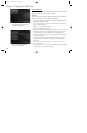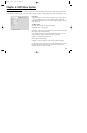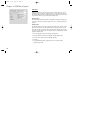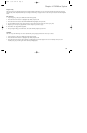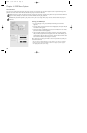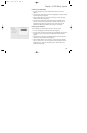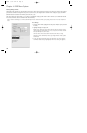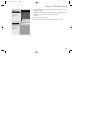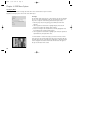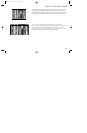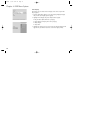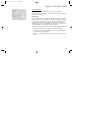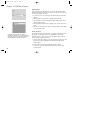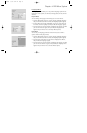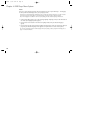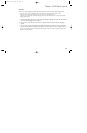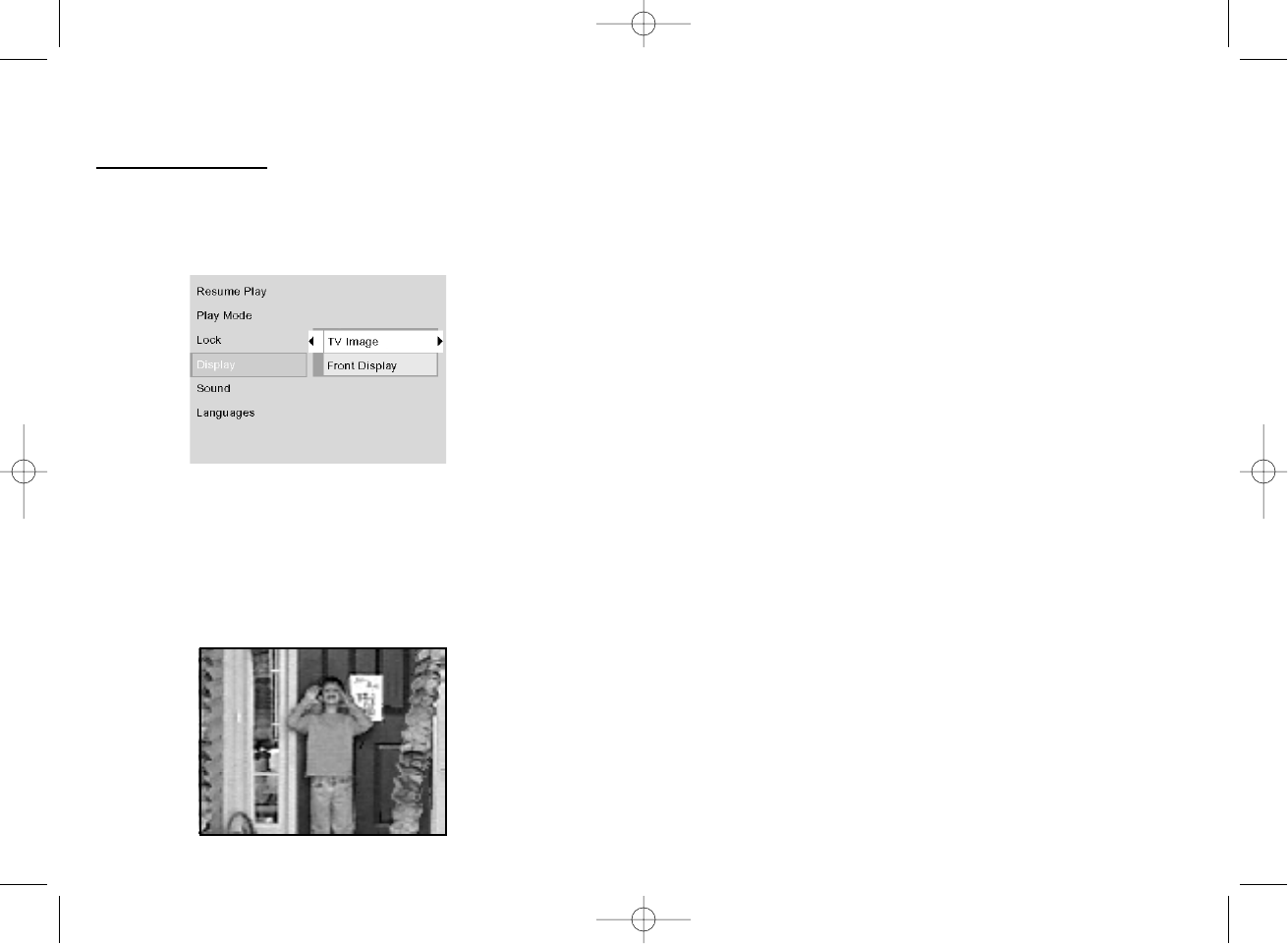
40
Chapter 4: DVD Menu System
The Display Menu
The Display menu contains the settings that affect how a disc’s content looks on your TV and the
brightness of the display that’s on the front of the DVD Player.
TV Image
The TV Image menu adjusts the way a movie appears on your TV. Standard
TVs are 4 x 3 format. Depending on the type of television you have, you
may want to adjust the screen setting (also called the aspect ratio).
1. With the player on (no disc playing), press MENU (the main menu
appears).
2. Use the up/down arrow buttons to highlight Display. Press the OK
button on the remote (the Display choices appear).
3. Since the TV Image is the first submenu, it’s already highlighted. Press
the OK button (the TV Image options appear).
4. Use the up/down arrow buttons to highlight your choice (the options are
explained below), and press OK to select.
4 x 3 Pan & Scan – Choose this setting if you want the movie to fill the
entire screen of your TV. This might mean that parts of the picture (the left
and right edges) won’t be seen. Most discs produced in a widescreen format
can’t be cropped in this fashion. This means the black bars will appear at
the top and the bottom of the screen.
1590940A 3/7/02 9:22 AM Page 40