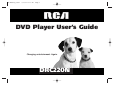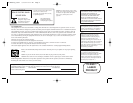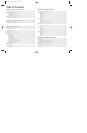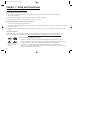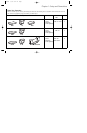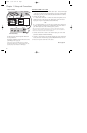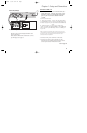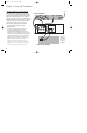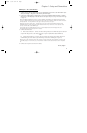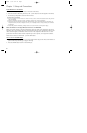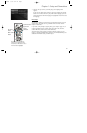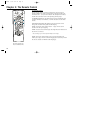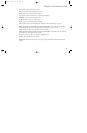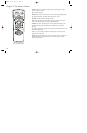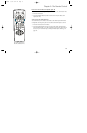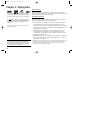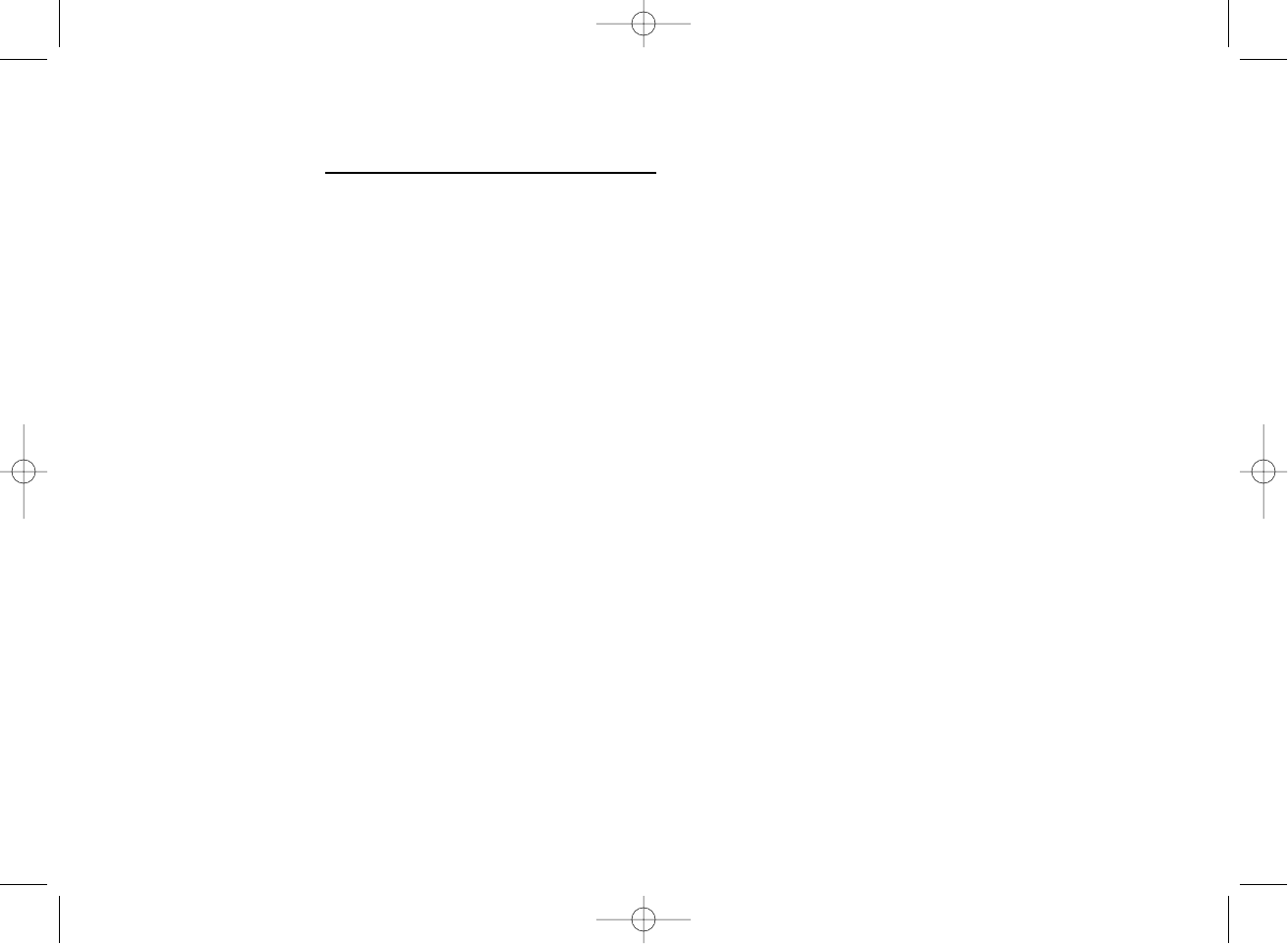
7
Chapter 1: Setup and Connections
DVD Player + TV + Audio Receiver
1. Connect the left and right audio cables to your audio/video receiver and to the AUDIO OUT L (left –
white) and R (right – red) jacks on the back of your DVD Player.
2. If you have a Dolby Digital or DTS receiver, use one of the DIGITAL AUDIO OUT jacks to connect
the receiver to the DVD player. You must also set the Digital Output setting in the Sound menu (go
to page 44).
Note: The DIGITAL AUDIO OUT jack has two options: OPTICAL and COAXIAL. Some Dolby Digital receivers have
one type of Digital Audio Input jack, and some have both. Under most conditions, optical and coaxial connections
work equally well — the only difference is the type of cable you connect to the jack.
Rarely, but sometimes, coaxial cables — especially long ones, pick up radio frequency (RF) interference from
household appliances, nearby power lines, and/or broadcast towers. If you want to use a less expensive cable,
connect a coaxial cable to the COAXIAL jack.
If you would rather use the OPTICAL jack, connect an optical digital cable to the DVD player and to the
corresponding digital optical input jack on the receiver.
3. Connect the video cable.
A. Basic video connection – Connect the video cable (yellow) to the VIDEO OUT jack on the back
of your DVD Player, and to the Video Input jack on your TV (sometimes labeled VIDEO IN).
– OR –
B. S-Video (not provided) – If your TV has an S-Video jack, connect the S-Video cable to the
S-VIDEO OUT jack on the back of your DVD Player and to the S-VIDEO jack on your TV.
Note: If your TV has component video (Y, Pb, Pr) jacks, use video-grade cables (not provided) to connect the TV
to the DVD player (Y to Y, Pb to Pb, etc.). It is essential to match the color coded connectors with a compatible
TV.
4. Connect the AC power cord into an AC outlet.
Go to page 8
1590940A 3/7/02 9:21 AM Page 7