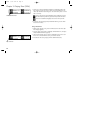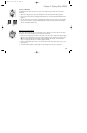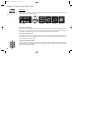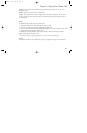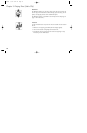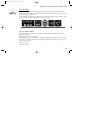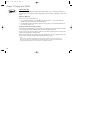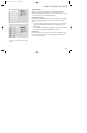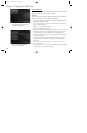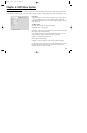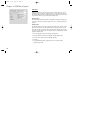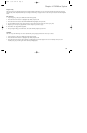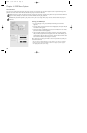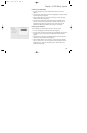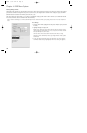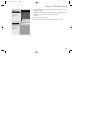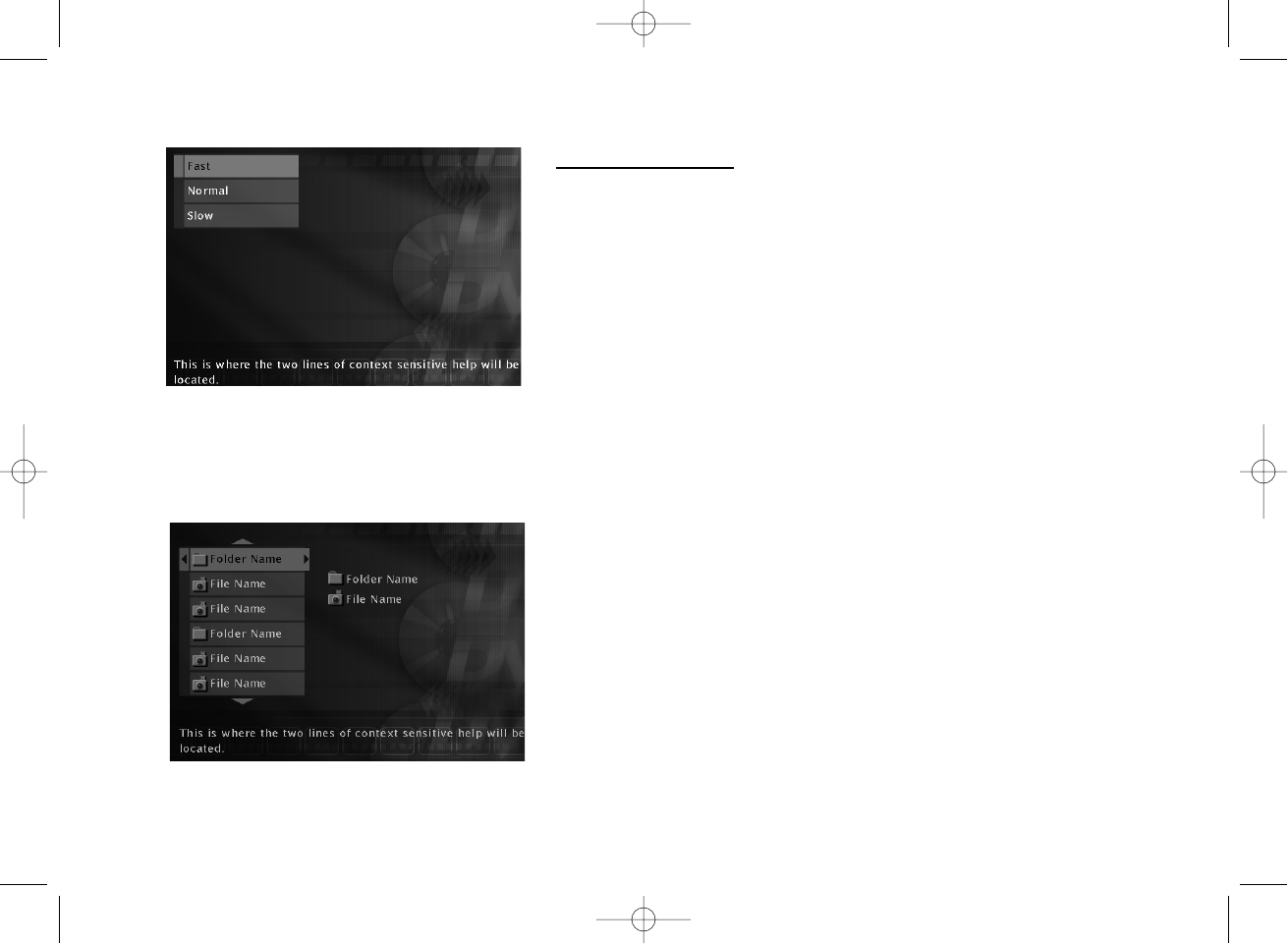
32
Chapter 3: Playing Discs (JPEG files)
Viewing JPEG files
This DVD Player can play discs with JPEG files on it. You can use the DVD
Player to show the pictures in a slide show format.
Slide Show
After you put the disc in the DVD Player and it detects there are JPEG files
on the disc, the slide show menu appears automatically.
1. Use the up or down arrow buttons on the remote to highlight how fast
you want the slide show to play.
Fast - the picture stays on the screen for 10 seconds before displaying
the next JPEG file (picture).
Normal – 15 seconds between pictures.
Slow – 30 seconds between pictures.
2. Press OK (the folders and/or JPEG files appear on the screen). Use the up
and/or down arrow buttons to highlight a folder, and press PLAY (the
slide show begins). To stop the slide show, press the STOP button.
3. If the picture appears upside down or sideways, press the ANGLE button
until it’s right side up.
4. To magnify the picture, press the ZOOM button (each time you press
ZOOM, the picture is magnified more until you reach the maximum
zoom level).
Note: To see other parts of the picture when it’s magnified, press the up, down,
left, and/or right buttons.
5. To see the picture at its regular size, continue pressing the ZOOM button
until the picture is at the original size again.
The slide show menu appears
automatically when you put a disc in the
player that has JPEG files on it.
Use the arrow buttons to highlight the
folder than contains the JPEG files you
want to view, and press PLAY.
1590940A 3/7/02 9:22 AM Page 32