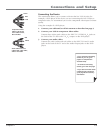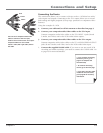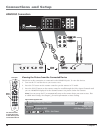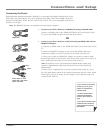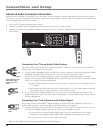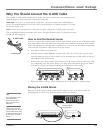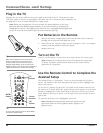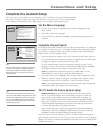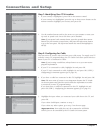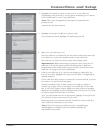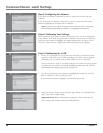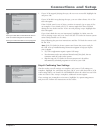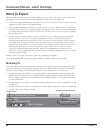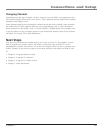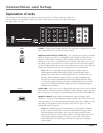Connections and Setup
Chapter 1 21
Tip
The fi rst Channel Search takes several minutes
if the TV is searching for analog and digital
channels and cable and antenna inputs are
being searched. You may want to leave and
come back later.
Cancel Setup
Continue Setup
Go Back
2
1
0
Press 5or 6to point to an option, then press OK to
select it. Press 4 to return to the menu.
Mise en surbrillance avec 5 et 6. Sélection avec OK.
Nota: Menu des langues pour les menus, non pour le
systéme TV Guide On Screen™.
Resalte con las flechas 5 y 6. Seleccione con el botón OK.
Nota: Idioma de los Menús afecta sólo los menús, no el
sistema TV Guide On Screen™.
Español
Highlight with the 5and 6 arrows. Select with the OK button.
Note: Menu Language only affects the menus, not the
TV Guide On Screen™ guide.
English
Main Menu
4
Assisted Setup
Cancel Setup
2
Continue Setup
1
Go Back
0
Press
4
to make changes to this screen's settings.
Press OK to skip to the next step in the setup routine.
To add a channel that Channel
Search didn't find, clear all
menus and directly tune to the
channel with the number keys.
Channel Search finds channels
for you. Check fewer boxes to
make the search faster (but
less complete) and vice versa.
The first time that you do a
Channel Search, put a check in
all the boxes to do a thorough
search for channels.
Start
Cable Input
Antenna Input
Detect antenna or cable setting
Search channels already in my channel list(s)
Other search options:
Digital channels
Analog channels
Channels to search:
Input to search:
Main Menu
4
Assisted Setup
4
Channel Search
Complete the Assisted Setup
Your TV’s menu system allows you to customize your TV’s features. On-screen information helps
you choose settings to match your setup. The fi rst time you turn on your TV, the Assisted Setup
screen appears automatically. Select Begin Setup to start or select Cancel Setup to exit.
Set the Menu Language
1. Use the arrow buttons to highlight your preferred language for the
menu system.
2. Press OK to select that language.
3. Press the left arrow button to highlight Continue Setup and press OK to
continue.
Complete Channel Search
Even though this initial channel search can take several minutes, it is important
to complete in order for your TV to display channels and programming. Make
sure you have connected cable and/or off-air antenna to the corresponding
inputs before you start channel search.
1. Press the right arrow button to access the channel search screen, then use
the up and down arrow buttons to choose an option. Press the OK button
to toggle the option on (check mark in box) or off.
To do a channel search, check each box that pertains to your TV. For
example, if you’re only receiving cable from the CABLE INPUT, highlight
Cable Input and press OK to place a check mark in the box.
Note: If a cable box is connected to your TV’s CABLE INPUT, or the
CableCARD slot is in use, don’t check the Cable Input box.
2. Press the down arrow to highlight Start and press OK to begin the setup.
3. When the channel search is complete, a message screen appears. Select
Continue and press OK to setup the TV Guide On Screen system.
Note: If you skip Channel Search now, you can access it later through the
Connections menu. See Chapter 4 for more details.
The TV Guide On Screen System Setup
Important Notes: If you have a VCR and/or cable box connected to
the TV, you need to connect the G-LINK cable to use the TV Guide On
Screen system. If you didn’t connect the G-LINK cable, go to page 19.
The TV must be off to download TV Guide On Screen program listings.
Leave your TV when it’s not in use. It may take up to 24 hours to start to
receive the initial download for your area. It may take up to one week
to receive tall eight days of TV program listings.
The TV Guide On Screen interactive program guide provides listings for
cable-ready, cable box, and digital cable services as well as over-the-air
broadcast. It does not provide listings for satellite services.
The TV Guide On Screen system is a no-fee, on-screen interactive program
guide that lists what shows are on TV in your area. In order to receive program
listings, you need to complete the following steps after you’ve read through the
introductory screens.
Tip
If you move to a new ZIP or postal code, or if
any of your information changes and you need
to access the setup screens from the TV’s main
menu— press MENU, choose TV Guide Menu,
and choose TV Guide Setup, then choose “No,
repeat setup process.”