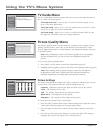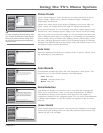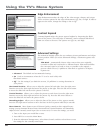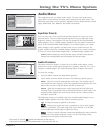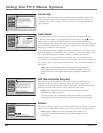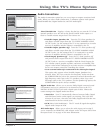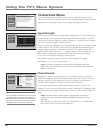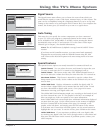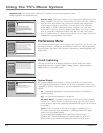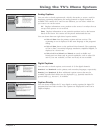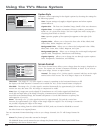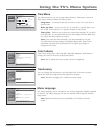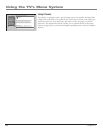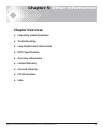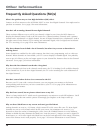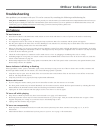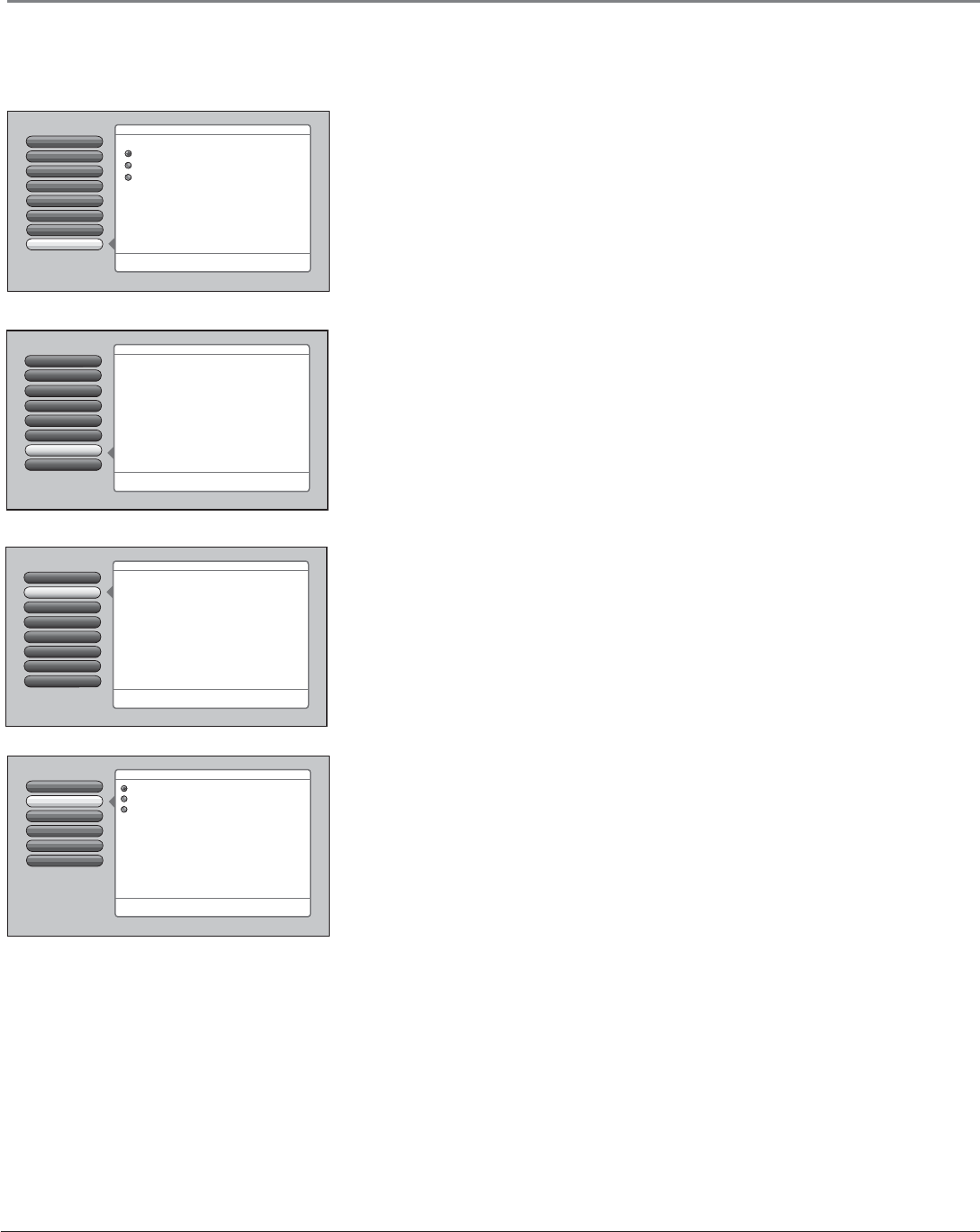
72 Chapter 4
Using the TV’s Menu System
6
5
Translucency
Color Scheme
4
3
Time Menu
Screen Format
2
Closed Captioning
1
Go Back
0
Main Menu
The Closed Captioning menu lets you set preferences for how
captions look and act. Press OK to continue.
The Closed Captioning menu has screens for setting closed
captioning features to match your personal preferences:
•Caption Display: Select when captions should appear.
•Analog Captions: Select a default service for analog TV.
•Digital Captions: Select a default service for digital TV.
•Caption Priority: Select digital or analog caption priority.
•Caption Style: Select the appearance of digital captions.
7
Lamp Power
Menu Language
Analog Captions
Caption Display
Go Back
5
4
3
2
1
0
Caption Style
Caption Priority
Digital Captions
You can choose when closed captioning information
should be displayed on the screen.
Note: Not all programs have closed captioning and closed
captioning is not supported on the HDMI input.
Main Menu
4Preferences4Closed Captioning
On
Off
On When Muted
Caption Display lets you select whether closed captioning is
displayed when it is available. Press OK to continue.
Assisted Setup
7
6
Preferences
Connections
5
4
Parental Controls
Audio
3
Picture Quality
2
Go Back
0
Main Menu
Press OK orto access the Preferences menu.
•Closed Captioning: Choose the look and type of captions.
•Screen Format: How to format a picture on the 16:9 screen.
•Time Menu: Set up time-related features.
•Color Scheme: Pick a color for the menu system.
•Translucency: Pick a level of translucency for the menus.
•Menu Language: Select from English, Español, and Français.
•Lamp Power: Set the TV's lamp to a preferred brightness.
The Preferences menu has screens for setting up the TV to
match your personal preferences:
TV Guide Menu
1
Initial Volume
Initial Channel
Go Back
2
1
0
CableCARD Reset
CableCARD Tools
Maximum Volume
5
4
3
Remote Setup
7
Diagnostic Info
6
TV (default)
TV2
TV3
Main Menu
ConnectionsSpecial Features
Remote Setup can be used to control up to three TV's in the
same location. Press OK to continue.
Select the remote mode that this TV should respond to:
Use this screen if you want to set up this RCA TV
to respond to a different RCA TV remote mode. By
doing so, you can independently control two RCA
TVs that are near each other simply by changing the mode
of the remote. A third RCA TV can be added to the
same location and controlled separately if it has this screen
and is set up to respond to a remote mode that is different
than the first two RCA TVs.
Diagnostic Info This screen allows cable and TV installers to view details helpful to them
during installation and troubleshooting.
Remote Setup This features allows you to control three different RCA TVs.
This is helpful if you have two or three RCA TVs near each other, and they
also have this menu option, but you want to control them independent
of each other. Program a second RCA TV to the DVD, VCR, AUX•HD,
SAT•CABLE, or AUDIO component button, using the TV2 code 1222.
Select the TV2 option in that TV’s Remote Setup menu. If you have a third
RCA TV, program a component button using the TV3 code 1223. Select
the TV3 option in that TV’s Remote Setup menu. Go to Chapter 2 for more
information on programming your remote.
Preferences Menu
The Preferences menu allows you to change some aspects of your TV to fi t your
personal preferences. Features in the Preferences menu are: Closed Captioning,
Screen Format, Time Menu, Color Scheme, Translucency, Menu Language, and
Lamp Power.
Closed Captioning
You may set the type of captioning displayed. Choices within the Closed
Captioning menu are: Caption Display, Analog Captions, Digital Captions,
Caption Priority, and Caption Style.
Caption Display
The Caption Display menu displays a choice list that lets you choose when
closed captioning information is shown on the screen. HDMI/DVI input is not
supported by Closed Captioning (CC); try the component’s menu system for CC
options.
On Captioning information is always shown when it’s available on a
channel or input.
Off No captioning information is displayed.
On When Muted Captioning information is only shown when available
and the TV’s sound is muted. (To mute the sound, press the MUTE button
on the remote control and captioning information will appear on the screen,
if available.)
Notes: Use the CC button on the remote to toggle CC on and off. Go to
the remote section for more information. Changing channels or inputs
restores CC to the default setting.
If you turned off the speakers in the Audio menu (Fixed Output,
Speakers Off), Closed Captioning won’t appear when you press the
MUTE button on the remote even when you choose On when Muted.