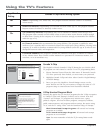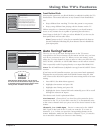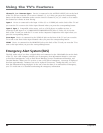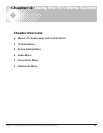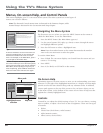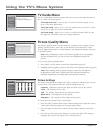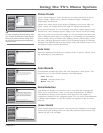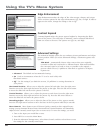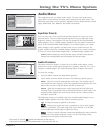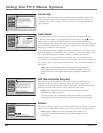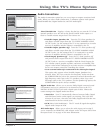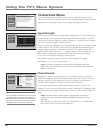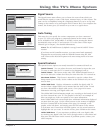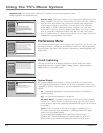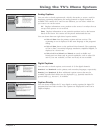66 Chapter 4
Using the TV’s Menu System
Edge Enhancement
Edge Enhancement makes the edges of the video steeper, sharper, and crisper.
There are three options for the edge enhancement: Off, Low, or High. If artifacts
appear in the video, change the setting to Low or Off.
Contrast Expand
Contrast Expand makes the picture appear brighter by deepening the black
parts of the picture. This also helps to maintain a more consistent black level
from one scene to the next. The options are Off, Low, and High.
Picture Presets
Picture Settings
Go Back
2
1
0
Noise Reduction
Color Warmth
Auto Color
5
4
3
Green Stretch
6
Edge Enhancement
7
Contrast Expand
8
Advanced Settings
9
Main Menu
4
Picture Quality
Press OK or
4
to access the Advanced Settings menu.
The Advanced Settings menu has screens that let you
enhance picture performance:
•Film Mode: Improve the quality of movie playback.
•Horizontal Position: Center the picture left/right.
•Vertical Position: Center the picture up/down.
•Smoothing Adjust: Improve picture sharpness and clarity.
•Reset Controls: Sets this input's settings to factory defaults.
Picture Presets
Picture Settings
Go Back
2
1
0
Noise Reduction
Color Warmth
Auto Color
5
4
3
Green Stretch
6
Edge Enhancement
7
Contrast Expand
8
Advanced Settings
9
Main Menu4Picture Quality
Off
Low
High
Press 5 or 6 to point to an option, then press OK to select
it. Press 3to return to the menu.
A change in this screen is applied to Input 2.
Picture Presets
Picture Settings
Go Back
2
1
0
Noise Reduction
Color Warmth
Auto Color
5
4
3
Green Stretch
6
Edge Enhancement
7
Contrast Expand
8
Advanced Settings
9
Main Menu
4
Picture Quality
Off
Low
High
Press 5 or 6 to point to an option, then press OK to select
it. Press 3to return to the menu.
Edge Enhancement "replaces" gradual edge transitions in
the video with steeper edges. This creates a picture with
sharper edges.
A change in this screen is applied to Input 2.
Advanced Settings
The Advanced Settings option lets you enhance picture performance and adjust
picture position. When you select Advanced Settings, a submenu appears with
options:
Film Mode Automatically detects video sources that were originally
recorded on fi lm and converted to a different format. Film mode modifi es
the converted signal so it looks as close as possible to the original, a
process called reverse 3:2 pulldown. Film mode is applied to all inputs.
Options are:
• Advanced The default and recommended setting.
• On Used in circumstances when the TV is to be used solely with
fi lm-based sources.
• Off Use this setting if you think the reverse 3:2 pulldown is causing distortions in
your picture.
Horizontal Position Allows you to adjust the picture left and right. Press the right arrow
button to move the slider right and move the picture to the right. Press the left arrow button
to move the slider left and move the picture to the left.
Vertical Position Allows you to adjust the picture up and down. Press the right arrow
button to move the slider right and move the picture up. Press the left arrow button to
move the slider left and move the picture down.
Smoothing Adjust Allows you to adjust the lines of the picture so they appear smooth.
Press the left/right arrow buttons to move the lines in the test pattern until they’re smooth.
Reset Controls Menu button resets all Picture Quality controls to their original factory
settings (except Personal Picture Preset, Horizontal and Vertical Position, and Smoothing
Adjust) for the currently tuned input (see on-screen text). To reset the settings, you must:
1. Tune to the input you would like to reset.
2. Press MENU to access the Main Menu.
3. From the Advanced Settings menu, select Reset Controls, and then select Reset to reset
the settings for the currently tuned input.