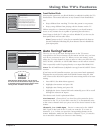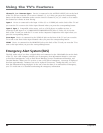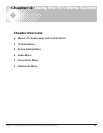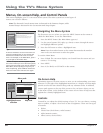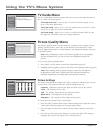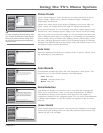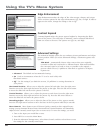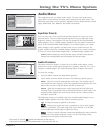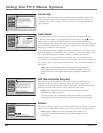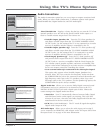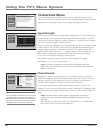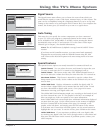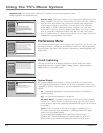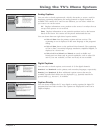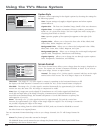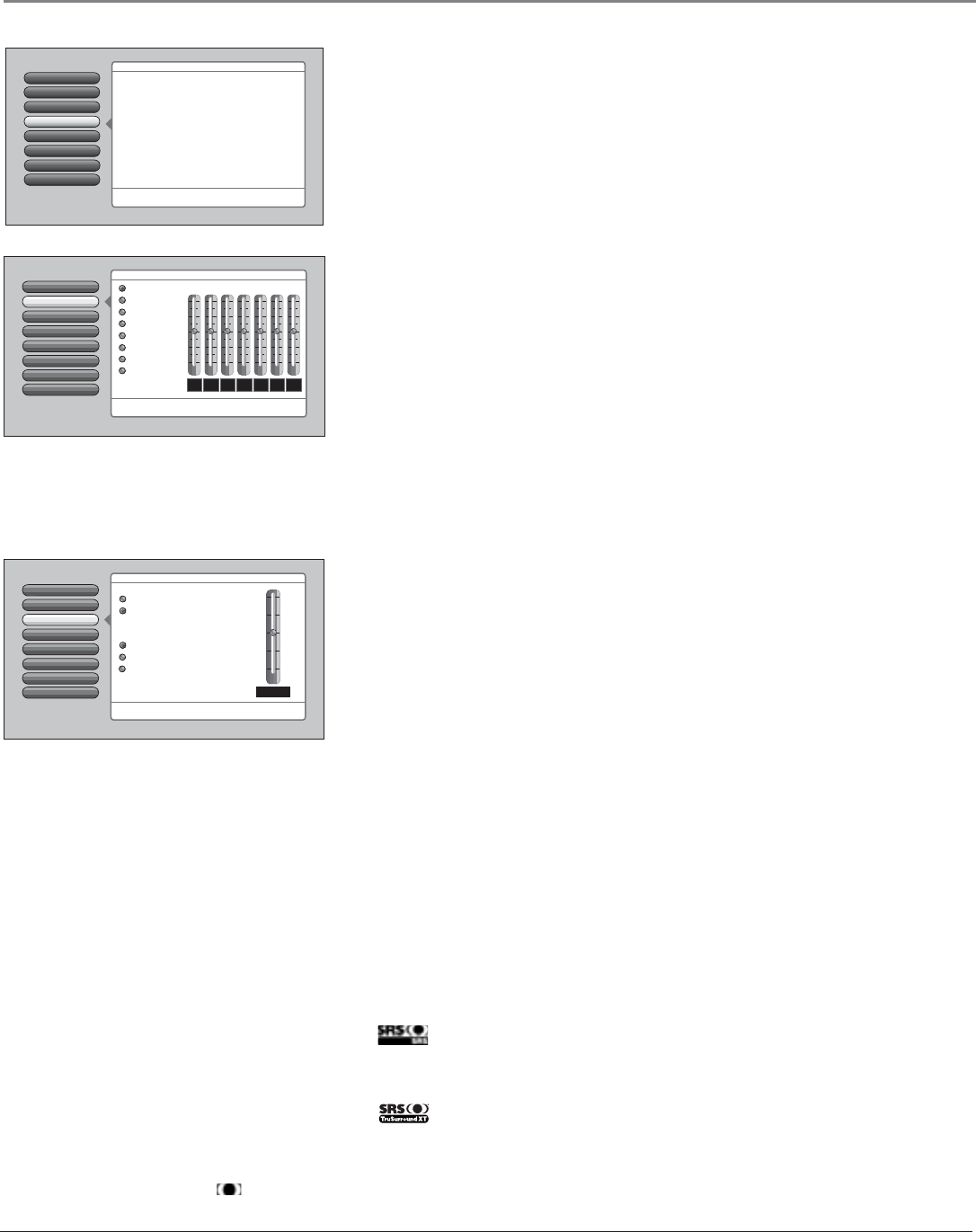
Chapter 4 67
Using the TV’s Menu System
3
2
10
3
5
7
Audio Processor
Equalizer Presets
Go Back
2
1
0
SAP
Audio Mode
Sound Logic
5
4
3
Balance
6
Audio Connections
7
For each input select a different equalizer preset or create a
Personal preset with the equalizer. Press OK to continue.
12
kHz
7.5
kHz
3
kHz
1.2
kHz
500
Hz
200
Hz
120
Hz
+12 dB
0 dB
-12 dB
Videogame Preset Settings
Flat
Standard
Cinematic
Music
Voice
Videogame
Video Camera
Personal
Main Menu
Audio
Assisted Setup
7
6
Preferences
Connections
5
4
Parental Controls
Audio
3
Picture Quality
2
Go Back
0
Main Menu
Press OK orto access the Audio menu.
•Equalizer Presets: Select a preset or adjust the equalizer.
•Audio Processor: Choose the way for programs to sound.
•Sound Logic: Turn it on to minimize variations in volume.
•Audio Mode: Select default or current audio for digital TV.
•SAP: Turn on SAP to hear different audio for NTSC sources.
•Balance: Shift the audio between the left and right speakers.
•Audio Connections: Set up to match your sound system.
The Audio menu has screens for setting the audio features
and for tweaking the sound:
TV Guide Menu
1
Audio Menu
The Audio menu lets you adjust audio output. To access the Audio menu,
press MENU on the remote, and then select Audio from the main menu. The
following audio items can be adjusted: Equalizer Presets, Audio Processor, Sound
Logic, Audio Mode, SAP, Balance, and Audio Connections.
Equalizer Presets
You can select one of the seven-band Equalizer Presets or create your own
personal preset. The seven-band graphic equalizer lets you adjust the audio
frequency settings. The equalizer can only be changed if the Fixed/Variable
Audio Output is set to Variable Output, Speakers On in the Audio Connections
menu. If the Fixed/Variable Audio Output is set to Fixed Output, you cannot
make changes to the equalizer and the bands are set to 0dB. However, the
graphic equalizer levels for Variable Output, Speakers On are stored in memory
in case you switch from Fixed Output back to Variable Output, Speakers On.
Note: Equalizer Presets are stored for each input. All other audio feature
settings are stored globally across all inputs and not per input.
Audio Processor
The Audio Processor displays a choice list of available audio modes, which
control the way the sound comes through your speakers when the TV is set to
using the Variable Output. The selected setting affects all inputs and tuners.
To create the settings:
1. Press the MENU button (the Main Menu appears).
2. Select Audio, and then Audio Processor. The following options appear:
Mono Plays the sound in monophonic audio only. This should only be
used when the stereo signal is weak. The channel banner displays the word
Mono when you have selected Mono and SRS is turned off.
Stereo Splits the incoming stereo audio signal into left and right front
channels. Most TV programs and recorded materials have stereo audio. The
channel banner displays the word Stereo when you have selected Stereo
and SRS is turned off.
The following options are available only if the Fixed/Variable Output is set to
Variable Output, Speakers On in the Audio Connections menu:
Off No SRS processing is applied to the audio.
Adds greater depth and stereo separation to stereo audio signals.
Delivers a panoramic 3D sound stage from stereo material. Use the SRS
FOCUS adjustment on the right to adjust the clarity.
Creates a virtual surround sound from multichannel source material
through any two-speaker playback system. Use the SRS Dialog Clarity
adjustment on the right to adjust the clarity
Audio Processor
Equalizer Presets
Go Back
2
1
0
SAP
Audio Mode
Sound Logic
5
4
3
Balance
6
Audio Connections
7
Press or to point to an option, then press OK to select it.
Press to return to the menu.
A change in this screen is applied to all inputs.
SRS FOCUS
Main Menu
Audio
50%
Select a default for sound expansion:
Off
SRS
SRS TruSurround XT
Mono
Stereo
Select a default for NTSC (analog) sources:
TruSurround XT, SRS and ( ) symbol are trademarks of SRS Labs, Inc.
TruSurround XT technology is incorporated under license from SRS Labs, Inc.