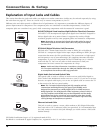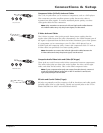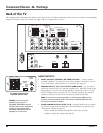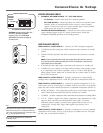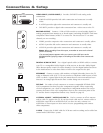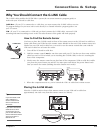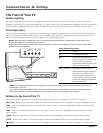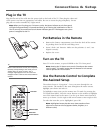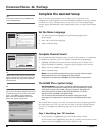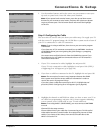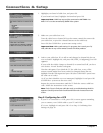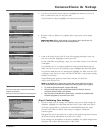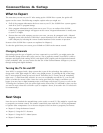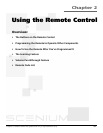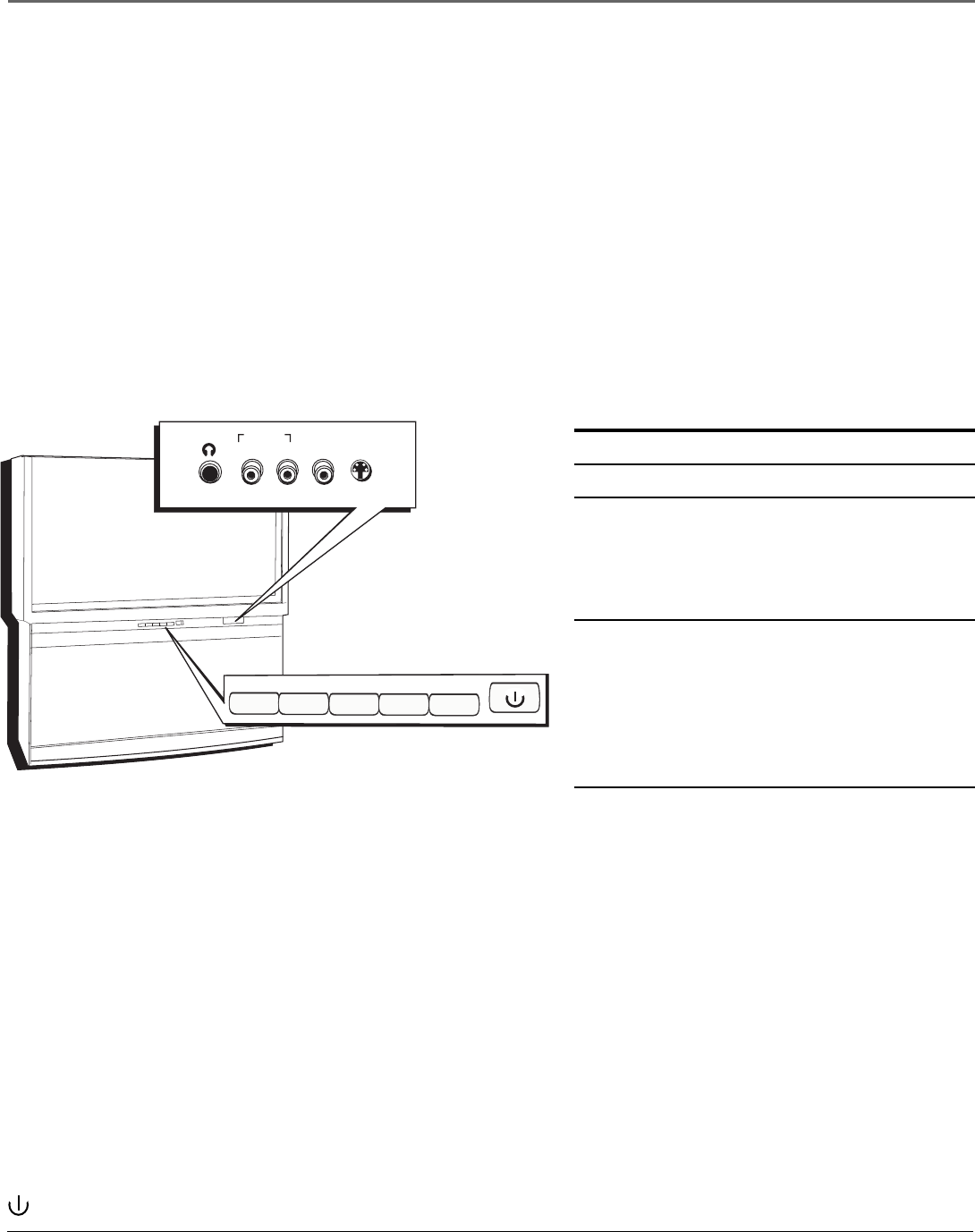
Connections & Setup
24 Chapter 1
The Front of Your TV
Button Lighting
Your HDTV with DLP technology has a top-light feature above the buttons on the front of the TV. You can adjust the
brightness (including off) of the light through the TV’s menu system. Go to the Main Menu, highlight and select Preferences.
Go to the Button Lighting feature and make your adjustments by using the left and right arrow buttons on the remote.
Front Input Jacks
The TV has front input jacks for convenience in connecting a camcorder, digital camera, or video game: an S-VIDEO input,
one set of composite AUDIO/VIDEO inputs, and a headphone jack. Look for a hinged door and press to open the cover.
Please note the illustration below is just an example of how jacks might appear.
Notes: When you plug in headphones, the TV’s internal and external speakers, Fixed/V ariable Audio Output, and
Digital Audio Output are automatically turned off.
When connecting a component that uses a monaural cable, such as some camcorders, use the Left (mono) input jack to
get sound from both speakers.
Notes: The front panel illustration shows a typical fr ont panel layout. The exact look may be different from the one
on the front of your TV.
If you use the Front Button Block feature, the front panel no longer provides access to the menus. The Front Button
Block feature disables all front panel buttons but not the jacks. For more information, see Chapter 3.
M
ENU
C
H
CH
VOL
—
V
OL
+
PO
WER
M
E
NU
•
O
K
C
H
C
H
V
O
L
V
O
L
H
E
A
D
P
H
O
N
E
L
/
M
O
N
O
R
I
N
I
N
A
UD
I
O
I
N
V
I
D
E
O
S
-
V
I
D
E
O
Buttons on the Front of the TV
If you cannot locate your remote, you can use the front panel of your TV to operate many of the TV’s features.
MENU/OK Brings up the Main menu. When the menu system is displayed, pressing MENU/OK selects highlighted items.
CH
Scans up through the current channel list. In the menu system, it moves the highlight up in the menu and adjusts
menu controls.
CH
Scans down through the channel list. In the menu system, it moves the highlight down in the menu and adjusts
menu controls.
VOL
Decreases the volume. In the menu system, it moves the highlight left to items and adjusts menu controls.
VOL
Increases the volume. In the menu system, it moves the highlight right to items and adjusts menu controls.
(Power) Turns the TV on and off. The indicator light provides status of the TV and the DLP lamp. See chart above.
Power Indicator Light Status
On TV is on
Off TV is off (standby mode)
Blinks If the power light blinks slowly,
you’ve tried to turn on the TV during
the lamp cooldown cycle. Wait
approximately 30 seconds, and the TV
will turn on automatically.
Blinks and pauses Light blinks, pauses for about a
minute, and blinks again: the lamp is
trying to turn on (TV will turn on
when successful). If TV doesn’t turn
on and sequence continues, the lamp
needs to be replaced. See page 84 for
ordering information.