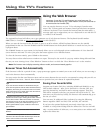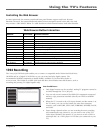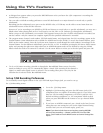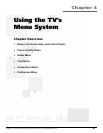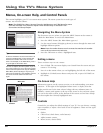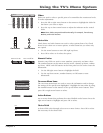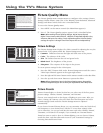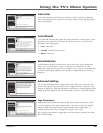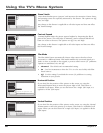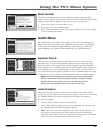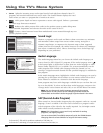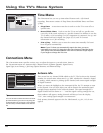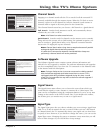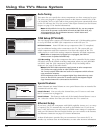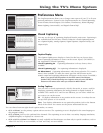66 Chapter 4
Using the TV’s Menu System
Green Stretch
Green Stretch makes green “greener” and increases the saturation. Nature shows
and sporting events are especially enhanced by this feature. The options are Off,
Low, and High.
Any change to this feature is applicable to all video inputs and does not affect
the Picture Settings.
Vertical Position
6
Horizontal Position
5
Film Mode
4
Contrast Expand
3
Green Stretch
2
Edge Enhancement
1
Go Back
0
Main Menu Picture Quality Advanced Settings Antenna A
Press or to point to an option, then press OK to select
it. Press to return to the menu.
A change in this screen is applied to all inputs.
High
Low
Off
Contrast Expand
Contrast Expand makes the picture appear brighter by deepening the black
parts of the picture. This also helps to maintain a more consistent black level
from one scene to the next. The options are Off, Low, and High.
Any change to this feature is applicable to all video inputs and does not affect
the Picture Settings.
Vertical Position
6
Horizontal Position
5
Film Mode
4
Contrast Expand
3
Green Stretch
2
Edge Enhancement
1
Go Back
0
Main Menu Picture Quality Advanced Settings Antenna A
Press or to point to an option, then press OK to select
it. Press to return to the menu.
A change in this screen is applied to all inputs.
High
Low
Off
Vertical Position
6
Horizontal Position
5
Film Mode
4
Contrast Expand
3
Green Stretch
2
Edge Enhancement
1
Go Back
0
Main Menu Picture Quality Advanced Settings Antenna A
Press or to point to an option, then press OK to select
it. Press to return to the menu.
Film Mode detects the frame rate at which a film or video
source was recorded and adjusts the picture accordingly.
The Advanced setting (recommended) enables Film Mode
only when it's likely to improve movie playback quality.
The On setting is intended for use with sources that are
expected to be film based (like DVDs). Film Mode is enabled
more often by the On setting than by Advanced setting.
The Off setting turns off film mode upconversion and
motion adaptive deinterlacing is used on all video.
A change in this screen is applied to all inputs.
Off
On
Advanced
Vertical Position
6
Horizontal Position
5
Film Mode
4
Contrast Expand
3
Green Stretch
2
Edge Enhancement
1
Go Back
0
Main Menu Picture Quality Advanced Settings Antenna A
Press or to point to an option, then press OK to select
it. Press to return to the menu.
A change in this screen is applied to Antenna A - Digital.
Vertical Position
6
Horizontal Position
5
Film Mode
4
Contrast Expand
3
Green Stretch
2
Edge Enhancement
1
Go Back
0
Main Menu Picture Quality Advanced Settings Antenna A
Press or to point to an option, then press OK to select
it. Press to return to the menu.
A change in this screen is applied to Antenna A - Digital.
Film Mode
The Film Mode feature automatically detects video sources that have been
converted to a different format. Film mode modifies the converted signal so it
looks as close as possible to the original, a process called reverse 3:2 pulldown.
Options are Advanced, On, and Off.
• Advanced The default and recommended setting.
• On Used in circumstances when the TV is is to be used solely with film-
based sources.
• Off Use this setting if you think the reverse 3:2 pulldown is causing
distortions in your picture.
Horizontal Position
If you don’t like the position of the picture on the screen, try using the
Horizontal Position menu to move the picture right or left. This feature is
available for all inputs. When you set this feature for a single 1394 input, it is
applied to all the 1394 inputs.
Vertical Position
If you don’t like the position of the picture on the screen, try using the Vertical
Position menu to move the picture up or down. This feature is available for all
inputs. When you set this feature for a single 1394 input, it is applied to all the
1394 inputs.