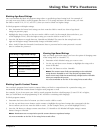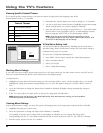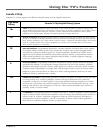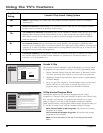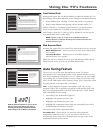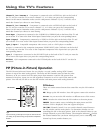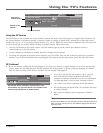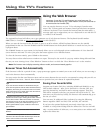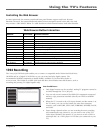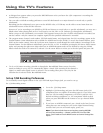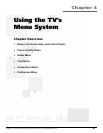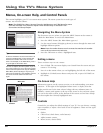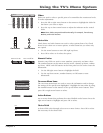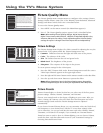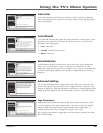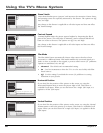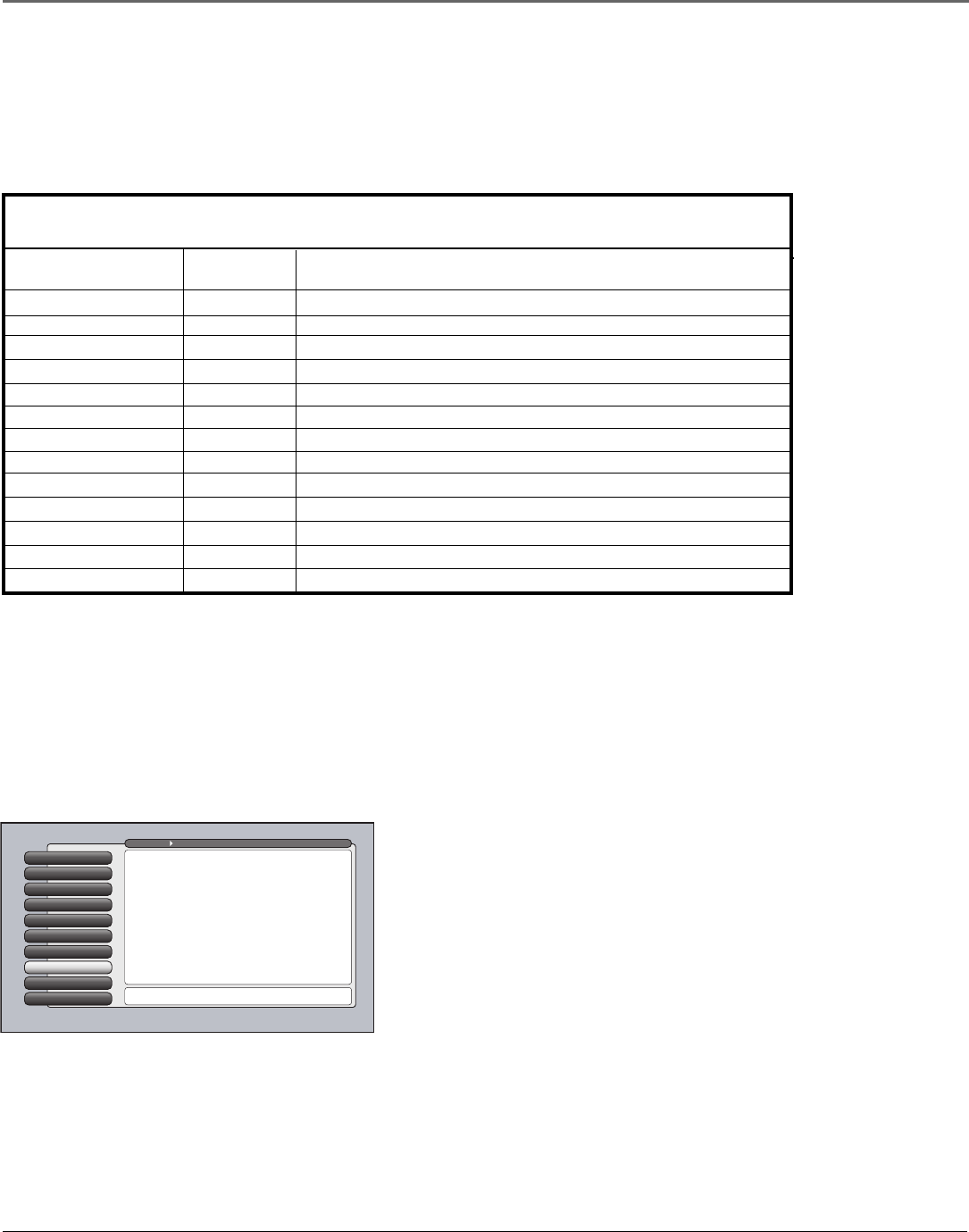
Using the TV’s Features
Chapter 3 59
Controlling the Web Browser
As stated previously, the remote control and front panel buttons support only basic browser
functions. However, the optional keyboard makes browser navigation much easier and is the only
way to enter a URL address. Below is a table that shows which remote buttons work what function.
Web Browser Button Interaction
Remote: Front Panel: Browser Function:
MENU MENU/OK Closes browser and opens main menu
CLEAR Quits the browser
SWAP Displays the previous browser window, if multiple windows are displayed
CH CTRL Displays the next browser window, if multiple windows are displayed
STOP Stops loading the current page; STOP
PLAY Reloads the current page; REFRESH
REVERSE Go to the previous page if one exists; BACK equivalent on optional keyboard
FORWARD Go to the next page if one exists; FORWARD equivalent on optional keyboard
FORMAT Toggles between Full-Size browser and browser plus video in multiple layouts
Up/Down/Left/Right Arrow Moves the cursor in the web page
GUIDE Closes the browser and opens the guide
CH Up/Down CH Up/Down Changes channels if video window is displayed
VOL Up/Down VOL Up/Down Changes volume if video window is displayed
1394 Recording
The 2-way 1394 DTVLink jacks enable you to connect a compatible Audio/Video Hard Disk Drive
(AVHDD) and/or a Digital VCR (DVCR) so you can record and play digital content. The
recommended AVHDD component is model DVR10, available at your local RCA dealer or
www.rca.com. The DVR10 is an IEEE-1394 hard disk drive that includes time-shift features, such as
recording and pausing TV (digital signals only).
Ethernet Setup
9
Special Features
8
1394 Setup
7
Auto Tuning
6
Signal Type
5
Signal Source
4
Software Upgrade
3
Channel Search
2
Antenna Info
1
Go Back
0
Main Menu Connections
Press OK orto access the 1394 Setup menu.
•DTVLink Connect: Set an analog input for a DTVLink device.
•1394 Recording: Pick a device to receive remote commands.
The 1394 Setup menu has screens for setting up DTV Link
and IEEE-1394 devices to work with the TV.
You should know:
• Only digital content can be recorded. Analog TV programs cannot be
recorded through the TV’s 1394 jack.
•You can only record content if the IEEE-1394 component connected
enforces copy protection standards (check your DVCR or AVHDD
manual).
• When the TV is tuned to the 1394 input channel and the remote is in
the TV mode, you can use the remote for some basic transport
controls, such as RECORD, STOP, FAST FORWARD, REVERSE, PAUSE,
and PLAY.
• Don’t change channels when you are recording because recording
will automatically stop. However, you can tune to one of the TV’s
Video Input Channels (for instance, if you want to watch a DVD or
videotape that’s in a DVD player or VCR that you connected to your
TV).