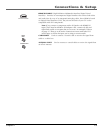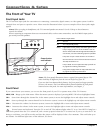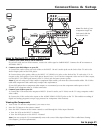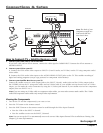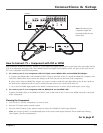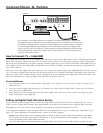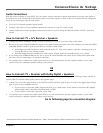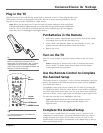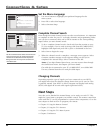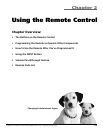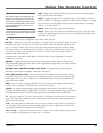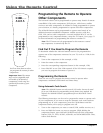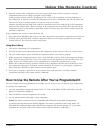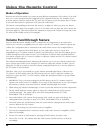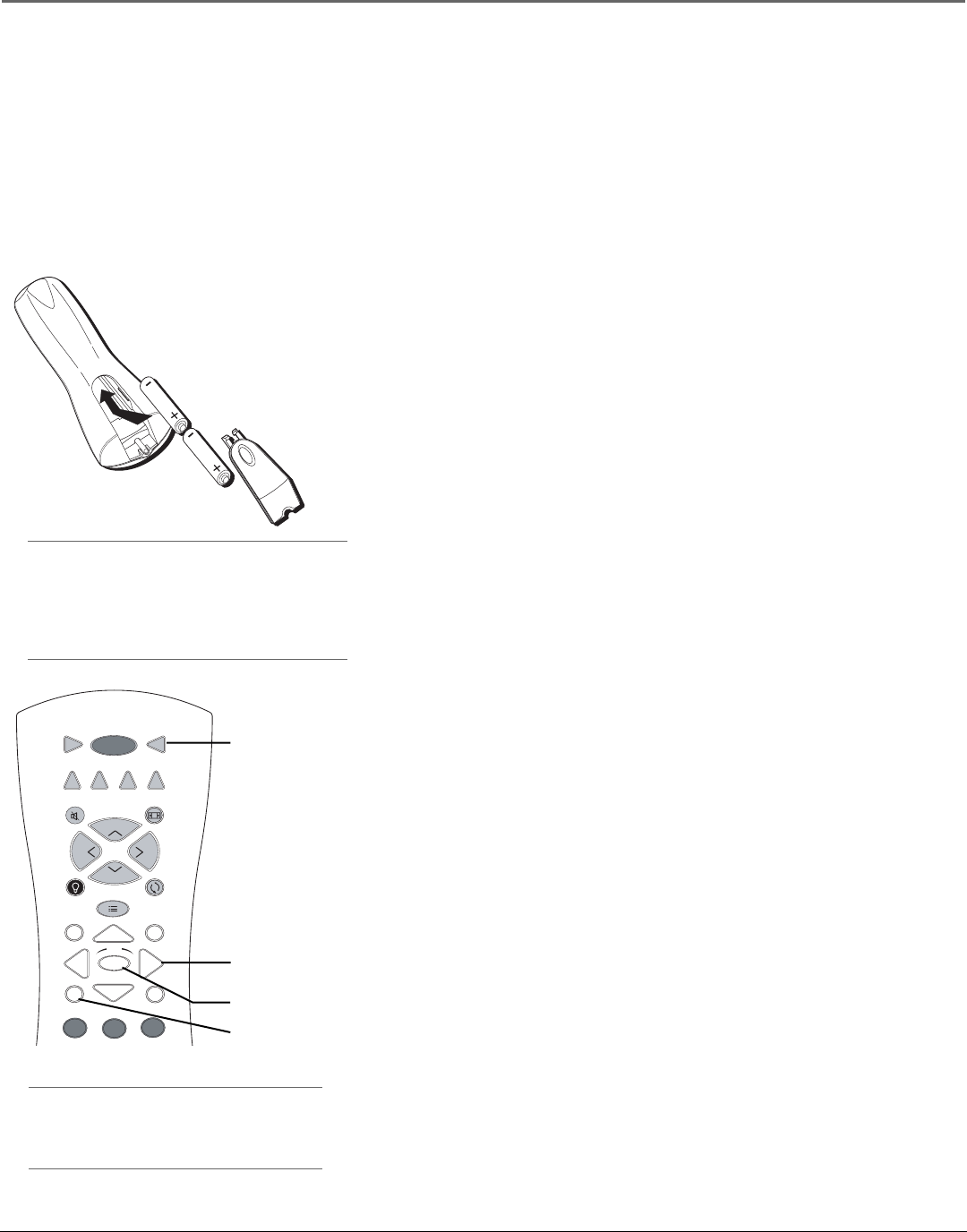
Connections & Setup
Chapter 1 21
Tip
To access the setup menus, press MENU and
choose Assisted Setup.
Plug in the TV
Plug the fl at end of the cable into the power jack on the back of the TV. Then plug the other end
of the power cord into an appropriate wall outlet. Be sure to insert the plug completely. Do not
plug the TV into an outlet controlled by a light switch.
Note: When you fi rst plug your TV into an outlet, the Power indicator on the front panel
will light and blink for approximately 30 seconds and then go off during the initialization
of the TV. The TV can only be turned on after the Power indicator goes off. This happens
every time the TV is unplugged and plugged back in.
Tip
When remote batteries are low, the component
button corresponding to the mode you’re in
fl ashes when you press a button. Also, a message
might appear on the TV screen and disappear
within a few seconds. Press CLEAR and replace the
batteries to remove the message.
Put Batteries in the Remote
• Remove the battery compartment cover from the back of the remote
by pushing down on the tab and lifting cover.
• Insert 2 fresh “AA” batteries. Make sure the polarities (+ and -) are
aligned correctly with the polarities inside the remote.
• Replace the cover.
Turn on the TV
Press TV on the remote, or press the Power button on the TV’s front
panel.
Note: Pressing the TV button turns on the TV and puts the remote
into TV mode. “TV mode” means that the buttons on the remote
control operate the TV’s functions.
Use the Remote Control to Complete
the Assisted Setup
The technical term is “Navigation” – how you move through the on-screen
menus. The method is the same throughout the menu screens: highlight
your choice and select it.
To highlight a menu item, put the remote into TV mode by pressing the
TV button then MENU. Press the arrow buttons on the remote to highlight
one of the items listed in the menu. Use the up or down arrow button to
move up or down. Use the right or left arrow button to move right or left.
To select the item that you’ve highlighted, press OK.
Note: Highlighted means that the menu item stands out from
other menu items on the list (appears darker, brighter, or a
different color).
Complete the Assisted Setup
Your TV’s menu system allows you to adjust your TV’s features to be
confi gured to work properly. On-screen information helps you choose
settings to match your setup. The fi rst time you turn on your TV, the
Assisted Setup screens appear automatically. Select Begin Setup to start or
select Cancel Setup to exit.
TV
ON•OFF
AUX•HDDVD SAT•CABLE
GUIDE
GO BACK
C
H
+
C
H
-
V
O
L
V
O
L
FORMATMUTE
INFO
MENU
CLEAR
SKIP
1
2
3
VCR
AUDIO
OK
BACKLIGHT
TV
button
Arrow
buttons
OK button
MENU button