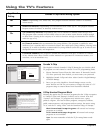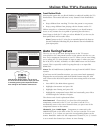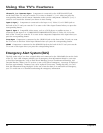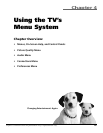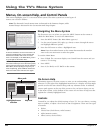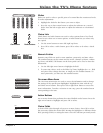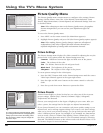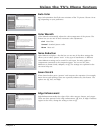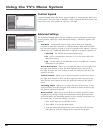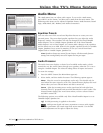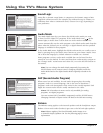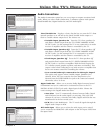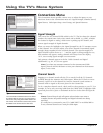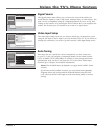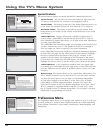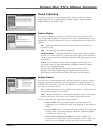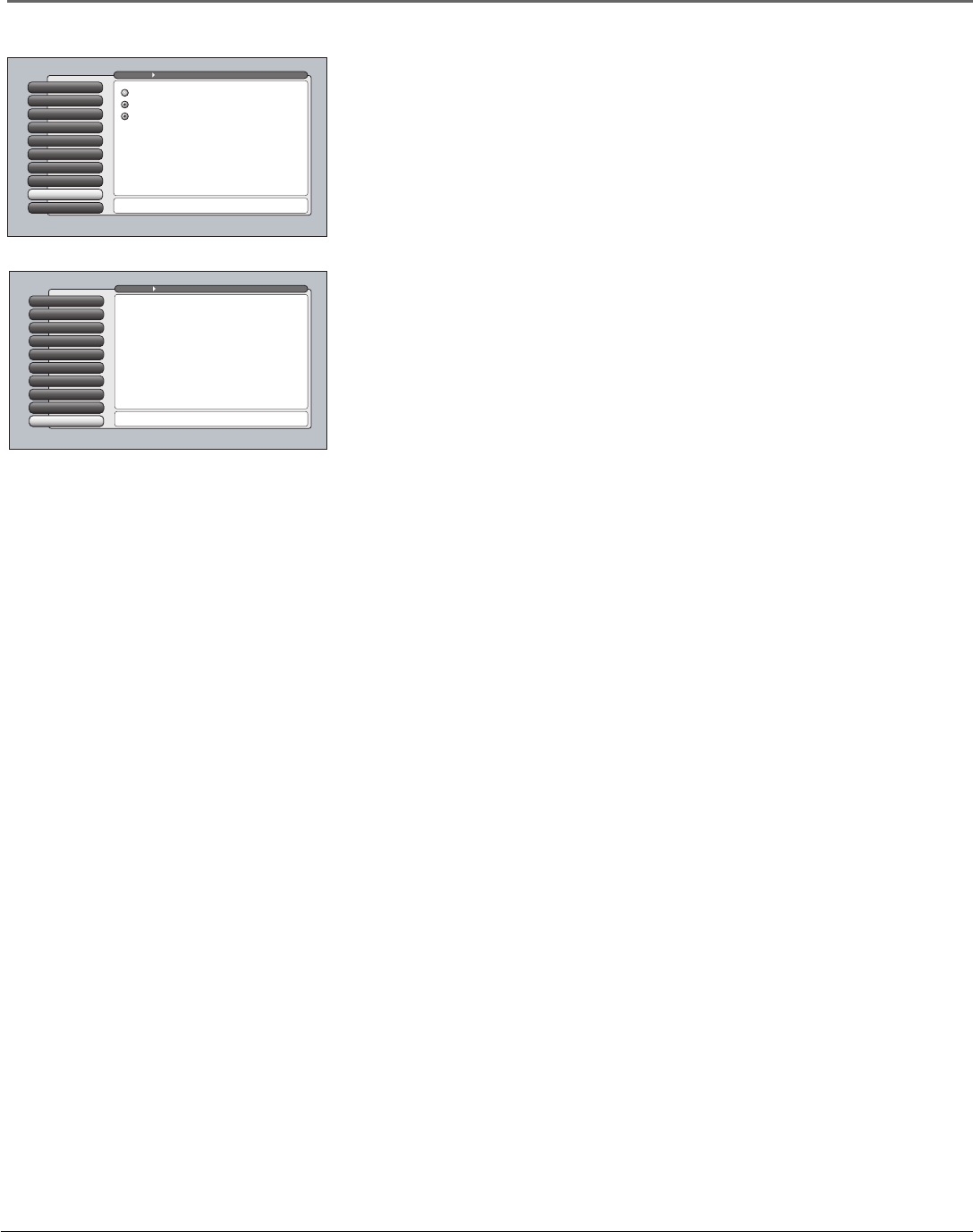
48 Chapter 4
Using the TV’s Menu System
Contrast Expand
Contrast Expand makes the picture appear brighter by deepening the black parts
of the picture. This also helps to maintain a more consistent black level from one
scene to the next. The options are Off, Low, and High.
Advanced Settings
The Advanced Settings option lets you enhance picture performance and adjust
picture position. When you select Advanced Settings, a submenu appears with
options:
Film Mode Automatically detects video sources that were originally
recorded on fi lm and converted to a different format. Film mode modifi es
the converted signal so it looks as close as possible to the original, a process
called reverse 3:2 pulldown. Film mode is applied to all inputs. Options are:
• Advanced The default and recommended setting.
• On Used in circumstances when the TV is to be used solely with
fi lm-based sources.
• Off Use this setting if you think the reverse 3:2 pulldown is causing
distortions in your picture.
Horizontal Position Allows you to adjust the picture left and right. Press
the right arrow button to move the slider right and move the picture to
the right. Press the left arrow button to move the slider left and move the
picture to the left.
Vertical Position Allows you to adjust the picture up and down. Press
the right arrow button to move the slider right and move the picture up.
Press the left arrow button to move the slider left and move the picture
down.
Smoothing Adjust Allows you to adjust the lines of the picture so they
appear smooth. Press the left/right arrow buttons to move the lines in the
test pattern until they’re smooth.
Reset Controls Menu button resets all Picture Quality controls to their
original factory settings (except Personal Picture Preset, Horizontal and
Vertical Position, and Smoothing Adjust) for the currently tuned input (see
on-screen text). To reset the settings, you must:
1. Tune to the input you would like to reset.
2. Press MENU to access the Main Menu.
3. From the Advanced Settings menu, select Reset Controls, and then
select Reset to reset the settings for the currently tuned input.
Reset ControlsContrast Expand
8
Edge Enhancement
7
Green Stretch
6
Noise Reduction
5
Color Warmth
4
Auto Color
3
Picture Presets
2
Picture Settings
1
Go Back
0
Main Menu Picture Quality
Press OK or4to access the Advanced Settings menu.
The Advanced Settings menu has screens that let you
enhance picture performance:
•Film Mode: Improve the quality of movie playback.
•Horizontal Position: Center the picture left/right.
•Vertical Position: Center the picture up/down.
•Smoothing Adjust: Improve picture sharpness and clarity.
•Reset Controls: Sets this input's settings to factory defaults.
Reset ControlsAdvanced Settings
9
Contrast Expand
8
Advanced Settings
9
SVMEdge Enhancement
7
Green Stretch
6
Noise Reduction
5
Color Warmth
4
Auto Color
3
Picture Presets
2
Picture Settings
1
Go Back
0
Main Menu Picture Quality
Press 5 or 6 to point to an option, then press OK to select
it. Press 3to return to the menu.
A change in this screen is applied to Input 2.
High
Low
Off