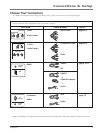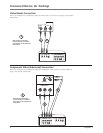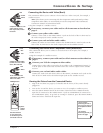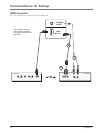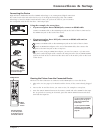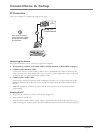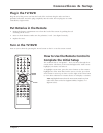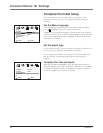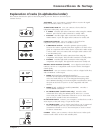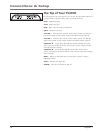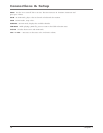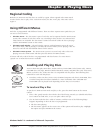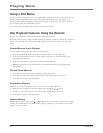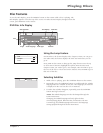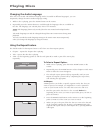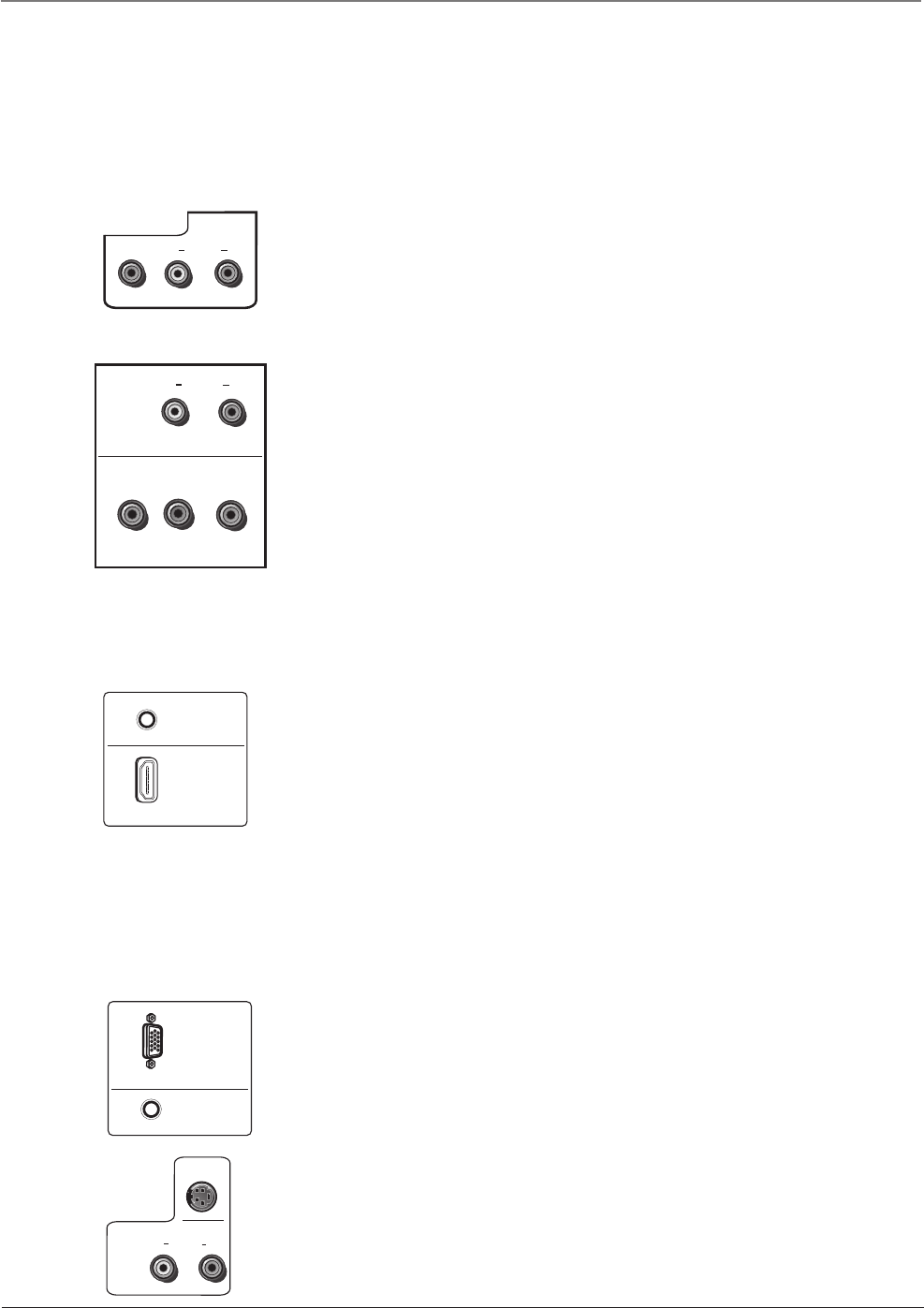
Chapter 1 15
Connections & Setup
Explanation of Jacks (in alphabetical order)
This section describes the jacks on the back panel of your TV. There are several ways to
connect devices.
ANT INPUT Lets you connect a coaxial cable to receive the signal
from your antenna, cable, or cable box.
AUDIO/VIDEO INPUT 1 Lets you connect a device that has
composite video jacks, such as a VCR.
• L AUDIO Provides left audio connection when using the VIDEO
INPUT 1 jack. The left audio connector is usually white.
• R AUDIO Provides right audio connection when using the
VIDEO INPUT 1 jack. The right audio connector is usually red.
COMPONENT INPUTS Lets you connect a device that has
component video jacks, such as a satellite receiver.
• COMPONENT Y Pb Pr Provides optimum picture quality
because the video is separated into three signals. Use three video-
grade or component video cables for the connection. When using
Y Pb Pr, make sure you connect left and right audio cables to the
L and R AUDIO jacks.
• L AUDIO Provides left audio connection when using the
component video inputs. The left audio connector is usually white.
• R AUDIO Provides right audio connection when using the
component video inputs. The right audio connector is usually red.
DIGITAL AUDIO OUTPUT (Coaxial) Use a digital coaxial cable to
connect your TV to a compatible audio receiver for the best digital
sound quality.
HDMI INPUT Lets you connect a device, such as a digital cable box,
with an HDMI or a DVI output.
• HDMI (High-Defi nition Multimedia Interface)
Provides an uncompressed digital connection that carries both
video and audio data by way of an integrated mini-plug cable.
Since HDMI technology is based on Digital Visual Interface (DVI),
the jack on the back of your TV is also compatible with DVI
devices.
• HDMI 2 (only available for model L32WD26D) Provides a
second HDMI connection.
• PC/HDMI AUDIO (used for DVI only) Provides audio
connection when using the HDMI jack for DVI. Use a 3.5 mm
stereo mini pin cable (sometimes referred to as 1/8” stereo mini
pin) to receive sound for the DVI connection.
PC MONITOR INPUT Connect your computer, or other device with a
VGA output, to this jack using a 15 pin D-sub cable.
• PC/HDMI AUDIO Use to obtain sound when a PC is connected
to the PC Monitor jack. Use a 3.5 mm stereo mini pin cable
(sometimes referred to as 1/8” stereo mini pin) to receive sound
for the PC connection.
S-VIDEO Allows you to connect a device that has an S-Video jack.
Connect audio cables to the L and R Audio jacks.
VIDEO
R
AUDIO
L
(MONO)
Y
Pb
Pr
COMPONENT
(MONO)
R
AUDIO
L
HDMI
PC/HDMI
AUDIO
PC
MONITOR
PC/HDMI
AUDIO
S-VIDEO
R
L
AUDIO
(MONO)