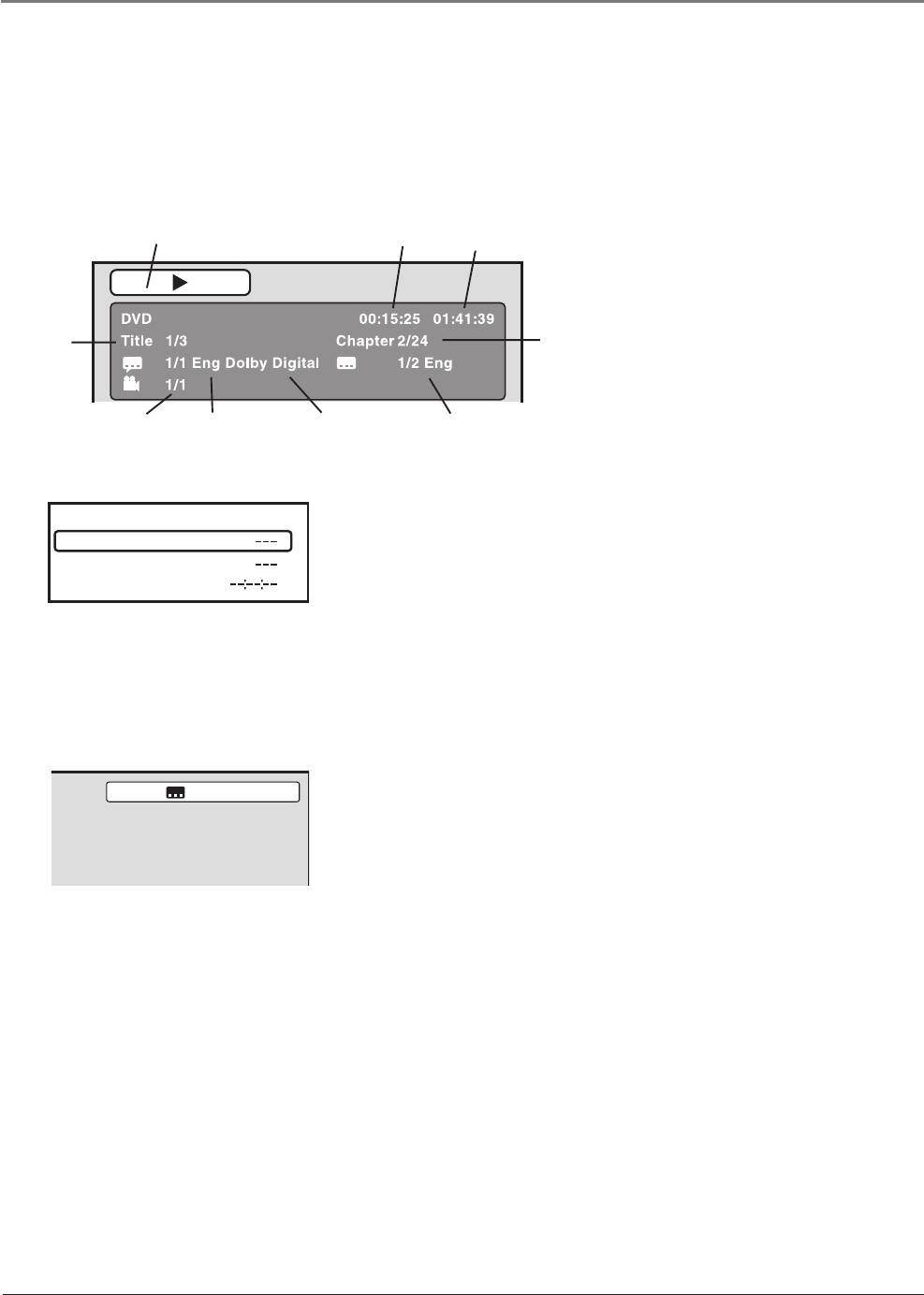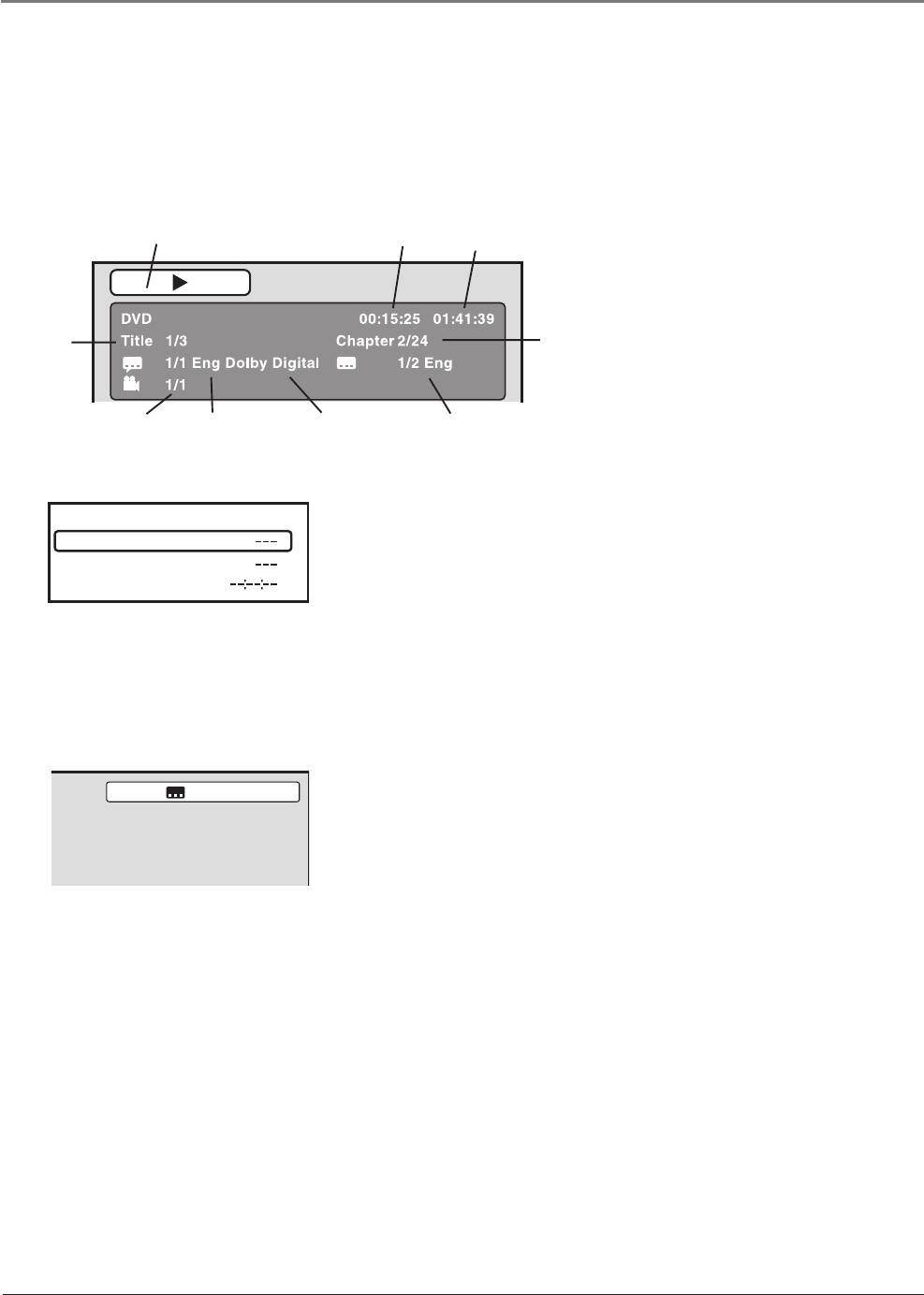
Chapter 2 21
Playing Discs
Disc Features
To see the Info Display, press the DISPLAY button on the remote while a disc is playing. The
Info Display appears across the top of the screen. To make the Info Display disappear from the
screen, press DISPLAY on the remote.
DVD Disc Info Display
Title
Audio Language
Time Display
Angle
Subtitles
Chapter
Using the Jump Feature
For DVD discs, the feature displays title, chapter or time you can go to.
For Audio CDs, the feature displays the track and track time you can
go to.
Press JUMP on the remote to bring up the Jump feature. Press the up
or down arrow button to highlight the option. Enter the title/track,
chapter or time you wish to go to. For example, enter 01:12:00 to go to
the area of the disc at 1 hour and twelve minutes. Press ENTER to go to
that area of the disc.
Selecting Subtitles
1. While a disc is playing, press the SUBTITLE button on the remote.
2. Repeatedly press the SUBTITLE button to scroll through the subtitle
languages that are available on the disc. The language you selected
is displayed in the text box after a few moments.
3. To make the subtitles disappear, repeatedly press the SUBTITLE
button until Off is selected.
Notes: The subtitle language can also be changed through the
DVD’s main menu.
Changing the subtitle language will only affect the disc
currently being played. When the disc is removed or the unit
is turned off, the subtitle language will revert to the language
setting specifi ed through the DVD’s main menu.
Total Time
Audio Type
Disc Operation
Time
Title
Chapter
Jump
1/5 Eng