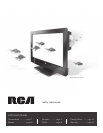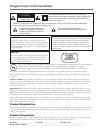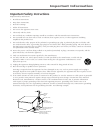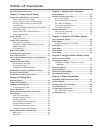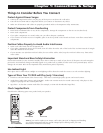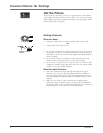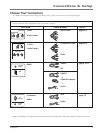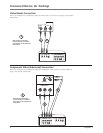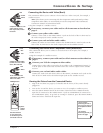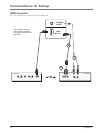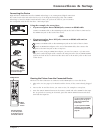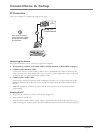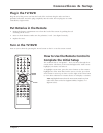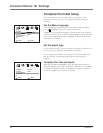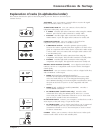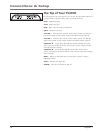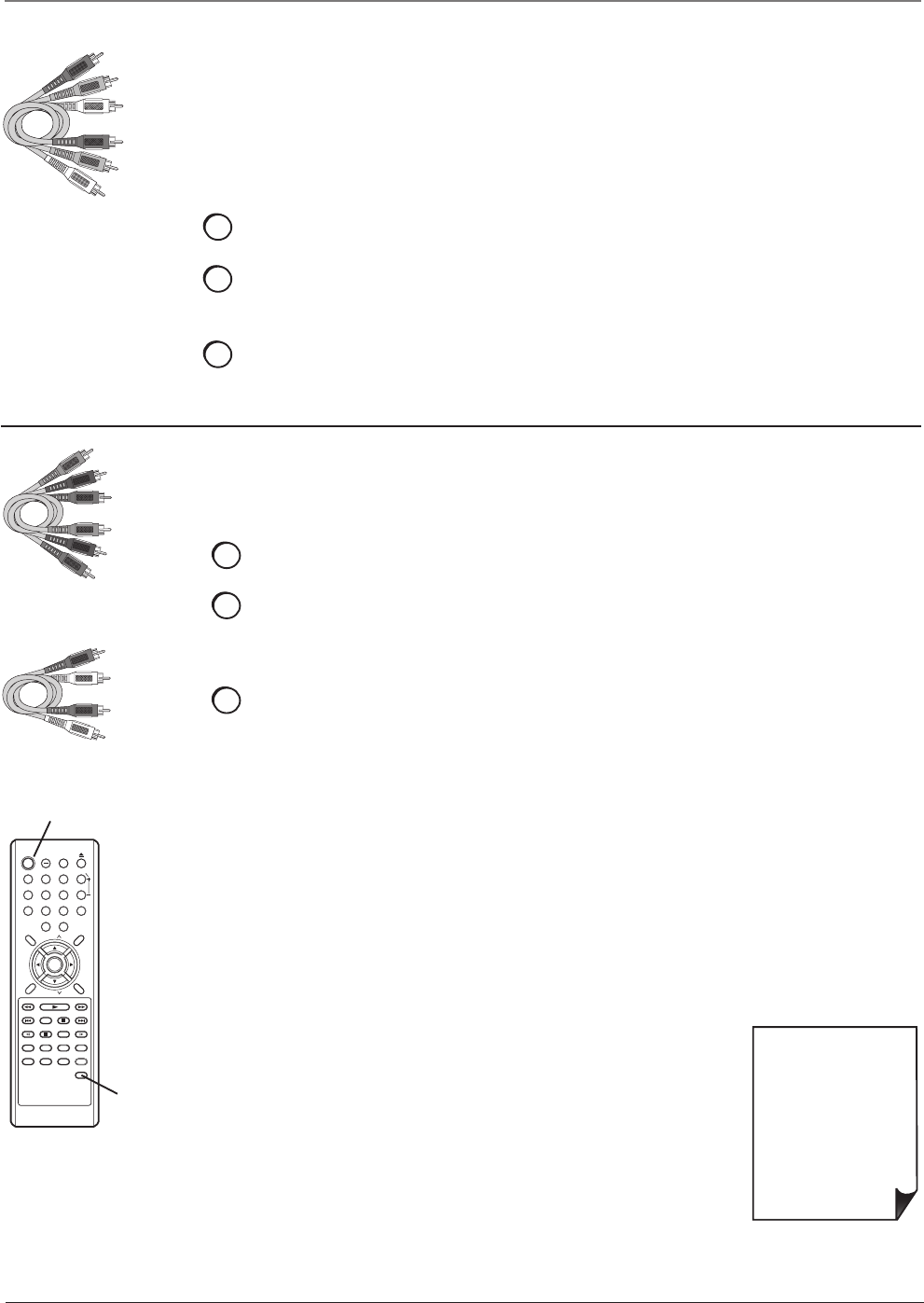
Chapter 1 9
Connections & Setup
• If you're done
connecting devices to
your TV, go to page 14
to complete the Initial
Setup.
• To continue
connecting devices, go
to the next page.
Connecting the Device with Component Video (Advanced)
This connection allows you to connect a device that has Y Pb Pr jacks, for example, a
satellite receiver.
Using the example of a satellite receiver:
1. If necessary, connect your cable and/or off-air antenna as described on
page 6.
2. Connect your Y Pb Pr component video cables.
Connect three video cables or special Y Pb Pr cables to the COMPONENT (INPUT 3)
Y Pb Pr jacks on the back of the TV/DVD and to the Y Pb Pr outputs on the satellite
receiver.
3. Connect your red and white audio cables.
Connect the audio (red and white) cables to the INPUT 3 AUDIO R and L jacks on the
back of the TV/DVD and to the Audio Output jacks on the satellite receiver.
POWER
DISPLAY
TV/DVD
SLEEP
VOL
MUTE
DVD
MENU
SETUP/
TV MENU
CH
CH
EXIT/
CANCEL
TOP MENU
SEARCH
PLAY
SEARCH
SKIP
STOP
SKIP
SUBTITLE
SLOW SLOWPAUSE/STILLPLAY MODE
AUDIO
RETURN
REPEAT A-B
ANGLE
SCREEN SIZE
MARKER
JUMP
QUICK VIEW/
ZOOM
INPUT
SELECT
1
2
3
4
5
6
7
89
0
ENTER
INPUT
SELECT
button
POWER button
Use these buttons
to view the picture
of the device you’ve
connected to the TV.
Connecting the Device with Video (Basic)
This connection allows you to connect a device that has a Video Out jack, for example, a
satellite receiver.
Note: If the device you're connecting also has Component Video jacks and you have
component video cables, we recommend you use the Component Video (Advanced)
Connection instead. See instructions below.
Using the example of a satellite receiver:
1. If necessary, connect your cable and/or off-air antenna as described on
page 6.
2. Connect your yellow video cable.
Connect a video cable to the VIDEO INPUT 1 jack on the back of the TV/DVD and to
the Video Output jack on the satellite receiver.
3. Connect your red and white audio cables.
Connect the audio (red and white) cables to the AUDIO INPUT 1 R and L jacks on the
back of the TV/DVD and to the Audio Output jacks on the satellite receiver.
Red
Yellow
Composite cables are color
coded- Yellow= video;
Red= right audio; white=
left audio
White
Component Video cables
(Y Pb Pr) are color coded-
Green, Blue and Red
White
Red
Audio cables are color
coded- Red= right audio;
white= left audio
Green
Blue
Red
Viewing the Picture from the Connected Device
1. Plug in the TV/DVD (see page 13 for details) and the device, if they aren't already
plugged in.
2. Turn on the TV and the device you want to view, for example a satellite receiver.
3. Press the INPUT SELECT button on the remote control and select VIDEO1 from the
input list (if connected to the VIDEO INPUT 1 jack) or COMPONENT (if connected to
the COMPONENT jacks). To go back to viewing TV channels, press the INPUT SELECT
button and select ANT from the input list.