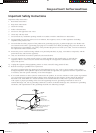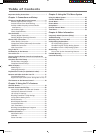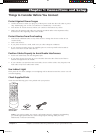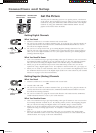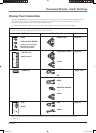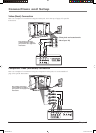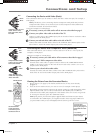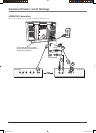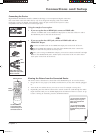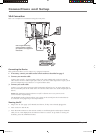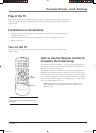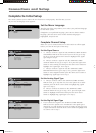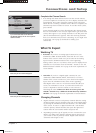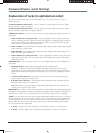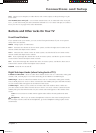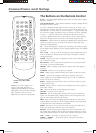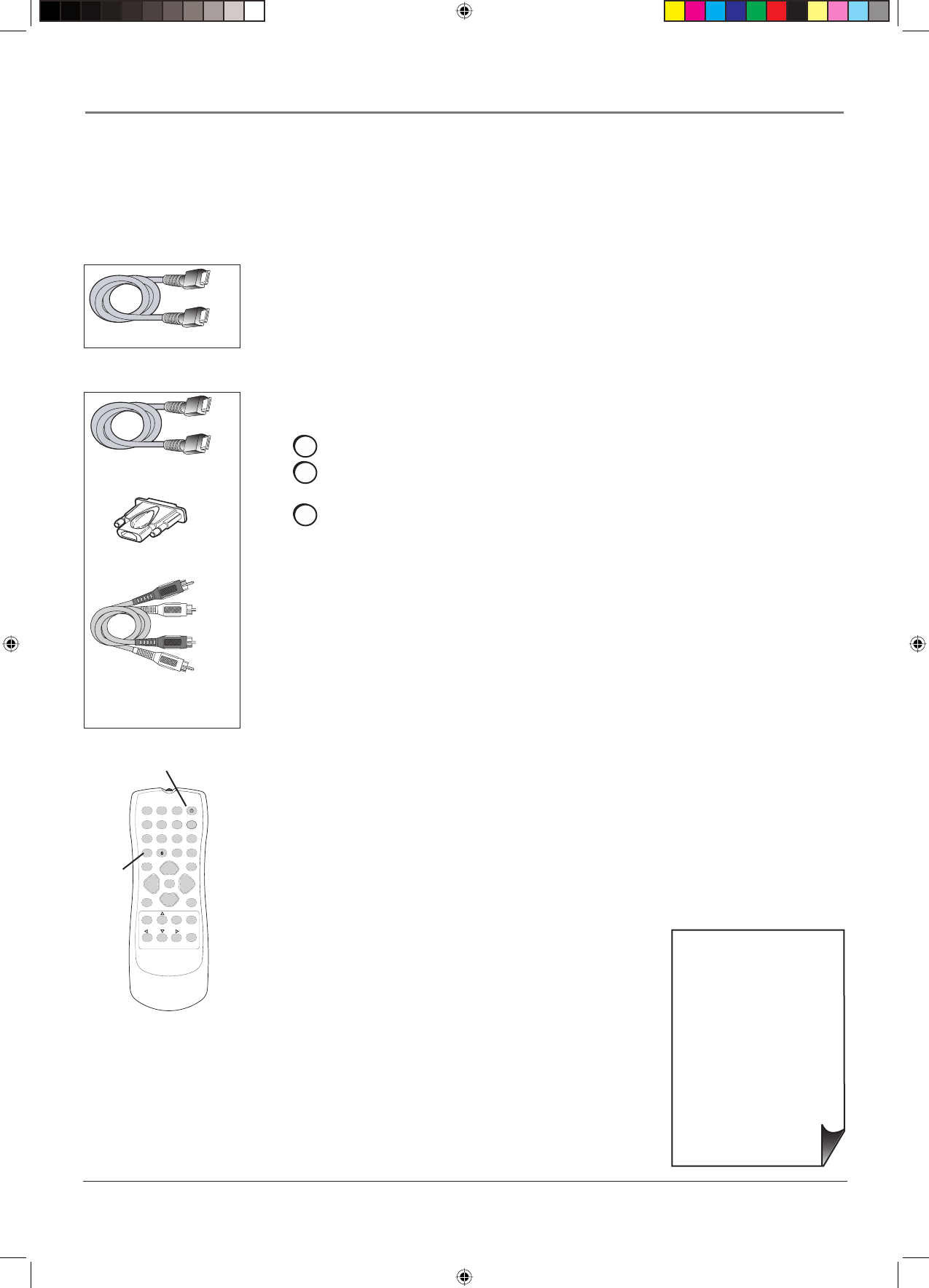
Connections and Setup
Chapter 1 11
HDMI cable
HDMI/DVI adapter
White
Red
Audio cables are color
coded- Red= right audio;
White= left audio
HDMI cable
• If you're done connecting
devices to your TV, go to
page 14 to complete the
Initial Setup.
• If you experience HDMI
problems, go to the HDMI
Troubleshooting section on
page 36.
Connecting the Device
High-Defi nition Multimedia Interface (HDMI) technology is an uncompressed digital connection
that carries both video and audio data by way of an integrated mini-plug cable. Since HDMI
technology is based on Digital Visual Interface (DVI), the jack on the back of your TV is also
compatible with devices that have a DVI output jack.
123
456
789
ON•OFF
INPUT
MUTE
GO BACK
OK
CLEAR
MENU
PRESETS
CC
INFO
SLEEP
SOUND
FAV
SKIP
ANTENNA
CH+
CH-
VOL+VOL-
FREEZE
ZOOM-
ZOOM+
INPUT
button
ON•OFF button
Viewing the Picture from the Connected Device
The device in this connection is connected to the HDMI/DVI jack. To view this device:
1. Plug in the TV (see page 13 for details) and the device, if they aren't already plugged
in.
2. Turn on the TV and the device you want to view, for example a set-top box.
3. Repeatedly press the INPUT button on the remote control to scroll through the Video
Input Channels until you see HDMI displayed at the bottom of the TV's screen. To go
back to viewing TV channels, press the ANTENNA button.
Using the example of a set-top box:
• If your set-top box has an HDMI jack, connect an HDMI cable.
Connect an HDMI cable to the HDMI/DVI Input jack on the back of the TV and to
the HDMI Out jack on the back of the device.
–OR–
• If your set-top box has a DVI jack, connect an HDMI cable and an
HDMI/DVI adapter.
A. Connect an HDMI cable to the HDMI/DVI Input jack on the back of the TV.
B. Attach an HDMI/DVI adapter to the end of the HDMI cable, then connect the
adapter to the DVI Out jack on the set-top box.
C. Since you’re using an HDMI/DVI adapter, you need to connect Audio left and right
cables to the HDMI/DVI R and L AUDIO jacks on the back of the TV and to the R
and L jacks on the back of the device.
Use these buttons
to view the picture
of the device you’ve
connected to the TV.
1665105B.indb 111665105B.indb 11 2/17/06 6:31:44 PM2/17/06 6:31:44 PM