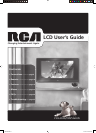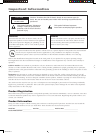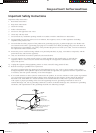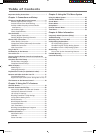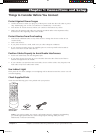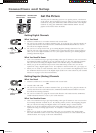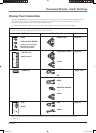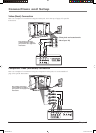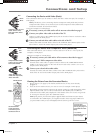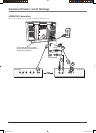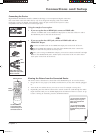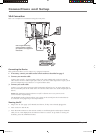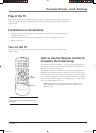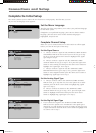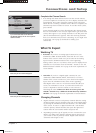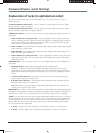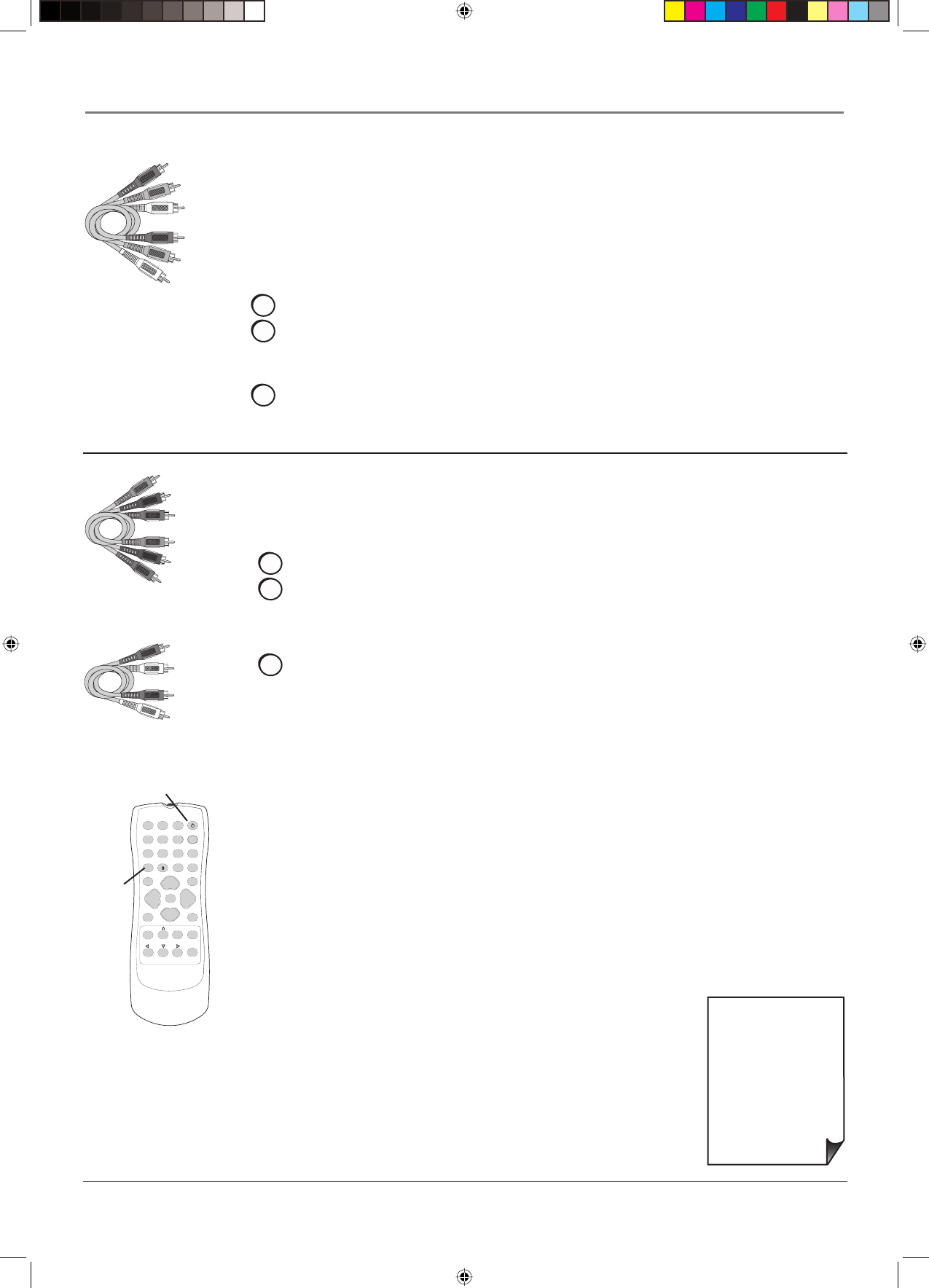
Connections and Setup
Chapter 1 9
• If you're done
connecting devices to
your TV, go to page 14
to complete the Initial
Setup.
• To continue
connecting devices, go
to the next page.
Connecting the Device with Component Video (Advanced)
This connection allows you to connect a device that has Y Pb Pr or Y Cb Cr jacks, for
example, a DVD player.
Using the example of a DVD player:
1. If necessary, connect your cable and/or off-air antenna as described on page 6.
2. Connect your Y Pb Pr component video cables.
Connect three video cables or special Y Pb Pr cables to the COMPONENT INPUT
(CMP1) Y Pb/Cb Pr/Cr jacks on the back of the TV and to the Y Pb Pr
or Y Cb Cr
outputs on the DVD player.
3. Connect your red and white audio cables.
Connect the audio (red and white) cables to the CMP1 AUDIO R and L jacks on the
back of the TV and to the Audio Output jacks on the DVD player.
123
456
789
ON•OFF
INPUT
MUTE
GO BACK
OK
CLEAR
MENU
PRESETS
CC
INFO
SLEEP
SOUND
FAV
SKIP
ANTENNA
CH+
CH-
VOL+VOL-
FREEZE
ZOOM-
ZOOM+
INPUT
button
ON•OFF button
Use these buttons
to view the picture
of the device you’ve
connected to the TV.
Connecting the Device with Video (Basic)
This connection allows you to connect a device that has a Video Out jack, for example, a
DVD player.
Note: If the device you're connecting also has Component Video jacks and you have
component video cables, we recommend you use the Component Video (Advanced)
Connection instead. See instructions below.
Using the example of a DVD player:
1. If necessary, connect your cable and/or off-air antenna as described on page 6.
2. Connect your yellow video cable to the side of the TV.
Connect a video cable to the VIDEO Input jack on the side of the TV and to the Video
Output jack on the DVD player.
3. Connect your red and white audio cables to the side of the TV.
Connect the audio (red and white) cables to the AUDIO R and L/MONO jacks on the
side of the TV and to the Audio Output jacks on the DVD player.
Red
Yellow
Composite cables are color
coded- Yellow= video;
Red= right audio; white=
left audio
White
Component Video cables
(Y Pb Pr) are color coded-
Green, Blue and Red
White
Red
Audio cables are color
coded- Red= right audio;
white= left audio
Green
Blue
Red
Viewing the Picture from the Connected Device
1. Plug in the TV (see page 13 for details) and the device, if they aren't already
plugged in.
2. Turn on the TV and the device you want to view, for example a DVD player.
3. Repeatedly press the INPUT button on the remote control to scroll through the Video
Input Channels until you see VID (if connected to the VIDEO jack) or CMP1 (if
connected to the CMP1 jacks) displayed at the bottom of the TV's screen. To go back
to viewing TV channels, press the ANTENNA button.
Note: If the picture from the DVD player appears black and white and your device
is connected to the VIDEO Input, you might be tuned to the wrong input. Make sure
you press INPUT until you see VID displayed at the bottom of the TV's screen.
1665105B.indb 91665105B.indb 9 2/17/06 6:31:42 PM2/17/06 6:31:42 PM