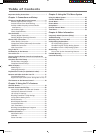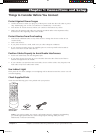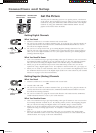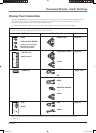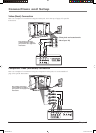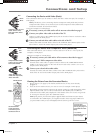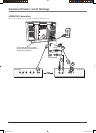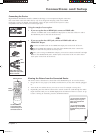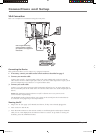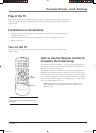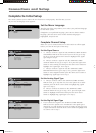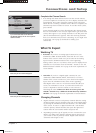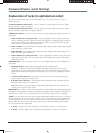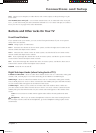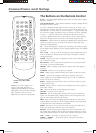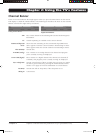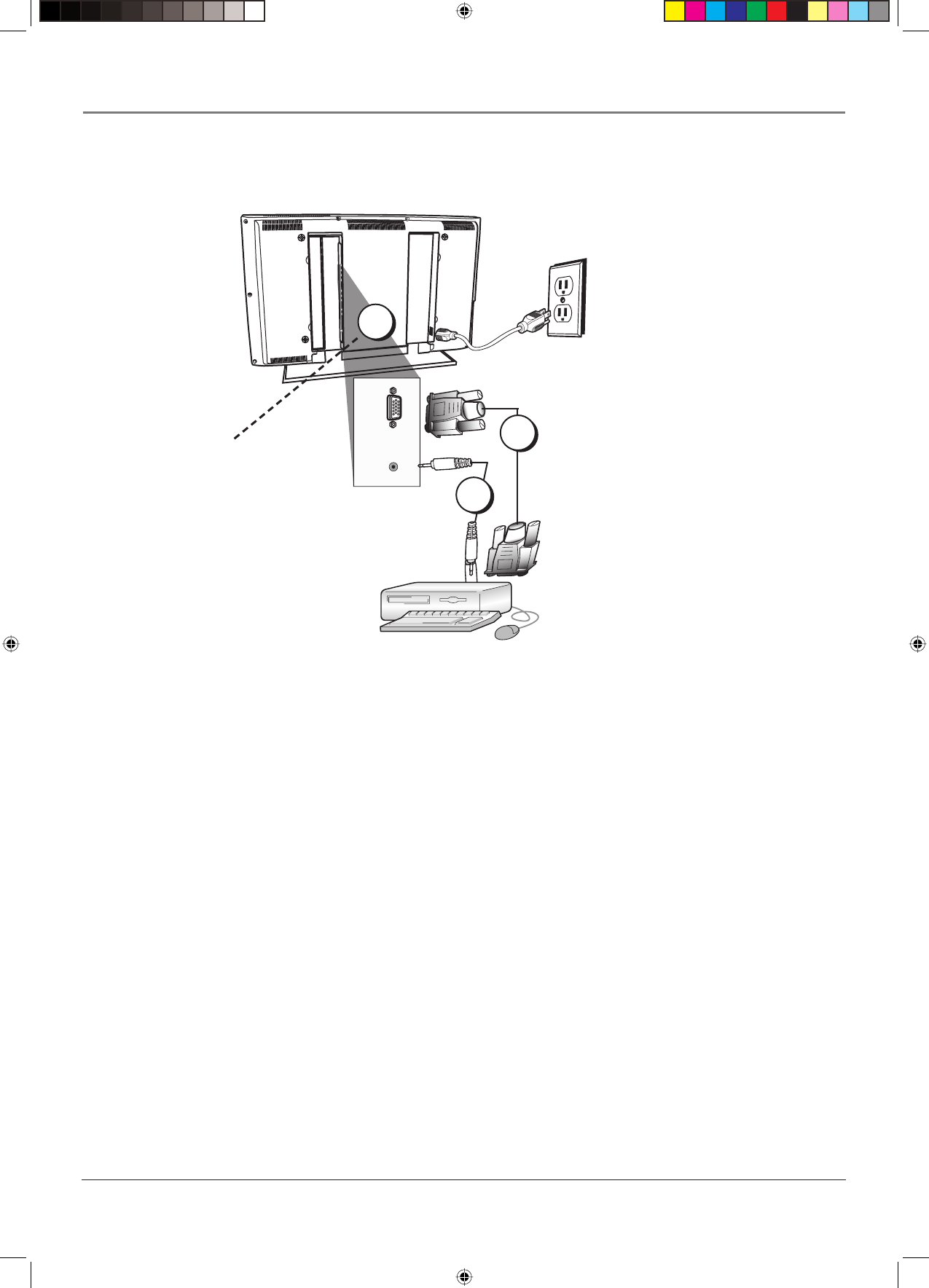
Connections and Setup
12 Chapter 1
VGA Connection
This is an example of a connection using the VGA jacks.
AUDIO
VGA
VIDEO
Connecting the Device
This connection allows you to connect to a personal computer.
1. If necessary, connect your cable and/or off-air antenna as described on page 6.
2. Connect your monitor cable.
Connect one end of a 15-pin monitor cable to the VGA VIDEO jack on the TV and the
other end to the PC's video output jack. Note, if your PC's video output isn't 15-pin, you'll
need an adapter that can connect to a 15-pin monitor cable.
3. Connect your audio cable.
Connect a 3.5 mm stereo mini pin cable (sometimes referred to as 1/8" stereo mini pin) to
the VGA AUDIO jack on the back of the TV and the other end to the Audio Output jack on
the PC.
Notes: The maximum panel resolution is 1366 x 768. Be sure to set your PC to the
correct monitor output setting.
The MultiTask Audio™ feature allows you to listen to the sound from the TV while the PC
is connected. Go to page 24 for more information.
Viewing the PC
1. Plug in the TV (see page 13 for details) and the PC, if they aren't already plugged in.
2. Turn on the TV and the PC.
3. Press the INPUT button on the remote control to scroll through the Video Input Channels
until you see VGA displayed at the bottom of the TV's screen. To go back to viewing TV
channels, press the ANTENNA button.
1
2
3
Don't forget: If necessary,
connect antenna or cable to
get a picture. Go to page 6 for
instructions.
1665105B.indb 121665105B.indb 12 2/17/06 6:31:45 PM2/17/06 6:31:45 PM