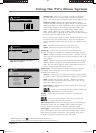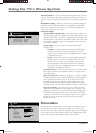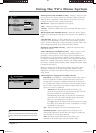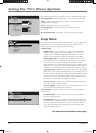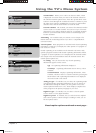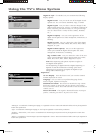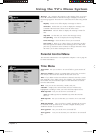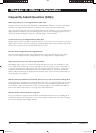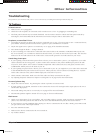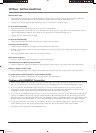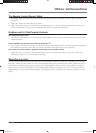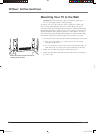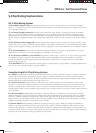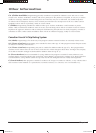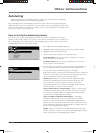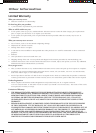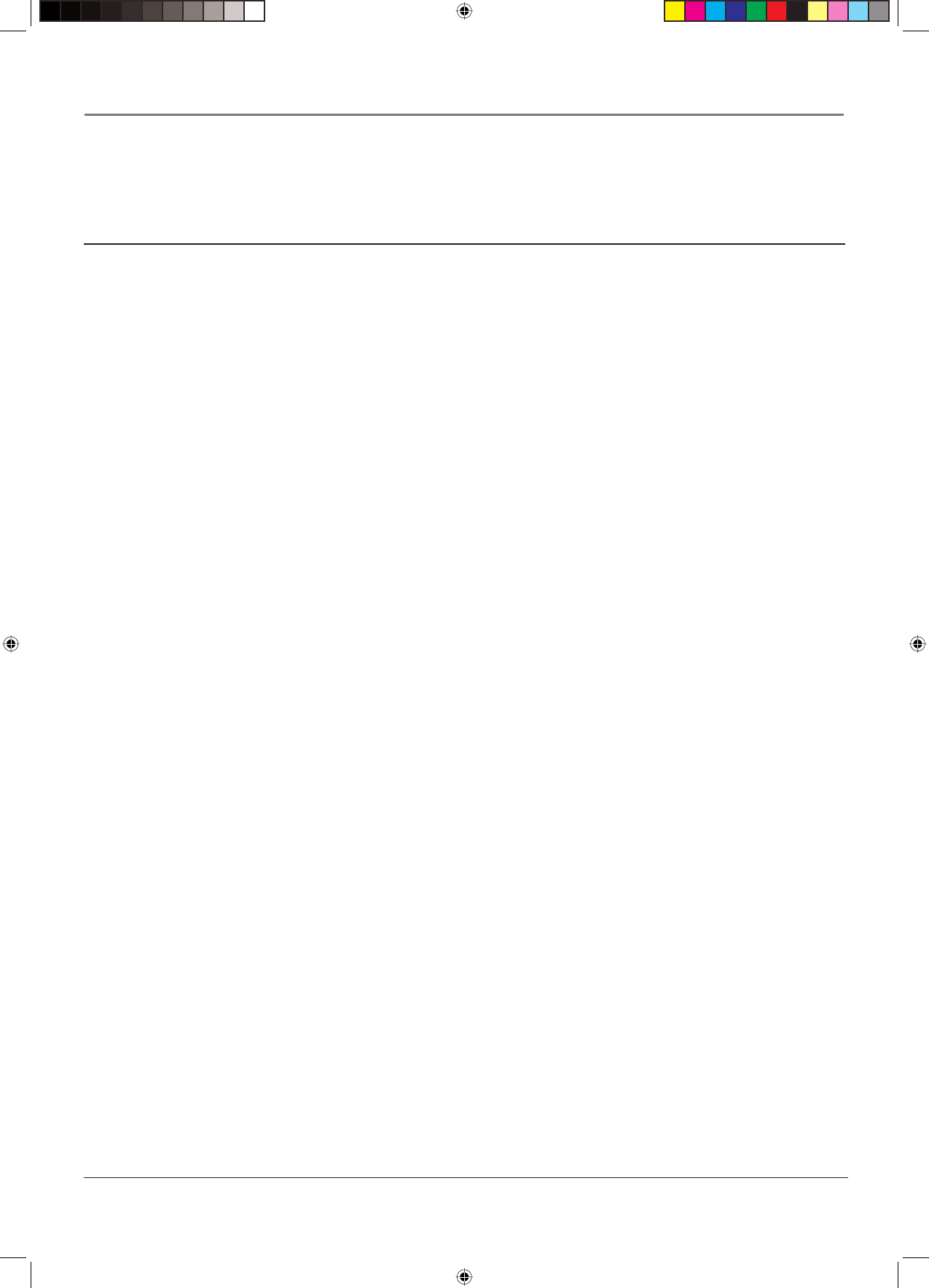
Chapter 4 35
Other Information
Troubleshooting
Most problems you encounter with your TV can be corrected by consulting the following troubleshooting list.
TV Problems
TV won’t turn on
• Make sure the TV is plugged in.
• Check the wall receptacle (or extension cord) to make sure it is “live” by plugging in something else.
• The front panel controls may be locked (disabled). Use the remote control to unlock the front panel controls by
selecting the Front Panel Block in the Parental control menu and press OK to uncheck the box.
No picture, no sound but TV is on
• You might be tuned to an input with no device connected to it to view. If you're trying to view a connected device,
press INPUT until the picture from that device appears or press ANTENNA to watch TV.
• Maybe the Signal source option is set incorrectly. Go to page 30 for detailed instructions.
• The channel might be blank — change channels.
• If you’re watching your VCR and it’s connected with coaxial cable to the ANALOG or DIGITAL INPUT jack, tune
the TV to channel 3 or 4 (whichever channel is selected on the 3/4 switch on the back of your VCR). Also check to
make sure the TV/VCR button on the VCR is in the correct mode (press the TV/VCR button on your VCR).
Sound okay, picture poor
• If you're getting a black and white picture from a device you've connected to your TV, you might have your video
cables connected to the wrong jacks. A yellow Video cable connects to the yellow VIDEO input jack on the side
of your TV; three yellow video cables or bundled component video cables (red, blue, and green) connect to the
COMPONENT INPUT jacks on the back of your TV.
• If you're getting no picture from a device you've connected to your TV, you might have your video cable connected
to the MONITOR OUT jacks on the back of your TV. These jacks are used to connect recording devices. A yellow
Video cable connects to the yellow VIDEO input jack on the side of your TV.
• Check antenna connections. Make sure all of the cables are fi rmly connected to the jacks.
• Try adjusting sharpness function to improve weak signals. Go to page 29 for more instructions.
No sound, picture okay
• Maybe the sound is muted. Try pressing the volume up button to restore sound.
• If using S-Video or Y, PB, PR, remember to also connect the device’s left and right audio output jacks to the TV’s L
and R Audio Input jacks.
• The sound settings may not be set correctly. Go to page 26 for more information.
• The internal speakers might be turned off. Go to page 27 for more information.
Blank screen
• Check your connections. If you used yellow, red, and white cables to connect, make sure they're connected to the
yellow, red, and white jacks on the side of the TV, not to the MONITOR OUT jacks on the back of the TV.
• If you're trying to watch something that's playing on a device connected to the TV (like a DVD), press INPUT until
you get to the correct video input channel.
• Press the ANTENNA button.
• Make sure the device connected to the TV is turned on.
• Try another channel.
1665105B.indb 351665105B.indb 35 2/17/06 6:31:58 PM2/17/06 6:31:58 PM