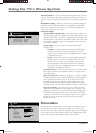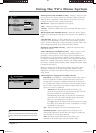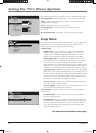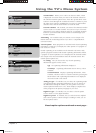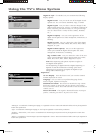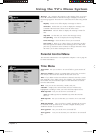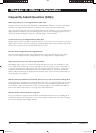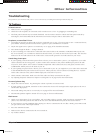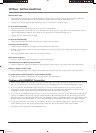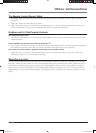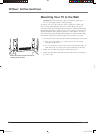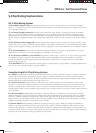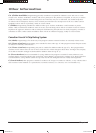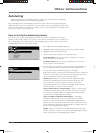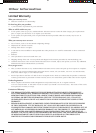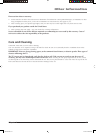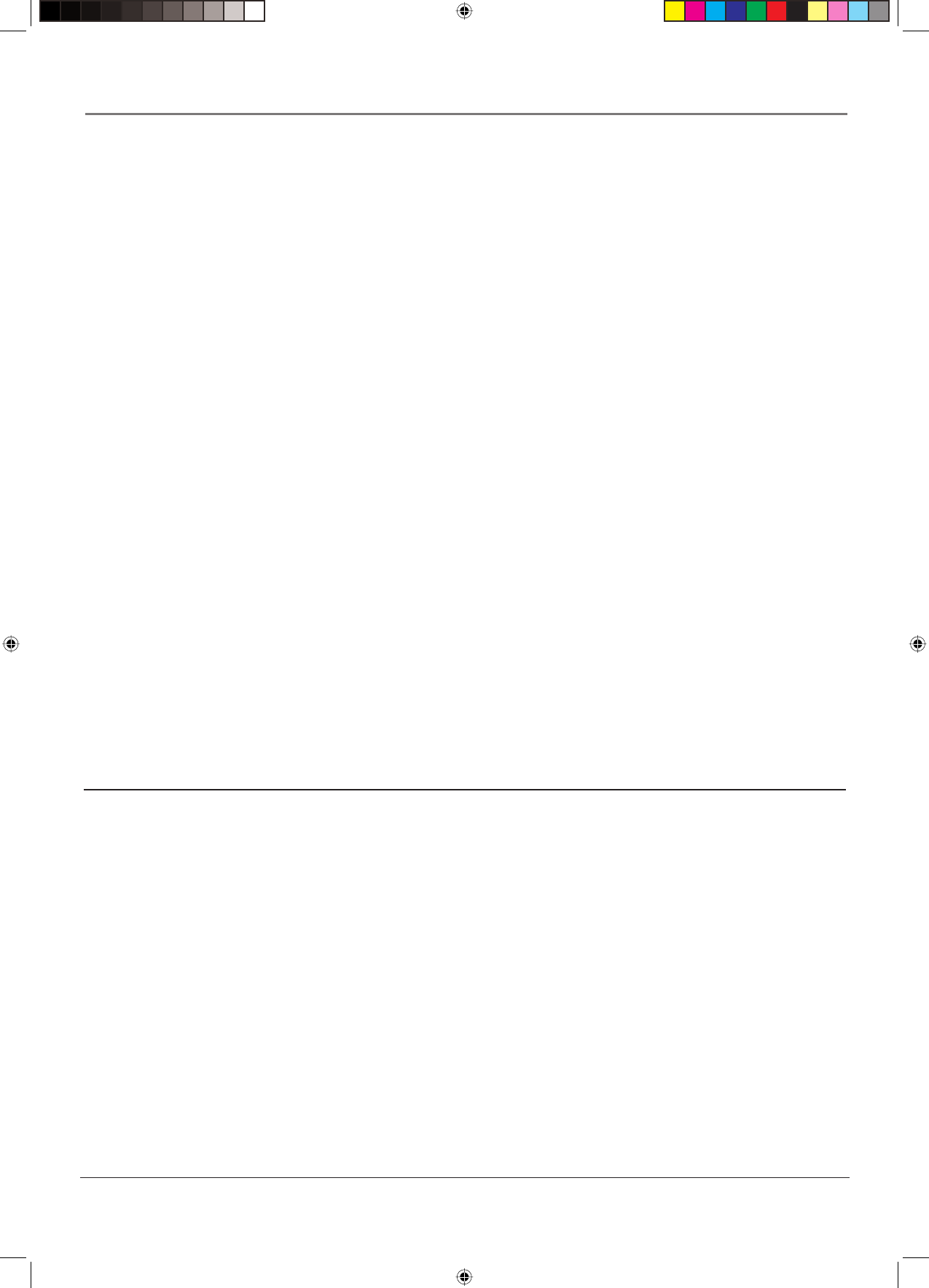
36 Chapter 4
Other Information
Buttons don’t work
• The front panel controls may be locked (disabled). Use the remote control to unlock the front panel controls by
selecting the Front Panel Block in the Parental control menu and press OK to uncheck the box.
• Unplug the TV for ten minutes and then plug it back in. Turn the TV on and try again.
TV turns off unexpectedly
• Sleep timer may have been activated. Go to page 33 for instructions.
• Electronic protection circuit may have been activated because of a power surge. Wait 30 seconds and then turn on
again. If this happens frequently, the voltage in your house may be abnormally high or low.
• Unplug. Wait ten minutes. Plug in again.
TV turns on unexpectedly
• Wake up timer might have been activated. Go to page 33 for instructions.
Can’t select certain channel
• Channel may be blocked or not approved in the Parental Controls menu.
• If using a VCR, check to make sure the TV/VCR button on the VCR is in the correct mode (press the TV/VCR button
on your VCR).
• Press the ANTENNA button and then try to change channels.
Noisy stereo reception
• May be a weak station. Use Sound menu to choose mono sound.
Volume buttons not adjusting volume louder
• Check to make sure volume isn’t limited by the maximum volume feature. Go to page 32 for more instructions.
Black box appears on the screen
• Closed-captioning might be on. Check Closed Caption in the Setup menu. Go to page 31 for more instructions.
TV picture keeps switching between screen formats abruptly
• Switch the Automatic format feature off. See page 29 for more information.
Problems with HDMI/DVI Connection
• Make sure the HDMI or DVI device is turned on and the cables are fi rmly connected. If problems still occur, turn off
your device. Re-connect your device. Reset the power by unplugging the power cord and plugging it back in.
• If you are tuned to the HDMI/DVI input and you’re receiving Unusable Signal message on-screen, press the
INFO button on the remote. If Acquiring Channel appears in the channel banner, the HDMI or DVI device isn’t
responding. Contact the manufacturer of the HDMI or DVI device for further assistance.
• If you tune to the HDMI/DVI input and you see snow, the video goes in and out, or the video takes a long time to
appear, your HDMI or DVI device is having trouble sending video information to the TV. Re-connect your device.
Reset the power by unplugging the power cord and plugging it back in. If problems persist, try connecting the Y Pb
Pr jacks instead if they are available or contact the manufacturer of the HDMI or DVI device for further assistance.
• If you have black bars on each side of your picture, the device you connected might have a switch or a menu
option allowing you to change the picture quality output that will fi x this. Choose either 720p or 1080i.
• 480i signals aren’t supported by the HDMI/DVI input.
1665105B.indb 361665105B.indb 36 2/17/06 6:31:58 PM2/17/06 6:31:58 PM