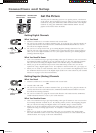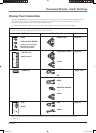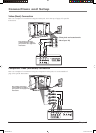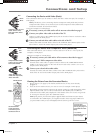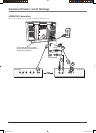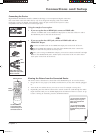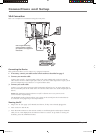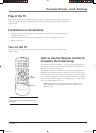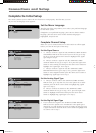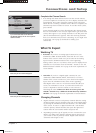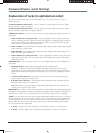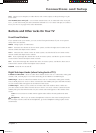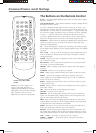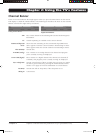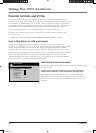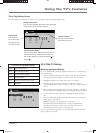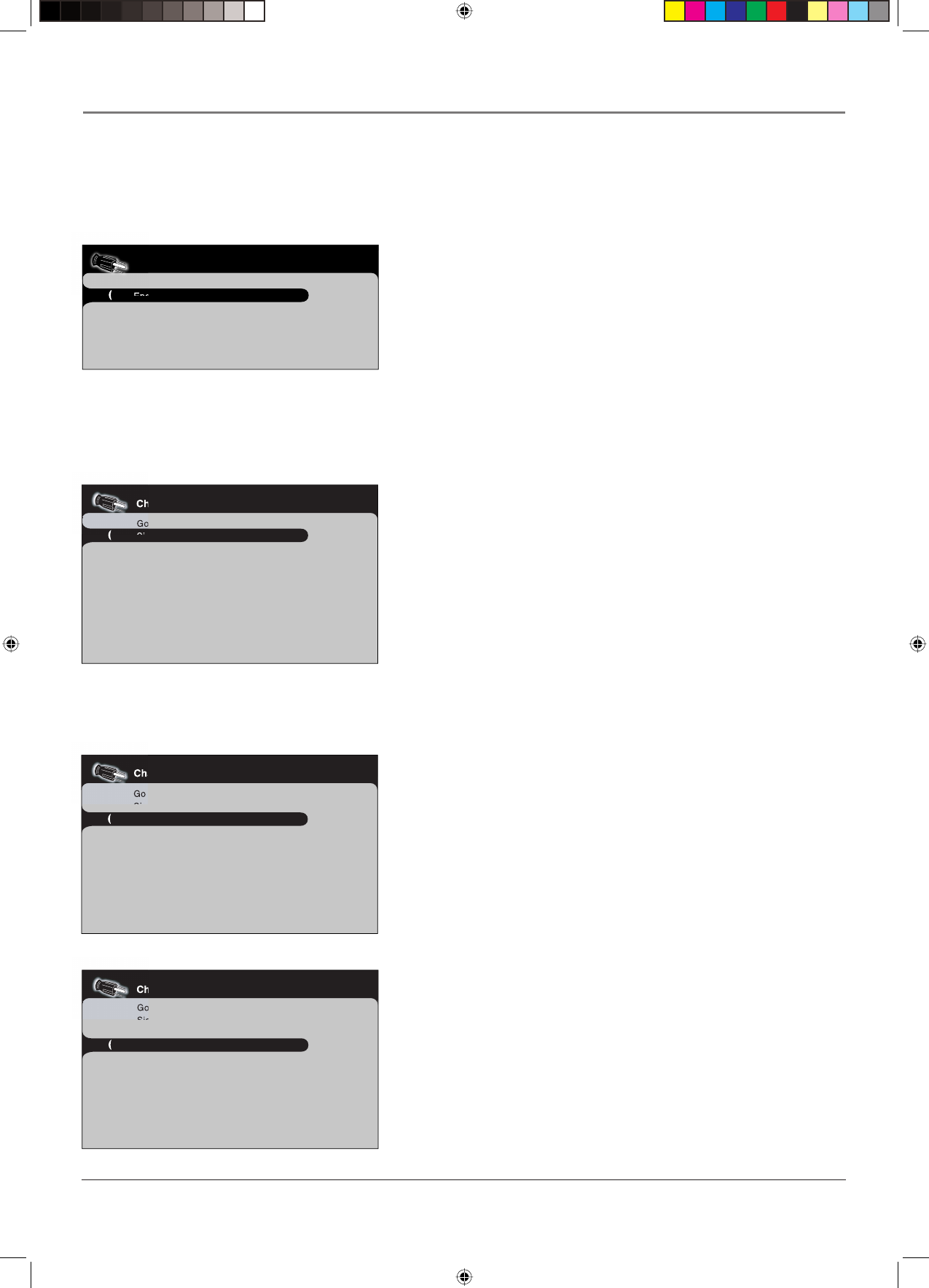
Connections and Setup
14 Chapter 1
Complete the Initial Setup
The menu system in your TV allows the TV’s features to work properly. The fi rst time you turn
on your TV, the language screen appears.
Channel setup
Go back
Signal source Both...
Ana. signal type Cable...
Dig. signal type Autodetection...
Auto Ch. search ...
Auto Ch. update ...
Channel setup
Go back
Signal source Analog...
Ana. signal type Cable...
Dig. signal type Autodetection...
Auto Ch. search ...
Auto Ch. update ...
English
Français
Español
Set the Menu Language
The fi rst part of the setup allows you to select your preferred language
for the menu system.
If English is your preferred language, press OK. To choose another
language, press the down arrow button until that language is
highlighted, and press OK.
Complete Channel Setup
Make sure you've connected the TV to cable and/or an off-air signal
before you start the next part of the setup.
Set the Signal Source
1. A. Did you connect a signal to both ANTENNA/CABLE ANALOG
and DIGITAL INPUTS on the back of your TV? If not, go to step
1B. If so, press the down arrow button to highlight Ana. signal
type and go to step 2.
B. Did you connect a signal to only the ANTENNA/CABLE
ANALOG INPUT? If not, go to step 1C. If so press the right arrow
button to select Analog and then press the down arrow button to
highlight Ana. signal type. Go to step 2.
C. Did you connect a signal to only the ANTENNA/CABLE
DIGITAL INPUT? If not, go to step 3. If so, press the right arrow
button to select Digital and then press the down arrow button to
highlight Dig. signal type. Go to step 3.
Set the Analog Signal Type
2. A. Did you connect cable to the ANTENNA/CABLE ANALOG
INPUT? If not, go to step 2B. If so, leave the option set to Cable
and then press the down arrow button to highlight Dig. signal
type. Go to step 3.
B. Did you connect an antenna to the ANTENNA/CABLE
ANALOG INPUT? If not, go to step 3. If so, press the right arrow
button to highlight Antenna and then press the down arrow
button to highlight Dig. signal type. Go to step 3.
Channel setup
Go back
Signal source Analog...
Ana. signal type Cable...
Dig. signal type Autodetection...
Auto Ch. search ...
Auto Ch. update ...
Set the Digital Signal Type
3. If you connected a signal to the ANTENNA/CABLE DIGITAL
INPUT, leave the option set to Autodetection. The signal type is
chosen for you and changes on-screen according to that type once
a signal is detected. Press the down arrow button to highlight Auto
Ch. search. Go to step 4.
1665105B.indb 141665105B.indb 14 2/17/06 6:31:45 PM2/17/06 6:31:45 PM