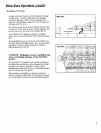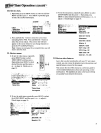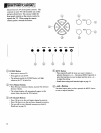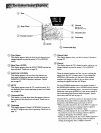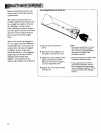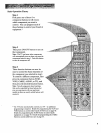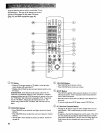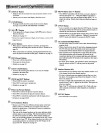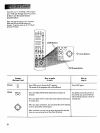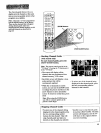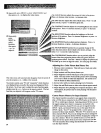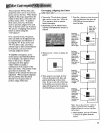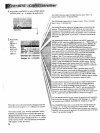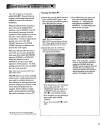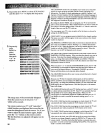DISPLAY Button
• Displays time (if clock has been set) and channel number on the
TV screen.
• Quickly removes menus and displays from the screen.
CLEAR Button
• Pressing CLEAR clears the screen of all on-screen display
messages except MUTE and PARENTAL CONTROL.
@ SRS (0)* Button
• Press repeatedly to change settings of SRS (0) function (Sound
Retrieval System).
• Details are on page 17.
*SRS and (*) are registered trademarks of Hughes Aircraft Company, a division of GM
Hughes Electronics,
Arrow Buttons
• When picture-in-picture feature is activated, pressing these
buttons moves the little picture around the screen. Details are on
page 29.
• When zoom feature is activated, pressing these buttons lets you
move the picture around the screen (pan). Details are on page 12.
I_FRZ (Freeze) Button
• Press once to freeze the picture.
• Press again to release freeze.
• Details are on page 12.
@ CHAN GUIDE Button
• Activates the channel guide feature so you can see multiple
channels at the same time.
• Details are on page 13.
I_ ZOOM and OUT Buttons
• Press ZOOM to zoom in on picture.
• Press OUT to zoom out to normal size.
• Details are on page 12.
(1_) Picture-in-Picture Buttons
• Press PIP to activate the picture-in-picture feature.
• Press OFF to deactivate the picture-in-picture feature.
• Press SWAP to switch the small picture with the large picture.
• Details are on pages 28-29.
(_) ANT (Antenna) Button
• Because your TV has two different antenna inputs on the back
(labeled ANTA andANTB) you can connect more than one
antenna or signal source. Press the ANT button to switch from
one input to the other.
• The color of the channel numbers on the screen indicates which
antenna input you are watching. The channel numbers are blue
for ANT A and yellow for ANT B. If the channel numbers are
blue, you are watching whatever is connected to the ANTA input
on the back of your TV. If the channel numbers are yellow, you
are watching whatever is connected to theANT B input on the
back of the TV. Details are on page 25.
MENU Button and -/+ Buttons
• Press MENU repeatedly until the menu you want to display is
selected, then press + or -. Next press MENU repeatedly to
select the function you want to adjust and then press + or - to
adjust the setting. Details about using each function begin on
page 14.
INPUT Button
• Lets you quickly view signals from the INPUT jacks. Pressing
this button switches the TV from its current channel directly to
channel 90, then channel 91, then channel 92.
• Channel 90 lets you see the signals coming from a device that is
connected to the S-VIDEO connector. Channel 91 accesses the
INPUT 1 jacks and channel 92 accesses the INPUT 2 jacks.
®
CS (Commercial Skip) Button
• Use this button when you want to scan other channels during a
program break.
• When a break occurs, press CS once before changing channels.
The "IV will count down 30 seconds on the screen and then
automatically switch channels back to the original channel.
• Press CS twice if you want the TV to count down 60 seconds.
Each additional press will add another 30 seconds to the
countdown time (up to five minutes) and then each additional
press will add another 60 seconds to the countdown time (up to
60 minutes).
• To cancel, press CLEAR. The countdown clock will disappear
from the screen, and the TV will stay tuned to the present
channel.
®
Number Buttons (0-9)
• These buttons let you directly access any channel number-even
if the channel is not in the channel memory.
• To select a channel, press two number buttons (first one, then
the other). For example, press 0 then 6 for channel 6. Press 1
then 3 for channel 13.
• To select a 3-digit cable channel (like 127), press and hold
number button 1 until 1-- appears on the screen. Then press the
other two numbers.
Note: Your "IV will tune up to channel 128. Check with your
cable company to determine which channels are available in
your area.
OFF/ON Button
• Press OFF/ON to turn off TV.
11