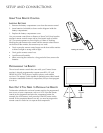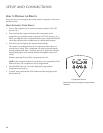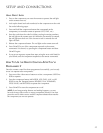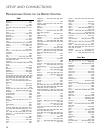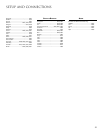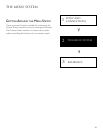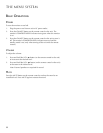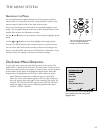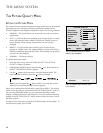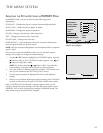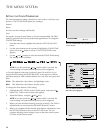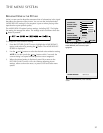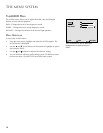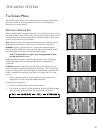23
The Menu System
NAVIGATING THE MENUS
You can adjust monitor options through the Cinema Screen monitor’s
menu system. To access the main menu, press the MENU button on the
remote control or MENU•OK on the front of the monitor.
There are a few things you need to know to navigate through the menu
system. The navigation buttons are the set of arrow-shaped buttons in the
middle of the remote (See illustration on right).
Use the ▲ and ▼ buttons on the remote to move the menu highlight up and
down.
Use the and buttons to move the highlight and change settings.
Press the GO BACK button on the remote to return to a previous menu.
You can return the Cinema Screen monitor to the factory settings at any
time by using the RESET option in the OPTIONS menu. Remember, if you
choose to reset, ALL settings will return to the factory settings.
ON-SCREEN MENU OPERATION
To access the main menu, press the MENU button on the remote. The
MAIN MENU is displayed on the screen. The main menu contains a list of
all the menus that control your monitor. To select a menu, use the up/down
arrow buttons on the remote to highlight the desired menu. When the
desired menu is highlighted, press the OK or MENU button to select.
Note: Different components use different types of input (RGB,
video, etc). Some menu options apply to only one type of input, so
they only appear when they apply to the currently active input. For
example, the COLOR and TINT options in the PICTURE QUALITY
menu only appear when you are adjusting standard video input
(VIDEO1, VIDEO2, VIDEO3).
MAIN MENU
SEL.
PICTURE QUALITY
AUDIO
SCREEN
FUNCTION
OPTIONS
SETUP
AUTOTUNING SETUP
OK
EXIT
This is the main menu with the PICTURE Quality
option highlighted. Press OK to bring up the
highlighted menu.
INFO
MENU
OK
CLEAR
GUIDE
Z
O
O
M
These are the buttons on the remote
you use to navigate through the
monitor’s on-screen menu system.