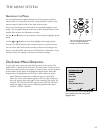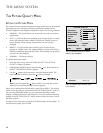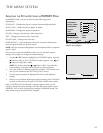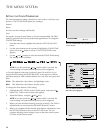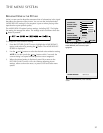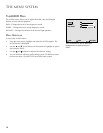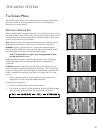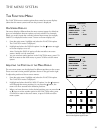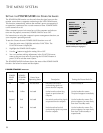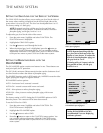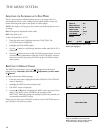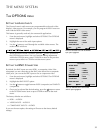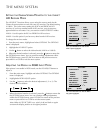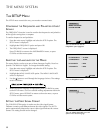31
The Menu System
THE FUNCTION MENU
The FUNCTION menu contains options that control on-screen displays
(other than the menu system) and how the picture is displayed.
ON-SCREEN DISPLAYS
On-screen displays (different than the menu system) appear by default to
give you information about an option you have selected. For example,
When you switch inputs the currently selected input name (for example,
CMPNT1) is displayed on the screen. To turn on-screen displays off:
1. From the main menu, highlight and select the FUNCTION option.
The FUNCTION menu is displayed.
2. Highlight and select the DISPLAY option. Use the button to toggle
on-screen displays on or off.
Note: Turning the DISPLAY option off does not affect on-screen
menus. Menus can’t be turned off.
3. You can continue setting options in the FUNCTION menu, press GO
BACK to return to the main menu, or press CLEAR to exit the menu
system.
ADJUSTING THE POSITION OF THE MENU DISPLAY
The on-screen menus can de displayed in different positions on the screen.
There are a total of nine possible positions shown in the grid on the right.
To adjust the position of the on-screen menus:
1. From the main menu, highlight and select the FUNCTION option.
The FUNCTION menu is displayed.
2. Highlight and select the MENU ADJUST option. Use the button to
scroll through the menu positions As you press the button, the
menu will move around to the different positions.
3. When you have the menu in the desired position you can press the ▲
or ▼ arrow to select another option in the FUNCTION menu, press
GO BACK to return to the main menu, or press CLEAR to exit the
menu system.
: ON
:1
: OFF
:3
: AUTO
FUNCTION
SEL.
ADJ.
DISPLAY
MENU ADJUST
POWER SAVER
GRAY LEVEL
PLE+INVERSE
RESET
RETURN
1
789
456
32
:ON
: 2
: OFF
:3
: AUTO
: AUTO
FUNCTION
SEL.
ADJ.
DISPLAY
MENU ADJUST
POWER SAVER
GRAY LEVEL
PLE+INVERSE
FILM MODE
RESET
RETURN
The number 2 position will display on-screen
menus in the top center of your screen.