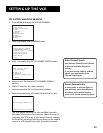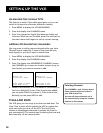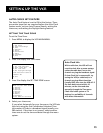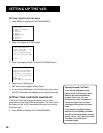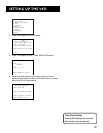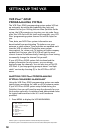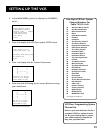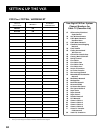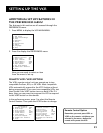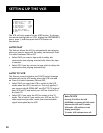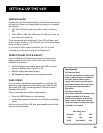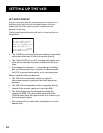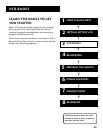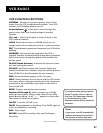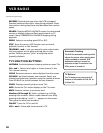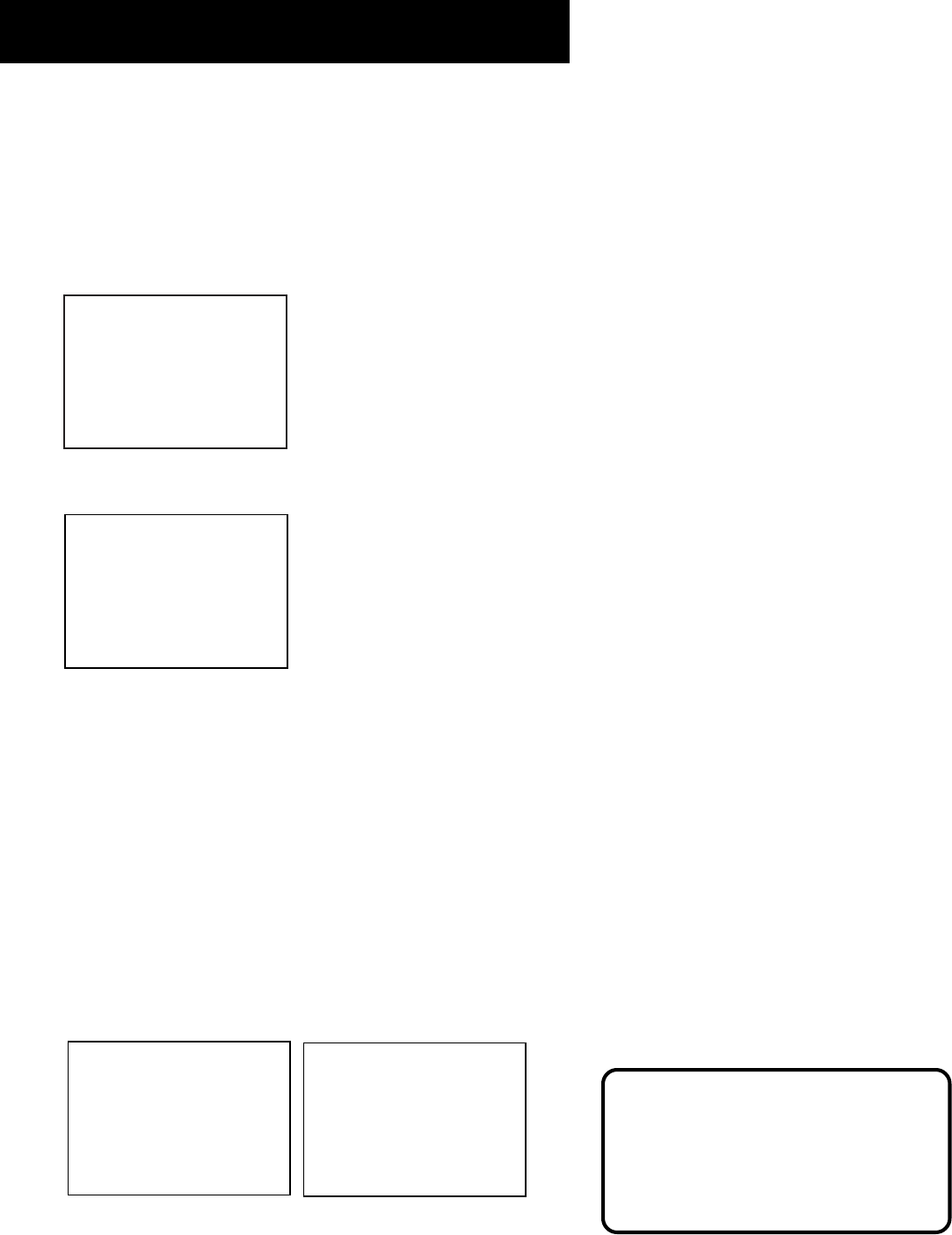
21
Setting Up the VCR
Additional Set Up Features in
the PREFERENCES Menu
The features in this section are all accessed through the
PREFERENCES menu.
1. Press MENU to display the VCR MAIN MENU.
VCR MAIN MENU
1 VCR Plus+
2 Timer Recordings
3 Time
4 Channels
5 Setup
6 Preferences
7 Audio
8 Language
0 Exit
2. Press 6 to display the PREFERENCES menu.
PREFERENCES
1 Remote Control: VCR1
2 Auto Play: ON
3 Auto TV/VCR: ON
4 EnergySaver: 2:00
5 Front Panel: AUTO
6 Tape Speed: SLP
7 Set Auto Repeat
8 Commercial Advance
0 Exit
Now you are ready to select an item
from the menu to set up.
Remote VCR1/VCR2 Option
The VCR’s remote control unit can operate up to two
compatible ProScan, RCA, or GE VCRs. Most compatible
VCRs automatically respond to the VCR1 button without
being programmed. If you own two compatible VCRs, test
them to see if the VCR1 button turns on both VCRs. If it
does, then you may want to program this VCR to respond
to the VCR2 button on the remote.
In the preferences menu, press 1 to select the Remote
Control feature. Then press the VCR2 button to change.
PREFERENCES
1 Remote Control: VCR1
2 Auto Play: ON
3 Auto TV/VCR: ON
4 EnergySaver: 2:00
5 Front Panel: AUTO
6 Tape Speed: SLP
7 Set Auto Repeat
8 Commercial Advance
0 Exit
PREFERENCES
1 Remote Control: VCR2
2 Auto Play: ON
3 Auto TV/VCR: ON
4 EnergySaver: 2:00
5 Front Panel: AUTO
6 Tape Speed: SLP
7 Set Auto Repeat
8 Commercial Advance
0 Exit
Remote Control Option
Remember you must press VCR1 or
VCR2 on the remote—whichever you
selected in the menu—before the
remote will operate the VCR.