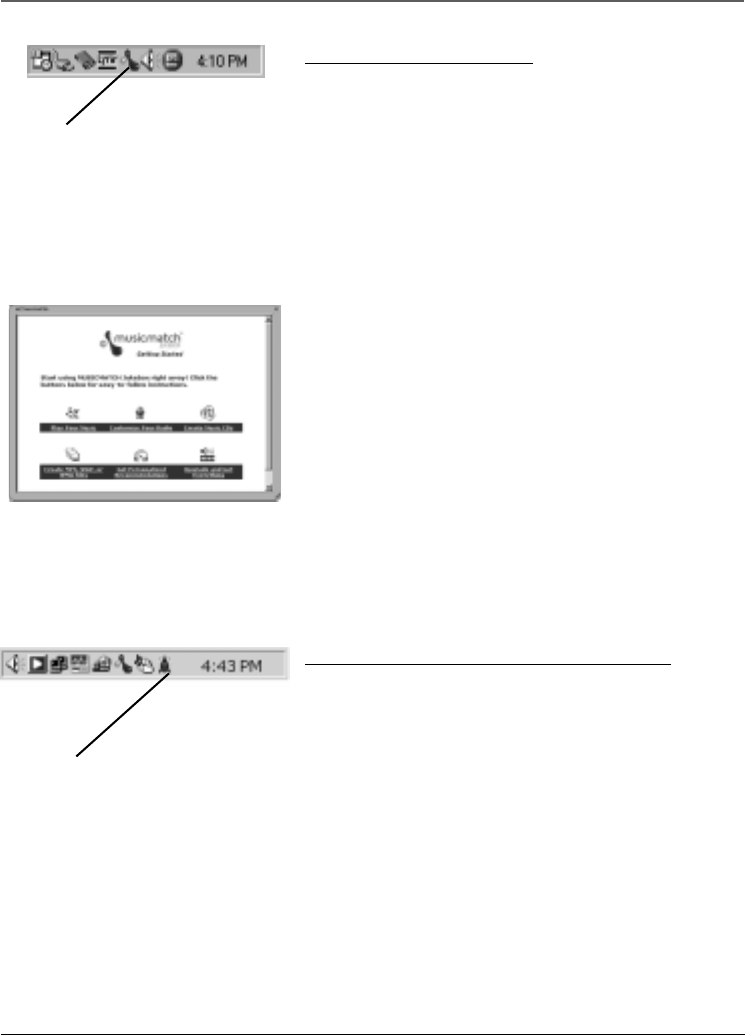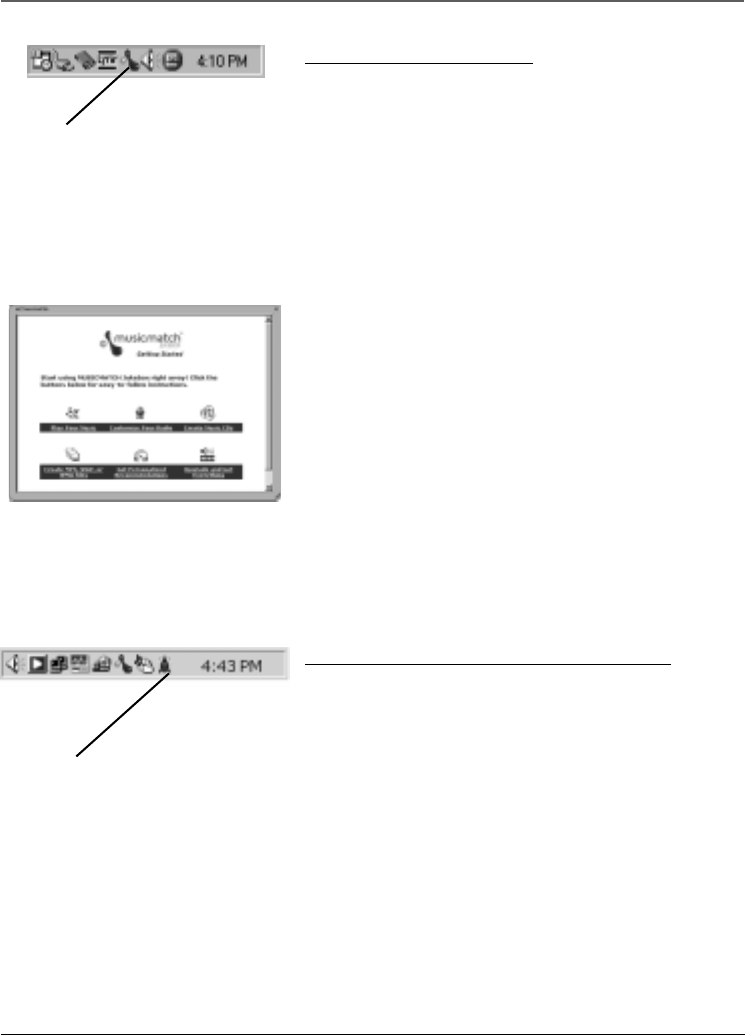
Chapter 2: MUSICMATCH and the Lyra Wireless
Chapter 2 13
Launching MUSICMATCH
The MUSICMATCH software converts audio files to the mp3
format so you can play them on your Lyra Wireless. This
section describes some basic MUSICMATCH features and
explains how to convert music to the mp3 format. For more
information about MUSICMATCH, see the tutorial on the Lyra
Wireless Quick Start screen or go to www.musicmatch.com.
1. Remove the Music Management CD from your computer.
2. Start the MUSICMATCH Jukebox software (click on the
MUSICMATCH icon in your system tray or on your
desktop).
3. The first time you launch MUSICMATCH, a Getting Started
screen appears providing information about MUSICMATCH
and the software.
4. Detailed information, Getting Started tips, and
troubleshooting are available through the Help menu and
the MUSICMATCH internet site (accessed from the Help
and Site menus). We recommend you familiarize yourself
with the MUSICMATCH Welcome Tips and view the On-
line FAQs before using and recording files.
Note: Logging onto the internet while using MUSICMATCH Jukebox
takes advantage of all its features.
5. Choose Settings under the Options menu to customize
the MUSICMATCH Jukebox functionality.
Note: You can access the Options menu at almost any time by
pressing the right mouse button.
Launching the Remote Control Software
The remote control software is automatically launched every
time you start your computer, but if you need to launch it
manually, follow these steps:
If you have Windows 98SE, 2000, or Me
1. Click on the Start icon in the lower left-hand corner of
your screen.
2. Select Programs, followed by RCA Lyra Wireless.
If you have Windows XP
1. Click on the Start icon in the lower left-hand corner of
your screen.
2. Select All Programs, followed by RCA Lyra Wireless.
When the Lyra Wireless remote control software is launched,
you’ll see a TV transmitter tower icon in your computer’s
system tray.
The MUSICMATCH icon found in
your computer’s system tray.
The MUSICMATCH Jukebox Getting
Started screen.
The Lyra Wireless Remote Control
icon found in your computer’s system
tray.