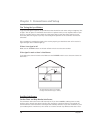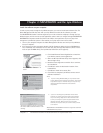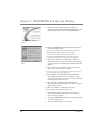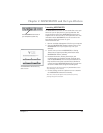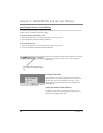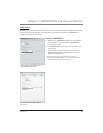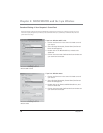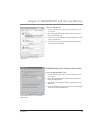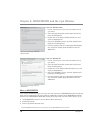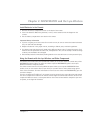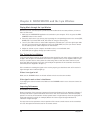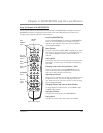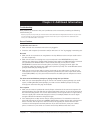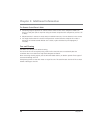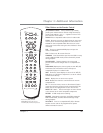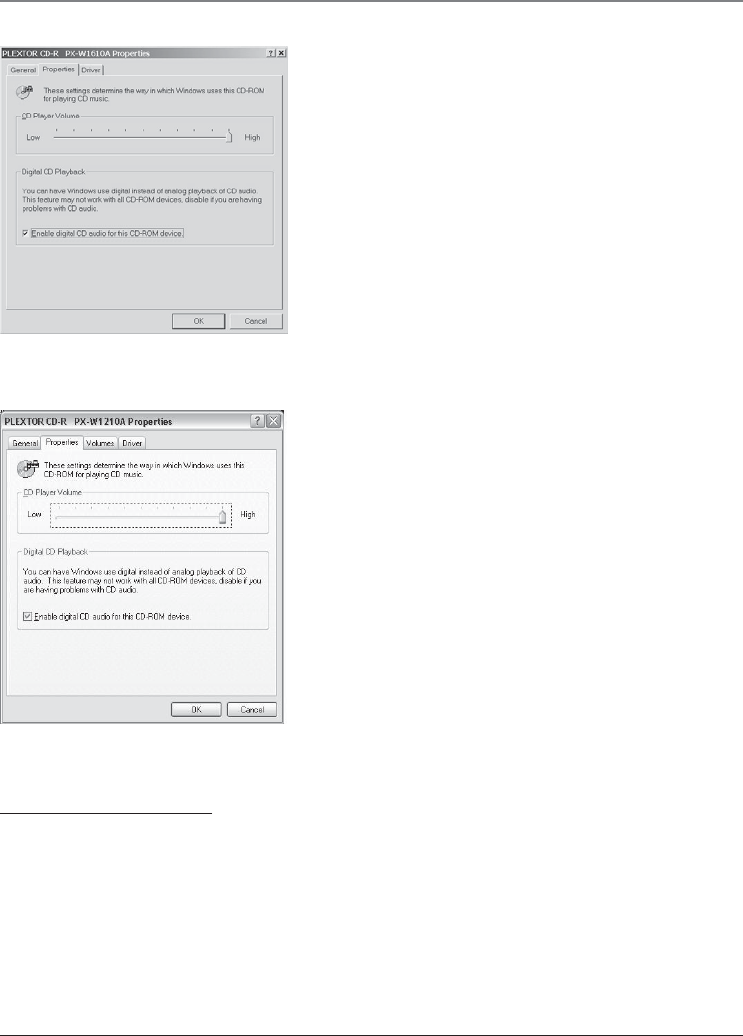
Chapter 2: MUSICMATCH and the Lyra Wireless
18 Chapter 2
If you have Windows 2000
1. Click on the Start icon in the lower left-hand corner of
your screen.
2. Select Settings, followed by Control Panel (the Control
Panel window appears).
3. Double click on the Sounds and Multimedia icon, and
select the Hardware tab.
4. Select your CD-ROM in the list, and click Properties (the
Properties window appears).
5. Click the Properties tab, then under Digital CD Playback,
click the box for Enable digital CD audio for this CD-
ROM device.
If you have Windows XP
1. Click on the Start icon in the lower left-hand corner of
your screen.
2. Select Settings, followed by Control Panel (the Control
Panel window appears).
3. Double click on the Sounds and Audio Devices icon, and
select the Hardware tab.
4. Select your CD-ROM in the list, and click Properties (the
Properties window appears).
5. Click the Properties tab, then under Digital CD Playback,
click the box for Enable digital CD audio for this CD-
ROM device.
More on MUSICMATCH
To let you get started listening to your music, we’ll only mention the MUSICMATCH features that directly
apply to the Lyra Wireless in this user’s guide. For additional information about MUSICMATCH Jukebox
features such as MUSICMATCH Radio MX, creating music CDs, and all the music library features, go to:
• The MUSICMATCH tutorial on the Lyra Wireless Quick Start screen.
• Getting Started tips
• Online help (www.musicmatch.com)
Note: MUSICMATCH Radio MX requires a subscription. See the MUSICMATCH website for details.
The sound card settings screen for
Windows 2000.
The sound card settings screen for
Windows XP.