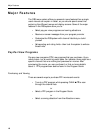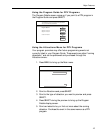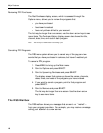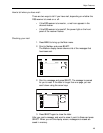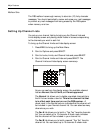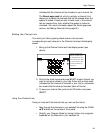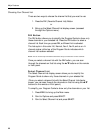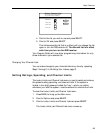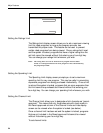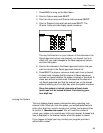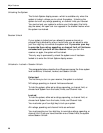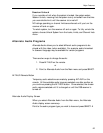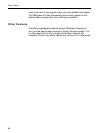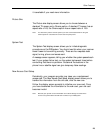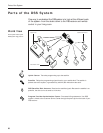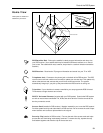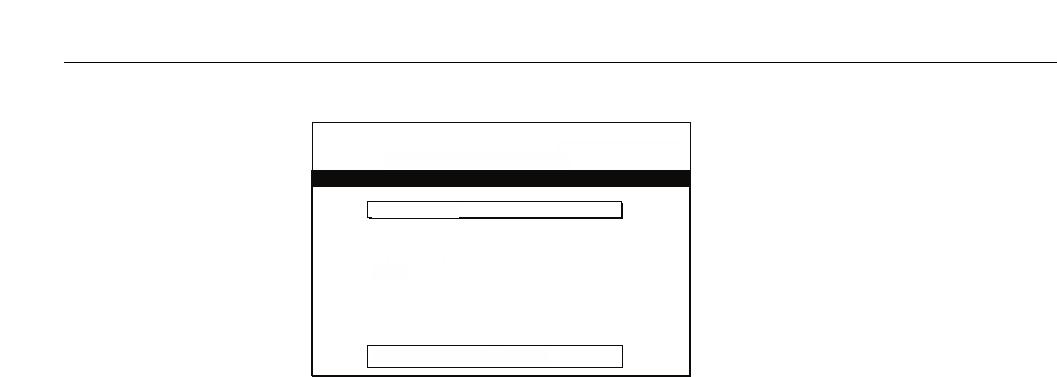
24
Major Features
Setting the Ratings Limit
The Ratings Limit display screen allows you to set a maximum viewing
limit for rated programs, so long as the program provider has
transmitted the proper code. This feature can be used to prevent
certain rated programs from being viewed. Once a ratings limit is set
and the system is locked, programs that have a higher rating than the
set limit cannot be viewed without first entering your four-digit key.
You can change your ratings limit whenever you wish.
Note: The rating limit can not be enforced if a program has not been
rated, or if rating information for that program is not transmitted by
the program provider.
Setting the Spending Limit
The Spending Limit display screen prompts you to set a maximum
spending limit for any one program. This may be useful in preventing
expensive programs from being purchased inadvertently. Once a limit
is set and the system is locked, programs that are more expensive than
the limit cannot be purchased and viewed without first entering your
four-digit key. You can change your spending limit whenever you wish.
Setting the Channel Limit
The Channel Limit allows you to designate which channels are “parent-
approved.” This means that only those channels with check marks in
the Parent-approved column of the Channel Limits and Lists display
screen can be viewed when the system is locked (see below).
Once a channel limit has been set and the system is locked, programs
that are not included in the Parent-approved list cannot be viewed
without first entering your four-digit key.
To set channel limits:
Status